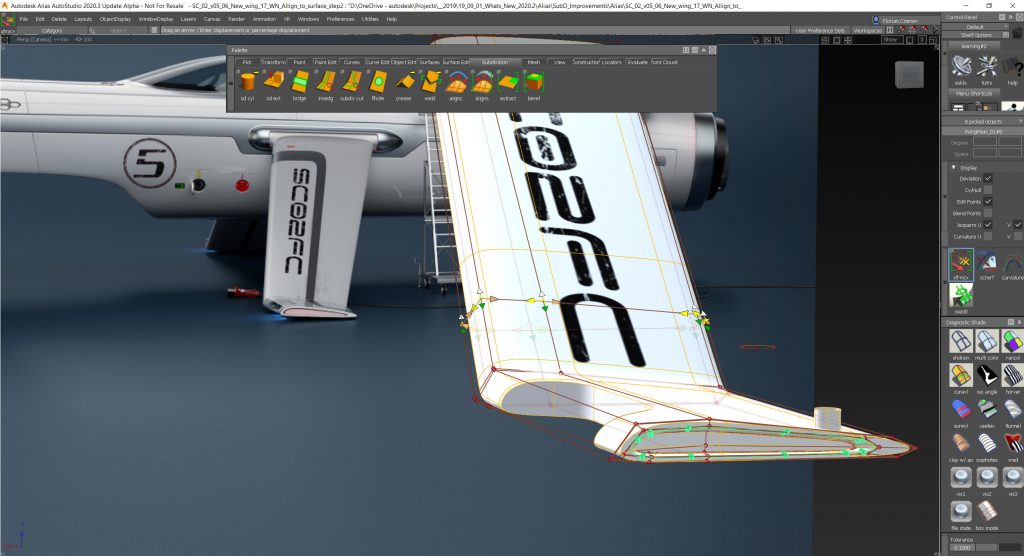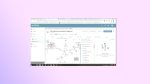Autodesk Alias 2020 3D software for designers, artists, digital sketchers, automotive designers. New version includes Sub-D, VR support and more
When we last reviewed Autodesk Alias, around one year ago, what quickly became clear was a renewed enthusiasm at Autodesk for these products.
New focus has brought some pretty significant developments to both Alias and its sister application, the visualisation-focused VRED.
Rather than simply fixing issues and making minor updates to the software, Autodesk has added new capabilities and technologies and, for the first time in a long while, produced an actual roadmap.
A roadmap is one thing. Seeing that plan executed is another thing entirely.
So it’s good to see that, since our review of Alias 2019, significant inter-release improvements have continued.
For this review, while we’ll take a look at what’s coming in Autodesk Alias 2020, we’re first going to provide an overview of updates made during the 2019 release cycle.
Autodesk Alias 2020 – key updates post-2019
The highlights for the 2019 release included making history tracking more robust (particularly when trimming geometry), providing virtual reality (VR) support directly inside Alias, and some meaty additions to its geometry creation and editing tools.
On this last point, many of the additions concentrated on two areas: first, offset creation (specifically, ensuring offset of both curves and surfaces to retain design intent, rather than pure geometry offsets); and second, computational design using Autodesk’s Dynamo to create geometry using algorithms linked to create complex patterns, arrays and the like.
While 2019’s first release brought all of these to the system, subsequent releases (2019.1, .2 and .3) further enhanced them, and in some cases, provided dramatic improvements.
Perhaps the most extensive work over the release cycle was focused on offsetting, both for curves and surfaces.
Here, the idea is that most offset operations in CAD systems just offset surface geometry at a known distance and hope for the best.
In the world in which Alias operates, this isn’t acceptable.
With these new tools, Autodesk Alias 2020 offset operations will offset the complete generating dataset for a surface or curve.
For example, if you’re offsetting a curve, it’ll offset your control points (CVs), then rebuild the curve between them, maintaining any adjustments you’ve made.
When you’re offsetting surfaces, meanwhile, it gets even more complex, as the system will first offset your CVs, then curves, then recreate the surfaces using those correctly offset entities.
This means that a 5mm offset for your packaging is offset by exactly 5mm, rather than a value near it.
Of course, these operations have an overhead, but the good news is that, if you’re not that anal about offset accuracy, the existing options are still there and available.
While this work has been conducted under the hood, there’s also been a focus during the 2019 release cycle on improving and consolidating how these operations are presented to the user.
You’ll find two operations – Curve Offset and Surface Offset. Both present a mix of options; some are common to both operations, such as distance, method and so on, deviation tolerance, number of spans and continuity options; other options are individual to curves and to surfaces.
Autodesk Alias 2020 brings Sub-Ds
Now, let’s crack on with what Autodesk Alias 2020 brings to its community of users: Perhaps the biggest news is that subdivisional (sub-d) modelling has finally made its way into Alias.
While Autodesk executives have been hinting at this, and the company has run a couple of different experiments with it using separate applications (anyone remember Speedform?), this is the first time that we’ve seen sub-d surface modelling properly integrated into Alias – and the good news is that Autodesk seems to have done a bang-on job of it, too.
Based on Open Subdiv technology from Pixar, these tools allow you to create organic, sculpted surface forms without having to build up a network of curves. These remain curvature-continuous as a natural by-product of the creation process. That said, it’s perfectly possible to create sharp edges where needed as well. If you’ve used the sub-d tools in Autodesk Maya (a common companion application to Alias), the key difference is that while the end result of a sub-d modelling workflow is polygons, in these new tools, the end result is NURBS surfaces.
These tools are impressive. While they feature all of the push/pull, grab-handle fun that we’ve come to expect from sub-d modelling, the way they’ve been implemented means that they won’t feel too alien to existing Alias users.
The workflow from curve to 3D geometry is there, combined with the ability to manipulate primitive sub-d geometry into the form you want. All of the editing tools and interaction methods you’ve come to expect are included, combined with those capabilities that make sub-d modelling so useful. Box mode is there to let you quickly flesh out a shape. You’ve got all of the creasing, which turns a UV line into a hard edge. Bridging between two geometric entities comes with curvature control. And there’s hole filling and much more.
Selection methods remain the same, but you get additional options such as ‘grow’ or ‘shrink’, which expand or contract your selection from one face to those connected to it. What’s interesting is how the sub-d entities interact with more traditional surface geometry; the good news is that all of your operations such as blend, fillet, trimming and surface/curve projection work across both types.
What’s clear is that this isn’t a case of introducing a set of tools and then forgetting about them. Already, we’ve seen updates in the 2020 release cycle that have brought even more tools to the sub-d environment. It’s now possible to extract or duplicate selected areas of your subdivision bodies (which is going to help building additional parts off the same geometry) and there’s a new bevel tool that lets you flatten edges or edge loops by inserting new faces to create a bevel.
The Align to Surface tool will also let you smooth and move CVs in one shot and align them to a selected NURBS surface.
Lastly, the new Symmetry Plane Align tool is going to prove useful when modelling sub-d bodies across the symmetry plane.
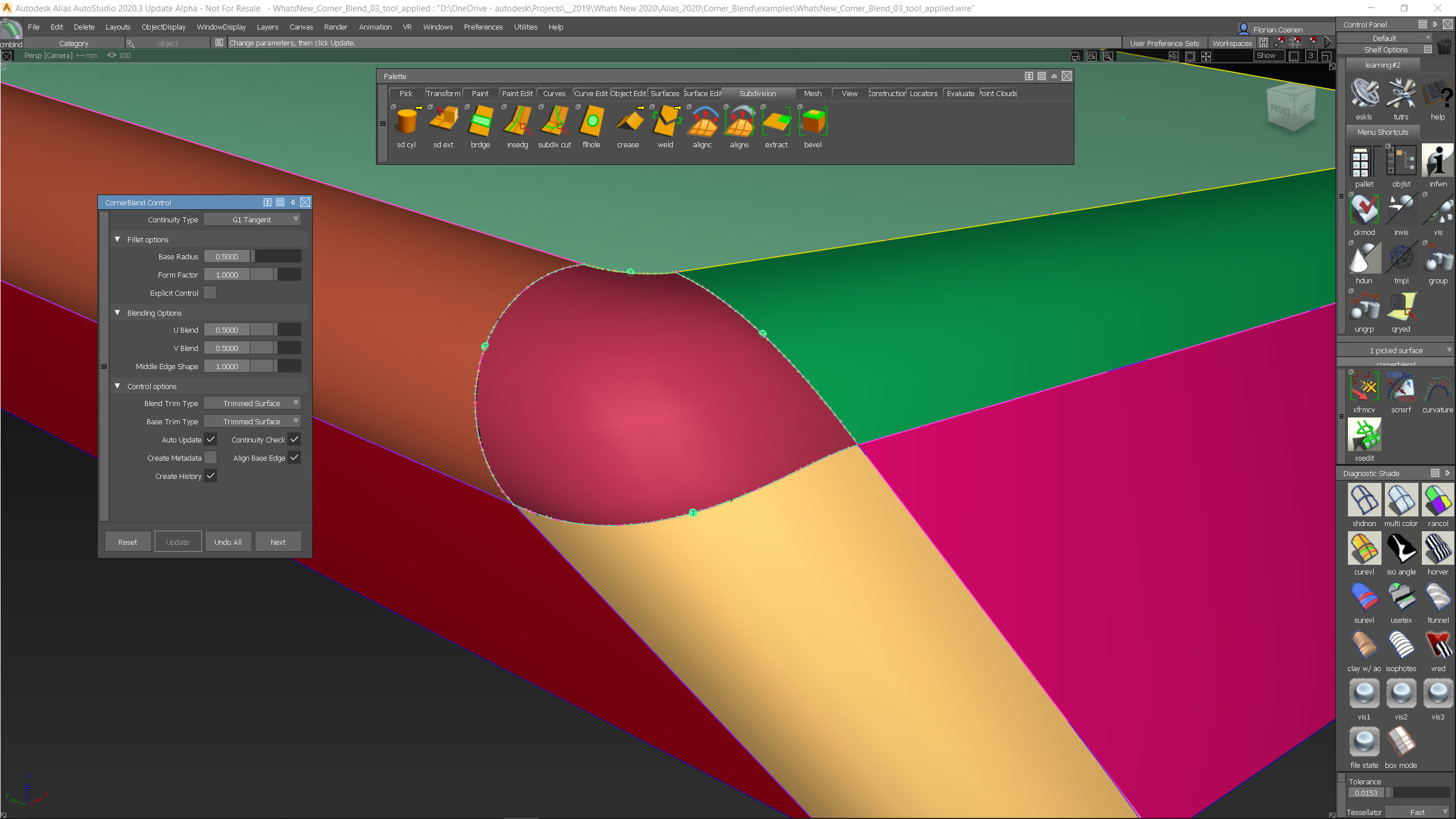
Autodesk Alias 2020 – Corner Blend
To those who aren’t Alias users, corner blend may seem like a curious thing to flag up. For those who use the system regularly, however, this is going to be massive, since blending is an important part of every Alias users’ workflow.
What this new feature looks at is how you deal with those instances where you have three edges with blends applied meeting and you need to control how the fillets are built in the corner.
If you’re using a mainstream CAD system, your common or garden rolling-ball corner fillet will probably suffice. For the Alias user, this simply isn’t going to cut the mustard. A lot more control is required.
The issue revolves around the simple fact that three blended edges mean that the corner face should only have three faces – a complete no-no in the technical surfacing world.
As a result, you end up in the situation where corner blends are traditionally hand-built, using a number of different methods. These centre on using the corner of one face to create that all- important fourth edge, allowing the others to fall into place. But they all eat up time and effort and don’t give the user a huge amount of control, particularly when design changes come along.
If that sounds like a nightmare already, consider it in the context of working on the grille of a new car. Each of the intersections of those ribs need to be treated the same way, manually – not an ideal situation.
Enter the brand-new Corner Blend operation in Autodesk Alias 2020: this wraps up a lot of best practice for building curvature-continuous corner blends and provides you with a granular level of control over how these features are built, from radii control, to number of spans (UVs) across the corner face and, of course, how it’s trimmed up into the final results.
What this means is that, rather than spending time repeating the same process across every corner, you can quickly apply a formal operation where needed and let the system do the rest.
Autodesk Alias 2020 – View & Create in VR
Alias 2019 saw the first introduction of native VR tools. These allow you to quickly switch from your standard display monitor to a head-mounted display (HMD) at the switch of a button.
The tools aren’t built for longer, more intensive design review; instead they focus on allowing you to quickly check your work at 1:1 scale or to interact with a colleague wearing the headset while you make design modifications.
That said, there’s been some work on these tools for the 2020 release. The ability to teleport is ideal, particularly for those working with HMDs in a restricted space. The VR view can be snapped to predefined camera views inside Alias while in the VR headset and the turntable lets you to set your model to rotate 360 degrees around a specified pivot point at a specified speed.
Finally, ambient occlusion has also been added to bring a little more richness to the View in VR environment, too.
While View in VR is aimed at quick and effortless VR-based design checks, it doesn’t really support creation and editing in the VR environment – for these, Autodesk has introduced Create VR.
Create VR is based on a project called Sugarhill that Autodesk has been running over the last few years. The goal is to allow users to not only view models in a fully- fledged immersive virtual environment, but also to enable the creation of geometry – something that is much rarer than view-only VR tools.
If you’ve got the appropriate hardware in place (the usual suspects come from HTC, Oculus and more recently, Varjo), you’ll find Create In VR in the VR menu or on the Alias Splash screen.
The next step depends on what you want to do. You can transfer either a selection of on-screen geometry, or all of it, into the VR environment, either as reference geometry or to create a brand-new empty scene (the latter is the default).
You also have control over how those surfaces are tessellated in the VR world, which might prove useful if you hit performance issues with lower powered workstations or with larger assembly type files with lots of reference CAD geometry.
When you hit go, your geometry is transferred into a VR scene inside your HMD. You’ll see that it’s nicely rendered up and your controllers give you access to a number of commands.
There are some nice touches here before you start work. You can scale the model as is, so you can work at the size that’s most comfortable. It’s also possible to bring in sketches from Alias to use as reference material that float in mid- air where you need them.
The use model is as you might imagine (or rather, as feels most natural): your dominant hand is used to create and edit geometry, while the non-dominant hand is used to manipulate the model in space, as well as to bring up palettes for access to command and operations.
Curves can be free-handed in space or created using CVs. Surfaces can be patched in using two hands to place UVs where you need them. Everything remains editable as you create it – something with which other VR creation applications struggle.
Interestingly, Create VR brings across a lot of the more advanced tools you might expect from Alias. There are also tools to define and work with symmetry (both planar and radial), as well as a revolve tool. Layers are available to organise your data.
Of course, while the creation tools are useful, you’ll need to both document work (which can be done using Snapshots to capture images) and to progress it further. Everything you create is sent back to Alias as NURBS geometry, so it can be reworked or, more likely, used for reference.
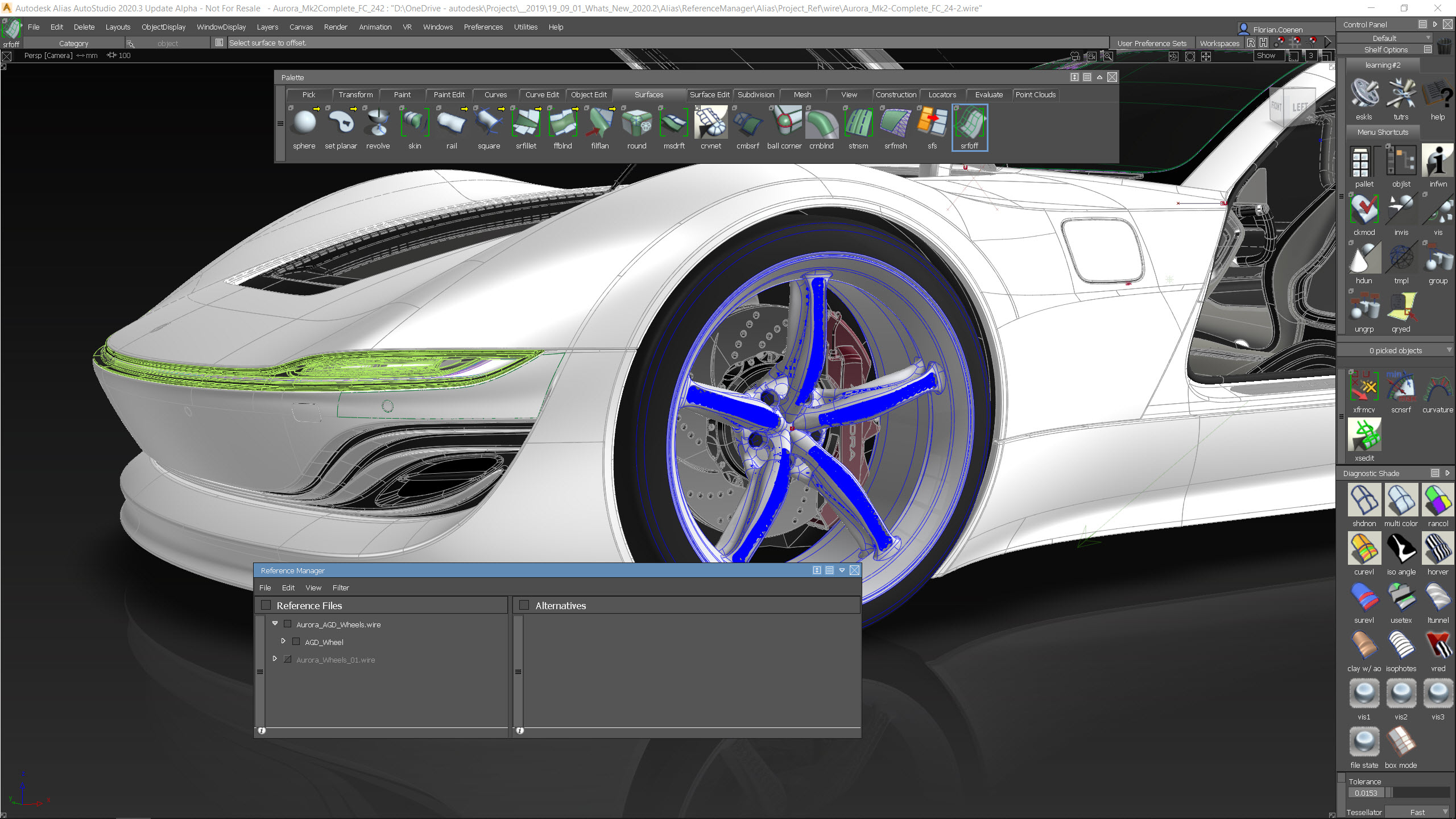
Data & Project Management
The last major updates we’ll cover for the 2020 release of Alias are changes to the Reference Manager tool introduced in 2019, and the latest integration between Alias and Autodesk’s entertainment-focused project management platform, Shotgun.
Before we get to the cool-sounding product, let’s talk about Reference Manager first. This allows you to manage how external files are linked together in various Alias datasets.
Not only does this allow a team to work on separate geometry sets and tasks and bring that data together into a single master file more easily, but it’ll also allow a team to make much better use of shared data and better manage how data is reused across projects.
Essentially, you’re not building assemblies as per traditional CAD systems. Instead, you’re referencing a converted, lighter-weight version of that Alias .wire file, known as a .wref file.
Work on Reference Manager for this release includes automatic translation of parts as they import, and greater clarity as to which parts have been brought into the viewport and which files have been translated from geometry to .wref files.
If you’re translating larger quantities of geometries, then there’s a new Batch Translation option, including automatic checks to see if reference files already exist.
The Locate Reference and Source File options in the Reference Manager let you easily find reference source files.
Finally, notifications have been added to tell you when your scene contains out- of-date reference files. For single users or small groups, this might not seem like a big deal – but if you’re using Alias across a large design team, this could prove invaluable when it comes to making sure colleagues aren’t working off out-of-date data.
Now let’s look at how Autodesk is positioning Alias and its project/asset management system, Shotgun. This is Autodesk’s answer to a perceived customer need for a product that “simplifies creative project management and unifies visual effects (VFX), animation and games teams of all sizes.”
What you’re not seeing there is a reference to industrial or automotive design, but these are equally relevant.
While there are umpteen different project and data management systems out there for engineering and product data, the typical Alias-using organisation isn’t looking to formalise data management practices in the traditional engineering sense. It would much prefer something that integrates into its toolset (such as Photoshop, Autodesk Alias and VRED), captures assets, handles revision management and project scheduling, and then gets the hell out of the way.
This is where Shotgun fits perfectly. It has been designed, from the ground up, to provide these tools in a cloud-based environment, so you avoid the hefty IT engagement associated with set-up and maintenance.
It also means your data is accessible wherever you need it, which is useful not only when design team members and their managers are distributed across numerous locations, but also when working with suppliers, clients, partners and contractors.
In Conclusion
For those working with Alias at the business end of the conceptualisation process, where rapid iteration of ideas is fundamental, the addition of sub-d modelling to Alias is long awaited and much anticipated.
The experimentation that the team behind the product conducted with Speedform has clearly paid off, enabling them to accurately gauge how, when and where folks need to use these tools. The implementation of that understanding in Alias is first class. The tools work well, both in the freeform manner we expect from sub-d modelling, but also in a more traditional, curve-driven way.
Elsewhere in this release, there is some really well thought-out and executed functionality that will save time for users – time that will, in most cases, translate directly to cost savings.
Consider, for example, the complete arse-ache of manually creating a three-way corner blend/fillet and you’ll soon recognise that being able to do this automatically – and accurately – will save valuable time that might be better spent on other tasks.
Then, of course, there are the more forward-looking features. For me, the highlights here are the work done to increase the use of VR as part of the design process, in both review and creation/ editing.
As hardware progresses, we’ll see these types of technologies become more widely available and more usable. The ability to interact and review your products at scale will become the default, rather than an edge case.
I’m also a huge fan of how Autodesk is looking to bring in tools such as Shotgun and Dynamo from other areas of its business, and to improve their links with Alias. Shotgun, in particular, is interesting, in that it does away with all of that tedious check-in/check-out nonsense associated with data management, but still provides you with the benefits of centralised data, backed up with controlled access.
The creative process doesn’t need more rules and more form-filling. It needs technology to serve its purpose, assist where needed, then bugger off out of the way again.
All in all, this is a solid release that further builds on the updates made last year. It’s good to see Autodesk Alias 2020 receiving attention and investment and it seems like customers are eager for these improvements, too. Long may it continue.