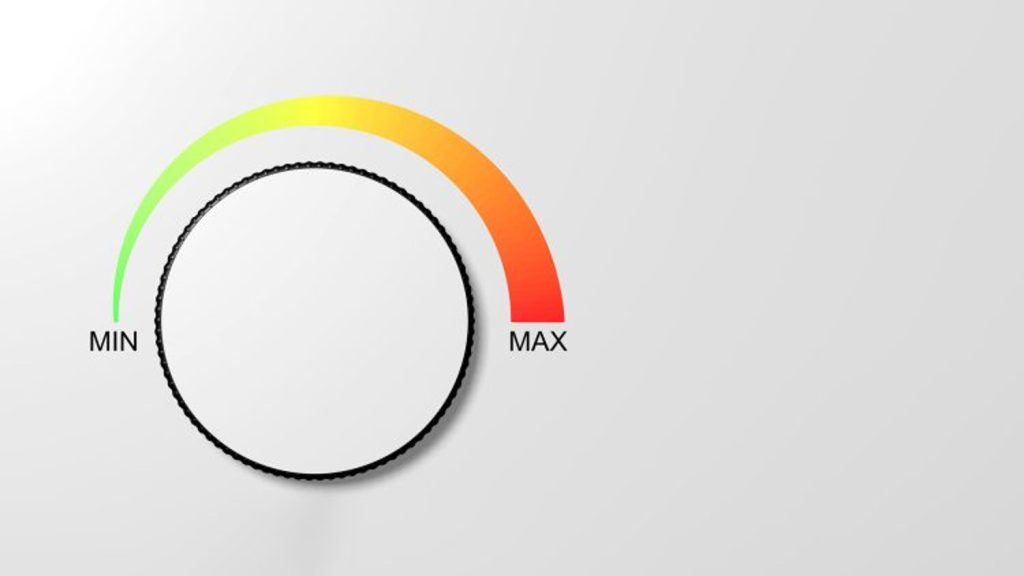No one wants their workstation to go slower. But in a world obsessed with bigger, better, faster, should we be paying more attention to how much energy they consume?
It feels a little hypocritical to kick off this Workstation Special Report with some advice on how to save energy. After all, I’ve spent the last two months testing workstations with some of the most demanding design and visualisation tools. The fastest processors get lauded, but they are almost always the biggest consumers of electricity.
We all know we need to use less energy to protect the environment, but there’s nothing like a global energy crisis to focus the mind. The fact is that the energy consumption of processors has been rising steadily. Today we have mainstream CPUs that draw over 250W at peak and highend GPUs that hit 450W. And even though we’ve had the coldest snowy December in years, you can still warm a home office with a few high-performance machines. Thank goodness we didn’t do the Workstation Special Report this summer!
Performance per watt has always been a metric for workstations, but how many of us have really purchased a machine with that in mind? We buy our light bulbs and appliances based on energy efficiency, run our washing machines in eco mode. Some of us even drive our cars at 56 mph — if the authorities have cleared the snow.
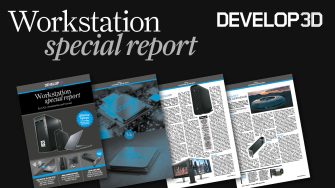
To learn how to save energy, we first need to understand how much our workstation consumes. The easiest way to do this is with a power meter. Simply plug it into a mains socket, then plug your workstation directly into that. It measures how much energy your entire workstation consumes in realtime, in watts and kWh. Fancier ‘smart’ devices can track usage through an app.
While memory, storage, motherboard, PSU, and fans all use energy, the CPU and GPU are by far the biggest consumers in your workstation. To understand how these work in relation to your workflows, you can get a pretty good idea with Windows Task Manager > Performance.
For the CPU, expect to see 100% usage when rendering. In CAD, it’s much lower, as fewer cores are used. For the GPU, realtime visualisation and GPU rendering will also use 100% of GPU resources – again, this is usually much less for CAD.
All processors have a sweet spot where they run most efficiently. After that point there are diminishing returns, and you’ll need to pump a lot more power into the chip to increase frequency and therefore performance. As a result, running CPUs at slightly lower frequencies can save power without slowing things down too much.
Windows has built in power settings to control how much the CPU boosts. To explore the impact of this we rendered an 8K scene in KeyShot. With a highperformance power plan on a Dell Precision 5470 mobile workstation with the 45W Intel Core i7-12800H CPU (see page WS24) it consumed 0.025 kWh and took 18 mins 18 secs. The same scene rendered with an energy saving power plan used 0.022 kWh and took 24 mins 32 secs. Halving the number of cores had the opposite effect, increasing power usage to 0.033 kWh and taking 36 mins 31 secs.
Of course, some processors are more power hungry than others and the new 125W+ Intel Core i9-13900K is one of the hungriest. The Boxx Apexx 4, for example, used 0.042 kWh to render the same scene, although it did this in 6 mins 09 secs.
But wouldn’t be nice if we could have our cake and eat it too? Save energy and still get the same (or very similar) performance out of your workstation. Well, you might just be able to do that by undervolting your processor. Modern CPUs allow you to lower the amount of power that they receive, but without necessarily slowing them down. It’s generally reserved for people who know what they’re doing, so proceed with caution, or ask your custom workstation provider if that’s an option.
Don’t waste compute resources. Some viz tools will continue to render the viewport when idle, so switch them off when not required
The temptation when speccing out a workstation is to go for as powerful components as you can afford. With ray tracing, more performance generally means lower render times, so there’s a tangible benefit. However, for real time 3D there is a danger of paying for performance you simply don’t need. If your viz datasets aren’t that complex and you can smoothly navigate your scene with a 70W GPU like the Nvidia RTX A2000, do you really need the 200W Nvidia RTX A4500? Your workstation will consume more power and you probably won’t notice a difference.
Another tip is don’t waste compute resources. Some viz tools will continue to render the viewport when idle, so switch them off when not required. This includes Unreal Engine (GPU), Twinmotion (GPU), KeyShot (CPU / GPU), Solidworks Visualize (CPU / GPU) and others.
Also ask yourself some questions: does your render really that many passes? Do you really need it back so quickly? Could you render at a lower resolution? Could you use AI denoising?
Finally, hybrid renderers can use both GPU and CPU resources, but because the code is generally optimised for the GPU, the contribution of the CPU can be quite small. It can still use lots of energy though, so disable it in the settings.
Final thoughts
With new technology, pushing components to their limits seems a natural thing to do. But this not only increases energy usage of the workstation but can also have a knockon effect on our working environment. This winter, the heat given out by the powerful machines tested for this report was certainly welcome. In summer, less so. It’s not only your workstation fans that need to work harder, it’s your office air con as well. Of course, we all have jobs to do and deadlines to meet. But some small adjustments to your workstation config, workflows, habits, or purchasing decisions can make a big difference. Driving at 56 mph down the M1 motorway might not feel that exciting, but if it helps save you money and lessen your environmental impact, there’s much to be said for slow and steady win the race.
This article is part of DEVELOP3D’s Workstation Special Report
Scroll down to read and subscribe here.
Featuring
- Review: 13th Gen Intel Core vs AMD Ryzen 7000 CPUs
- Exclusive Review: Intel Arc Pro A40/A50 GPUs
- Review: Scan desktop workstations
- Review: Boxx Apexx S4.04 workstation
- Review: HP Z2 Mini G9 workstation
- Review: Armari Magnetar M64TP-RW1300G3
- Review: Dell Precision 5470 mobile workstation
- Round-up: Ultra-portable mobile workstations
- Review: Nvidia RTX A2000 / Nvidia T1000 GPUs
- Review: AMD Radeon Pro OpenGL driver