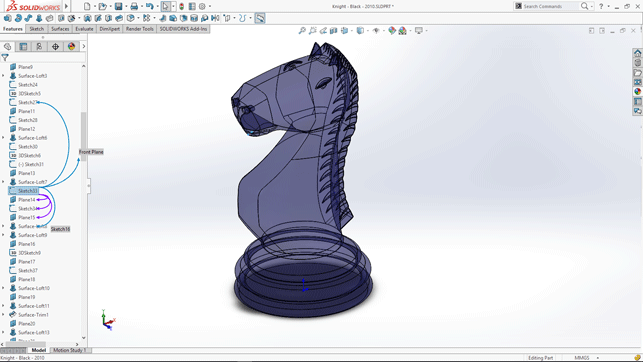SolidWorks 2016 – Dassault Systèmes continues to build on SolidWorks’ strong track record in this latest release, writes Michael Lord, with a wide range of enhancements designed to keep the product relevant and productive for today’s users
The message from Dassault Systèmes executives at the company’s SolidWorks World 2015 conference held in February this year in Phoenix, Arizona, was this: “We want to embrace the future, but we must respect the legacy.”
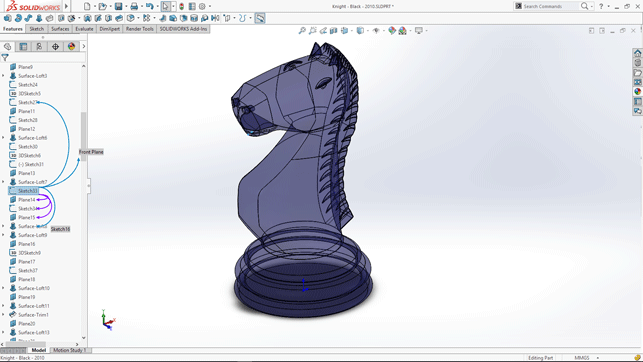
The SolidWorks user interface has had a spring clean – making it easier to work with for the colour blind and ensuring it displays well on higher resolution monitors
Much can be read into that message — and already, much has been. With the release of SolidWorks 2016, we continue to see a concerted effort to develop the product and demonstrate that it is still a relevant and productive tool.
At first glance, SolidWorks 2016 continues the pattern of the past few years of expanding on existing features with increased functionality and usability.
There has also been work to address continuity and compatibility of workflow across the range of features — enhancements that aim to increase productivity by reducing mouse movement and the number of selections a user needs to make in order to complete a task, for example.
In addition, SolidWorks 2016 will be fully supported for Microsoft Windows 10. Although my own use of SolidWorks 2016 over recent months has hardly taxed the program, I can report that SolidWorks 2016 and Windows 10 are, at this stage, playing very nicely together.
In the SolidWorks 2016 suite of components, there are over 200 listed enhancements. Here are a few that I find of interest, selected from the program’s core components.
SolidWorks 2016 – User interface
On opening this release of SolidWorks, the first thing I noticed is the all-new interface.
Interface changes are always controversial and this one, I’m sure, will be no different. I first saw the redesigned interface around 15 months ago, when SolidWorks conducted a survey on its proposed redesign. I had the chance to take another look and provide
feedback at the start of 2015, in an online meeting with SolidWorks’ user experience design team.
My initial feedback was fairly reserved. I made comments along the lines of, “I’m not offended by it”, and “I’m a monocolour type of guy, but I find the colour is a little wishy-washy.”
Now, after using the program regularly at night over the past few months, and then returning to SolidWorks 2015 during the day, I must say that I now much prefer the new interface. I’m even content with the colours, which at first I thought lacked strength in both blue and grey shades.
There are very good reasons for the changes to the interface. With 2k and 4k monitors becoming the norm, SolidWorks’ icons (many still in bitmap dating back to the original SolidWorks products) have struggled to scale well. And by taking the approach of starting with a ‘clean sheet of paper’, the user interface for SolidWorks is now much more closely aligned with Dassault Systèmes’ 3D Experience products.
Accompanying the changes to the user interface is a redesigned triad for manipulating objects. This is now a single colour, more compact and uses a simpler, 180-degree design – as compared to its previous multi-coloured, 360-degree design. The colour changes from orange to blue on activation.
The Visualisation Tool for Referencing feature, introduced in SolidWorks 2015, has also received some enhancement. It now displays child relationships and references them in a different colour (purple) and displays the name of features that cannot be shown, due to not being expanded.
The ability to move the confirmation corner options to the pointer is one of those features that may be underrated and overlooked, but will do the most in terms of reducing mouse movements. I currently have my ‘OK & cancel’ confirmation set in a mouse gesture, but this added feature might now have me rethinking my workflow.
The ‘D’ key has been assigned as the default keyboard shortcut to move the confirmation corner to the pointer location.
This also applies and moves the new context-based view ‘breadcrumb’ feature to the pointer location.
SolidWorks 2016 – Sketching
For me, the stand-out among the sketching enhancements would have to be the Cap Ends for Offset Entities feature.
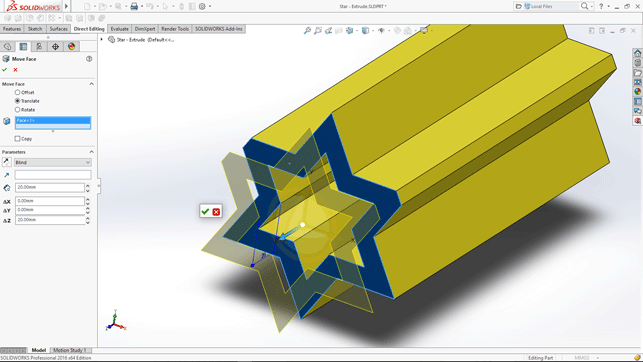
There’s a fancy new triad for moving parts/features/faces
In my work, we do quite a few routes in timber panels for roller-shutter tracks and are always using Offset Entities. But in the past, we then had to select the Tangent Arc tool in order to cap one end, then the other.
This simple addition has made this a much faster process. Along with the addition of cap ends, there is now the ability to change and add construction geometry to either the base or offset line, or both.
There has always been the ability to use a shortcut when you wanted to convert entities and you required the inner, not the outer, edges. You would select a face and then Ctrl-select one inner edge and then use the Convert Entities tool, which would convert inner edges to sketch entities. The trick, of course, was to know this shortcut.
Now, the Convert Entities tool has been enhanced with Converting Entities with Internal Loops. By activating the Convert Entities tool and selecting the face, it allows the selection of all inner loops.
The simplest enhancement in the reduction of mouse movement, meanwhile, would have to be the Selecting Midpoints with Dynamic Highlighting feature. By hovering over a line or an arc, the entity is dynamically highlighted, the midpoint is displayed and the selection allowed.
SolidWorks 2016 – Parts and features
One of my favourite and most often-used features, introduced in SolidWorks 2012, has been the ability to hide/show parts in assemblies by hovering the pointer over the part and using the Tab key to hide and the Shift+Tab keys to show.
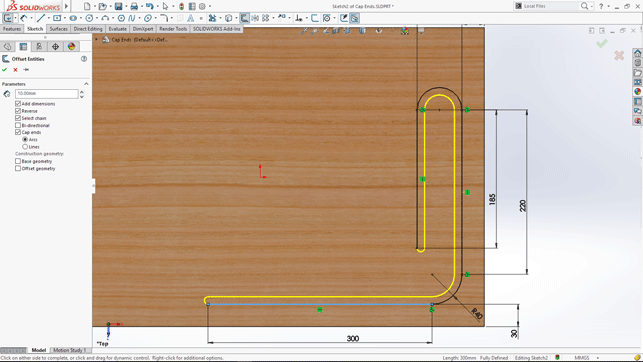
Offsets can be closed automatically
With SolidWorks 2016, the ability to toggle the visibility of bodies has now been introduced to multi-bodied parts.
But there’s an added bonus: last year, SolidWorks 2015 introduced the ability to preview hidden components or bodies in assemblies by selecting the component in the feature tree. Now, that feature has also been added to multi-bodies, too.
There has been a rethink and a different method introduced on how to preview all the hidden bodies: using the Tab+Shift+Ctrl combination, the system will display bodies transparently while those keys are held down. These can then be displayed by selecting the body in the graphic area.
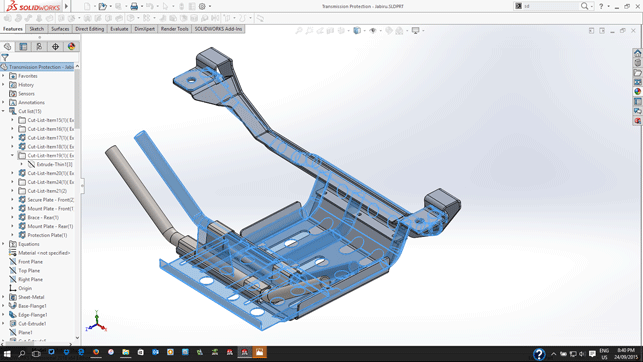
New cut lists for multi-body components
The Tab+Shift+Ctrl combo has also been introduced for displaying hidden parts in assemblies.
Like many users, once I had learned the basics of SolidWorks and gone on to discover the helix sketch tool, I progressed to modelling a thread. After all, who doesn’t enjoy seeing a thread swept along a helix? And, like others, I went on to discover other ways of producing threads, using the option of the Sweep feature to take a line and ‘twist along the path’.
Thread can be tricky, and for accuracy, you need the right sketch profile, along with the correct position, to produce the correct size. It only gets more complicated when you start to consider all the different types of threads out there.
SolidWorks 2016 simplifies all that with its new Thread feature. This can produce threads with the simple selection of a cylinder edge to produce tap and die threads in both Metric (1.2mm to 100mm), Imperial (0.25in to 4in) and SP400 to SP425 bottle threads. Both right-hand and left-hand threads are, of course, covered.
It will be interesting to see how the threads created this way look when 3D printed, not to mention how they perform not only as tap-and-die pairs, but also with ‘real’ nuts and bolts.
The Sweep feature has also seen some additional time-saving enhancements.There is now the ability to sweep bidirectionally along a path, along with the option of selecting a sweep direction from a centered selected sketch.
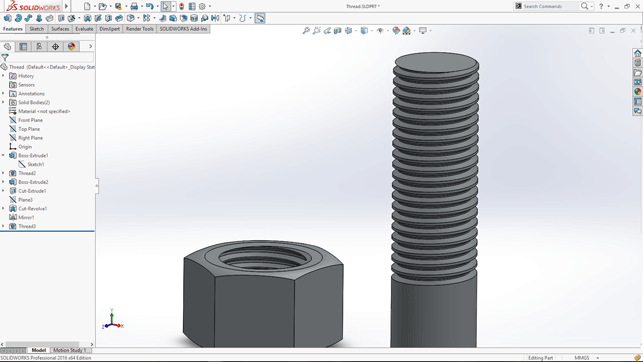
Real threads– they’ll kill your workstation, but they’re here at last
Also added is the ability to circular cut or add a solid rod with the simple selection of a path, without the need to sketch the circular profile.
SolidWorks 2016 – Assemblies
The area of assemblies has seen a significant number of enhancements in SolidWorks 2016.
As someone who regularly starts a new assembly with an existing one and then proceeds to change parts, make configurations, suppress others and so on, I often find that by the time I’m done, I end up with numerous suppressed mates and parts. I then have to either find and delete unused features or leave them and try to ignore them.
In SolidWorks 2016, the Purge Unused feature makes dealing with this issue a one-step process. The feature is available to use with parts, too.
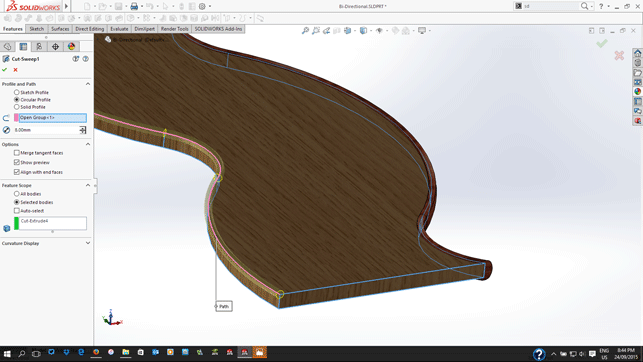
There’s no longer a need to sketch a circular profile for sweeps – it’s built in
A simple but quite clever improvement on how the system handles mates is the addition of a Making Components Transparent for Mates feature.
Using this, the first part selected becomes transparent, allowing the user to select through the first component. This option is available for all mates that only require one selection in order to mate with the first part.
Creating copies of parts in an assembly and adding them to that same assembly has always been easy. It was as simple as selecting the part from the feature tree & Ctrl-dragging them into place.
Now, you can copy multiple components and retain the mates between those components with the same ‘select, Ctrl and drag’ procedure.
In conclusion
SolidWorks 2016 is far more than just a new interface – although that may be what dominates the conversation about this latest update.
Change is good and the new user interface provides not just a better look and feel, but also a solution to growing demand for bigger and better graphics.
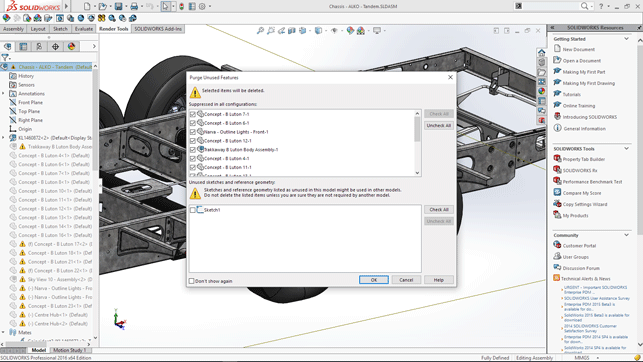
Strip out those unused features in a snap
All aspects of the software have seen a number of added features, many of which are designed to complement and enhance existing features. Others go a good way to tidy up the continuity and compatibility of workflow across a range of features.
Some are there to make your day just a little bit better and most are there to reduce time spent on a task.
SolidWorks 2016 also comes with a big bonus for Professional and Premium users: the bundling with the program of the SolidWorks Visualize product for rendering.
Formerly known as Bunkspeed, this capability was acquired by Dassault Systèmes in its purchase of Realtime Technology (RTT) in late 2013 and has since been rebranded.
That’s good news for anyone who, like me, believe you can never have too many rendering programs.
In summary, SolidWorks continues to build on a strong legacy with software that remains relevant and productive today.
SolidWorks online edition: Run CAD on any device
Forget your powerful CAD workstation, soon you will be able to run SolidWorks 2016 on virtually any device with a browser and a fast Internet connection — be it laptop, Mac or tablet.
You won’t need to install anything, not even a plug-in. The new SolidWorks Online Edition relies on cloud technology from Frame (fra.me), which allows SolidWorks to run on a 3D-optimised cloud server that then streams pixels to any client running an HTML5-browser.
SolidWorks Online Edition was recently demonstrated by CEO Gian Paulo Bassi on both a Chromebook and MacBook connected to a server located over 1,000 miles away.
Bassi showed how users could get one-click access to the software through an online portal, mysolidworks.com.
While this was presented as an easy way to give potential new customers access to a ‘product trial’ — an approach shared by Siemens PLM for Solid Edge — DEVELOP3D believes that Dassault Systèmes intends to use the technology to give its customers flexible access to its software.
Nikola Bozinovic, founder of Frame (previously called mainframe2), told DEVELOP3D that his company has done a lot of work on providing tight integration between mysolidWorks.com and SolidWorks running on the Frame platform that will give users a ‘personalised experience’.
“We exchange information about who the user is and bring up, for example, a user’s specific files, so that the environment you come into is the same you had the last time you used the software, including most recently used files and your preferences and everything else.”
With Onshape and Autodesk currently pushing ahead with cloud-integrated CAD — and making a lot of noise about it — the fact that Dassault Systèmes is looking to take SolidWorks to the cloud should come as no surprise.
by Greg Corke
To learn more about Frame’s cloud technology read our hands-on review by clicking here.
| Product | SolidWorks 2016 Beta |
|---|---|
| Company name | Dassault Systèmes |
| Price | on application |