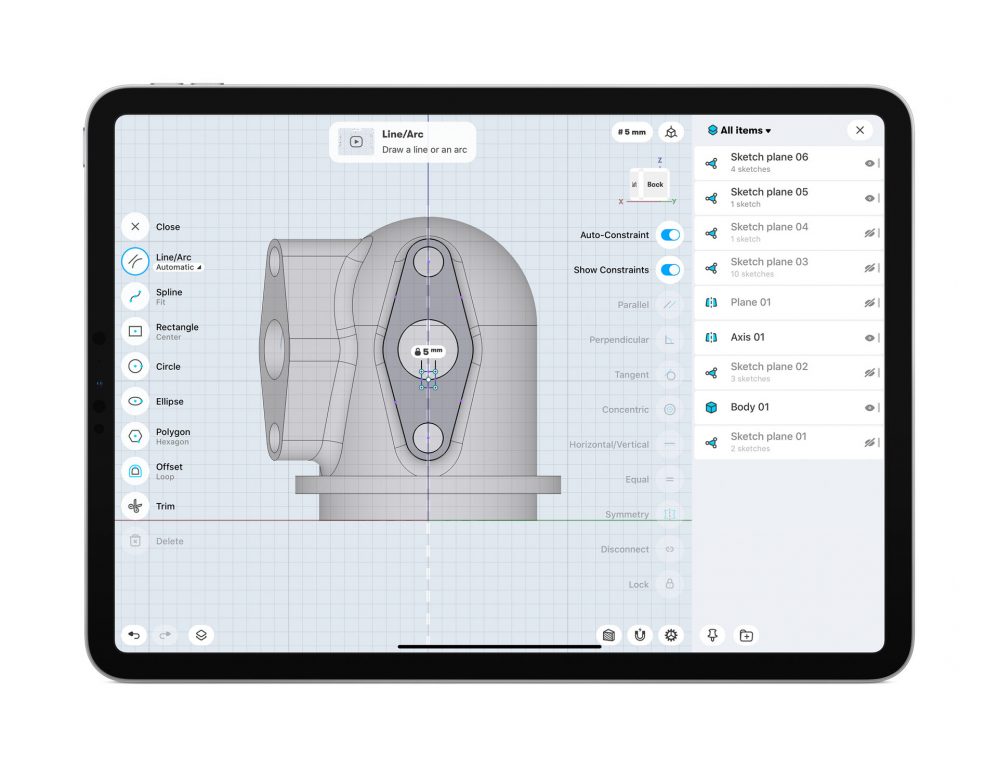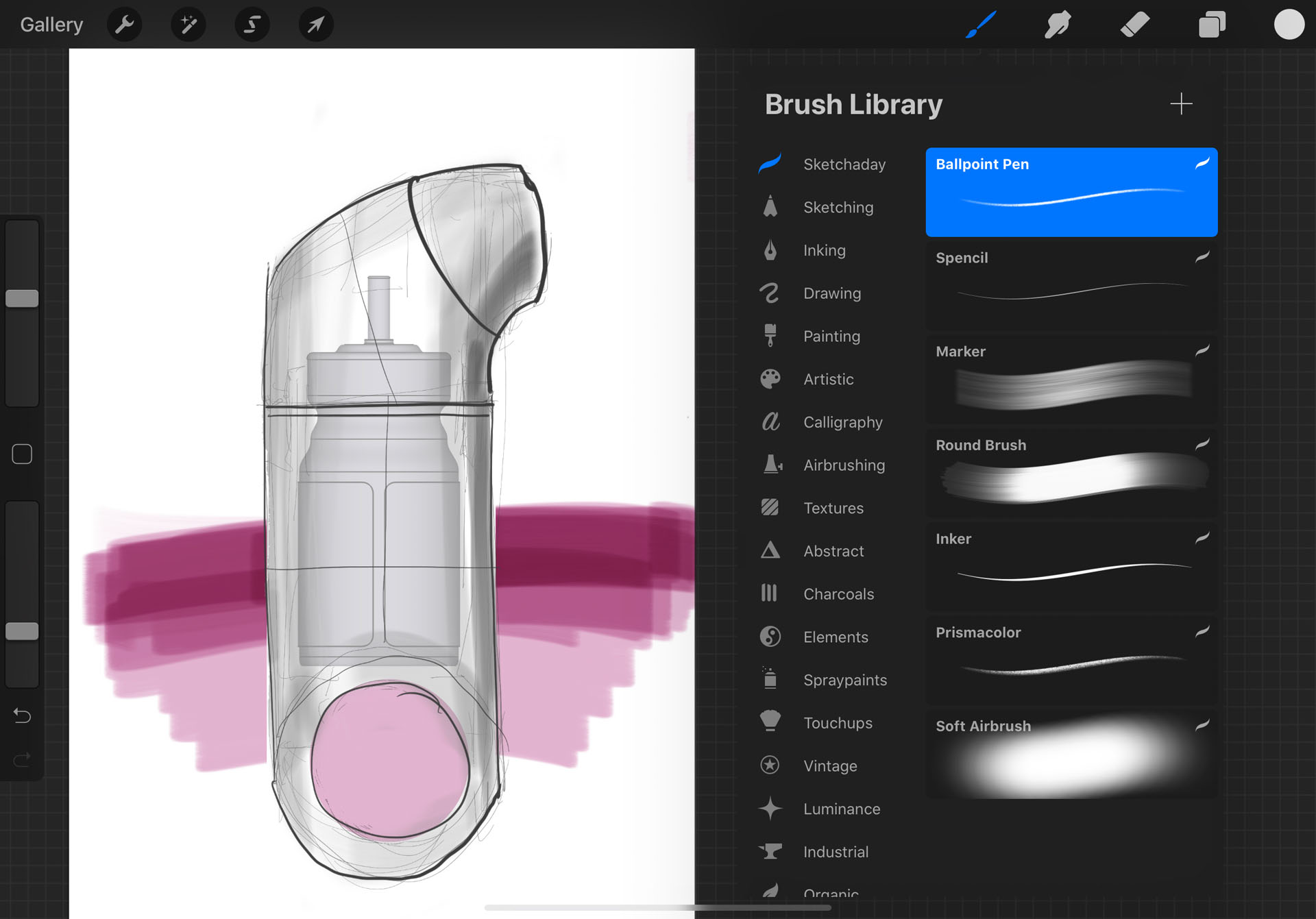A look at the new Shapr3D modelling system, which promises Parasolid-based tools for designers and engineers on the iPad
The iPad has been something of a revelation in the design and engineering world.
The idea that you might have a high performance computing device that offers both touch and stylus input on a highly portable, high-resolution display is something the industry has been crying out for.
Even so, there’s been a distinct lack of tools available for those looking to create 3D designs on the iPad.
Until recently, the only one really available was Onshape from PTC (with its online-only limitations).
Then along came Hungarian start-up Shapr3D, looking to bring industrial-grade design tools to the device with its eponymous app.
Understanding the Shapr3D UI
The first thing you need, of course, is an iPad and an Apple Pencil. Shapr3D won’t work without one.
If you’ve got those already, you’re good to go. If you’re looking at buying an Apple Pencil, then it’s worth noting that the newer Pencil 2 may not be compatible with an older iPad, if it lacks the wireless charging offered in the latest versions of the iPad Pro, so do confirm that before you check out.
Once you’re up and running with the hardware you need, it’s time to download Shapr3D from the Apple App Store and fire it up.
As with most such apps, Shapr3D offers a number of licensing options. There’s a ‘freemium’ version, which gives you a limited set of tools that focus on data translation in and out of the system and a limited number of devices (two).
With the paid-for version, you get a 14-day free trial. Thereafter, it’s $25 per month – or, if you pay upfront for a full year, $20 per month, representing a 20% discount.
So what do you get for your $240 per year?
The answer is you get a modelling system that works in the manner you’d imagine for an interactive device like the iPad.
Shapr3D has been built on the Parasolid platform and should be classed as a direct modelling system.
It offers a wide range of tools to help you build geometry from sketches and formal features, as well as adapt existing geometry by pushing, pulling and editing it.
As you fire up the system and work through the training exercises, it’s clear that the team behind this app have made the most of the combination of inputs available – namely, the Apple Pencil and your fingers.
The system can tell the difference between the two and works nicely around this.
For example, if you’re simply navigating a model, you can use your fingers to spin, pan and zoom as per normal. The Pencil is used to create and edit geometry.
When it comes to focusing on a specific task, double-tapping a face with your finger snaps your view to that face.
Tapping it with the Pencil selects it and offers you an offset operation. If you double-tap with the Pencil, the whole body is selected.
Most of these gestures and interactions are intuitive, but it is worth spending time going through the very well-developed help system to pick up tips.
A good way to think of the interplay between Pencil and finger is that your finger is for manipulation of the view, while the Pencil is reserved for creation, whether that’s sketching out a profile, creating a feature or editing geometry position.
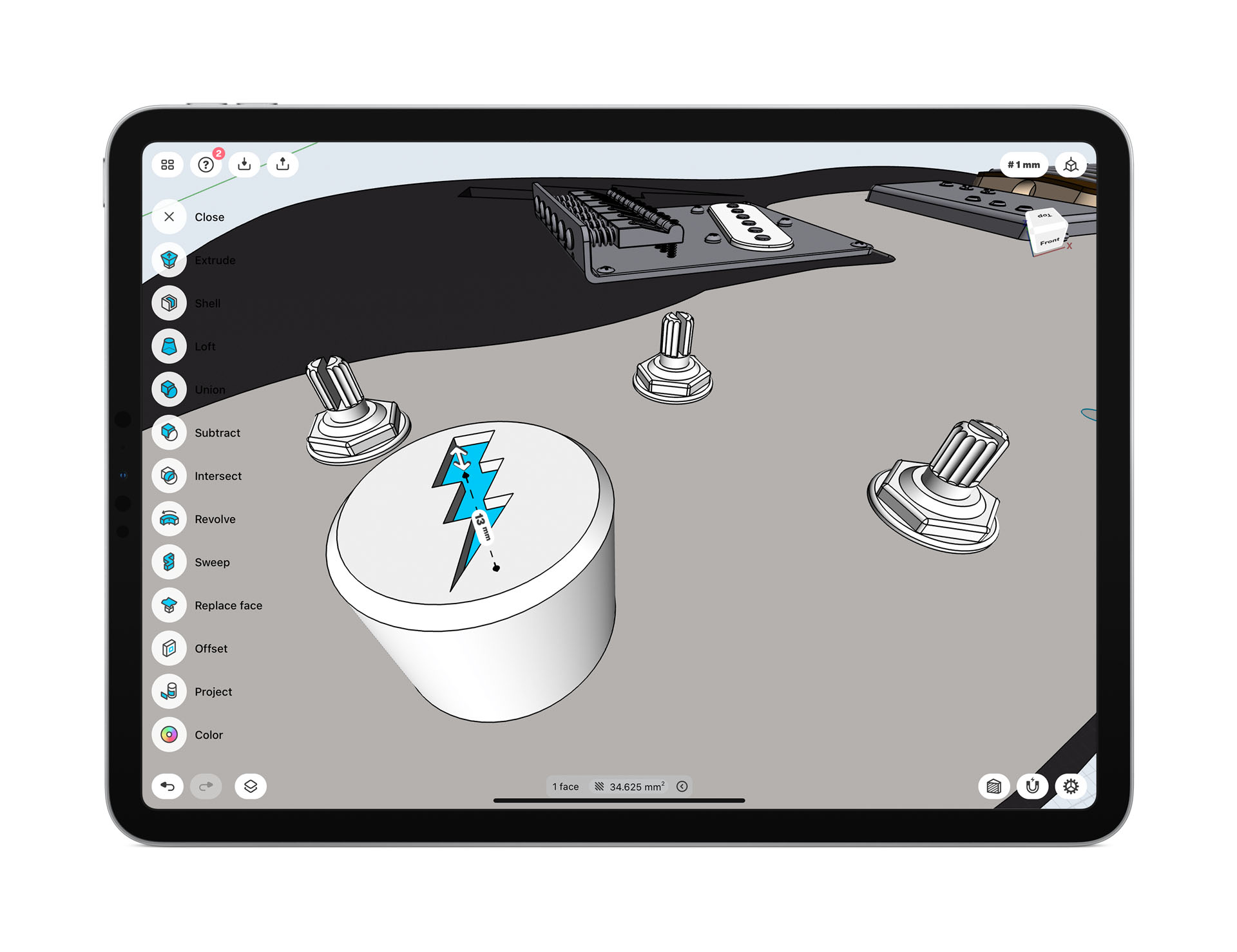
Getting modelling
There are four main toolbars of operations and commands. These can be found, by default, on the left-hand side of the screen.
Sketching brings up a set of sketching tools for drawing planar profiles. Here, you’ve got the full set, from lines, circles and arcs to ellipses and polygons, as well as modifiers such as offset and trim.
One sketch entity particularly worth noting is the spline operation. You have two options: CV-driven (for control point splines) or fitted points.
To lay down your CVs, you drag from the starting point, then push down on the Pencil to place the next CV, moving onwards. At the last point, you just lift up the Pencil. Those CVs are all editable for position and, in the case of fitted splines, for curvature too.
Alongside the sketch creation entities, there are also constraints available, including tangency, perpendicularity, concentricity, parallelism (horizontal/ vertical) and symmetry, to name but a few.
These can be applied on the fly where the system can infer them, or they can be applied after the fact.
If there’s one thing that’s difficult to get to used, particularly if you’re used to traditional sketching in mainstream design systems, and that’s the dimensioning workflow for sketches.
Rather than requiring formal dimensions, Shapr3D works on selections and pops up possible dimensions (click line, get a length dimension. Click two lines, get an distance or angular dimension etc.) – if you formalise then and dial in the values, then they persist during any subsequent edits to that sketch. You are able to construct well-built, robust sketches – it just take a little getting used to.
While the sketch tools give you drawing capabilities, you’ll really want to be able to build those sketches into 3D forms.
The majority of tools to do this are found in the Add and Tools toolbars. Add provides you with construction geometry, such as planes and axes, as well as the ability to import geometry from the iPad file system.
It will also enable you to bring in an image as a reference – and considering the usefulness of Shapr3D for working up a concept, this makes huge sense.
While those Add tools may be useful, the real meat is found in the Tools toolbar. Here, you’ll get access to a number of standard and familiar feature operations.
All of the classics are there: extrude, revolve, sweep, loft and shell. There are also a number of Booleans (union, subtract, intersect), as well as geometry projection, offsetting and a face replace.
If you’ve used direct modelling operations in your mainstream CAD system, then you’ll be familiar with how these systems work.
It’s not so much about creating a linear history of geometric features, but more about creating, hacking, chopping and removing geometry to achieve the form you want.
One point that’s worth considering is how the face selection and move tools (which are found in the Transform toolbar) work, as opposed to the features such as extrude.
If you have an existing face that you want to either cut into or out of your solid model, you can select the face and a small glyph appears giving you a direction.
Drag that into the part and it cuts. Drag it away from the part and it will extrude that face. If you want a more complex extrusion with, say, draft added, then use the extrude command – you’ll see the draft angle glyph appears on screen.
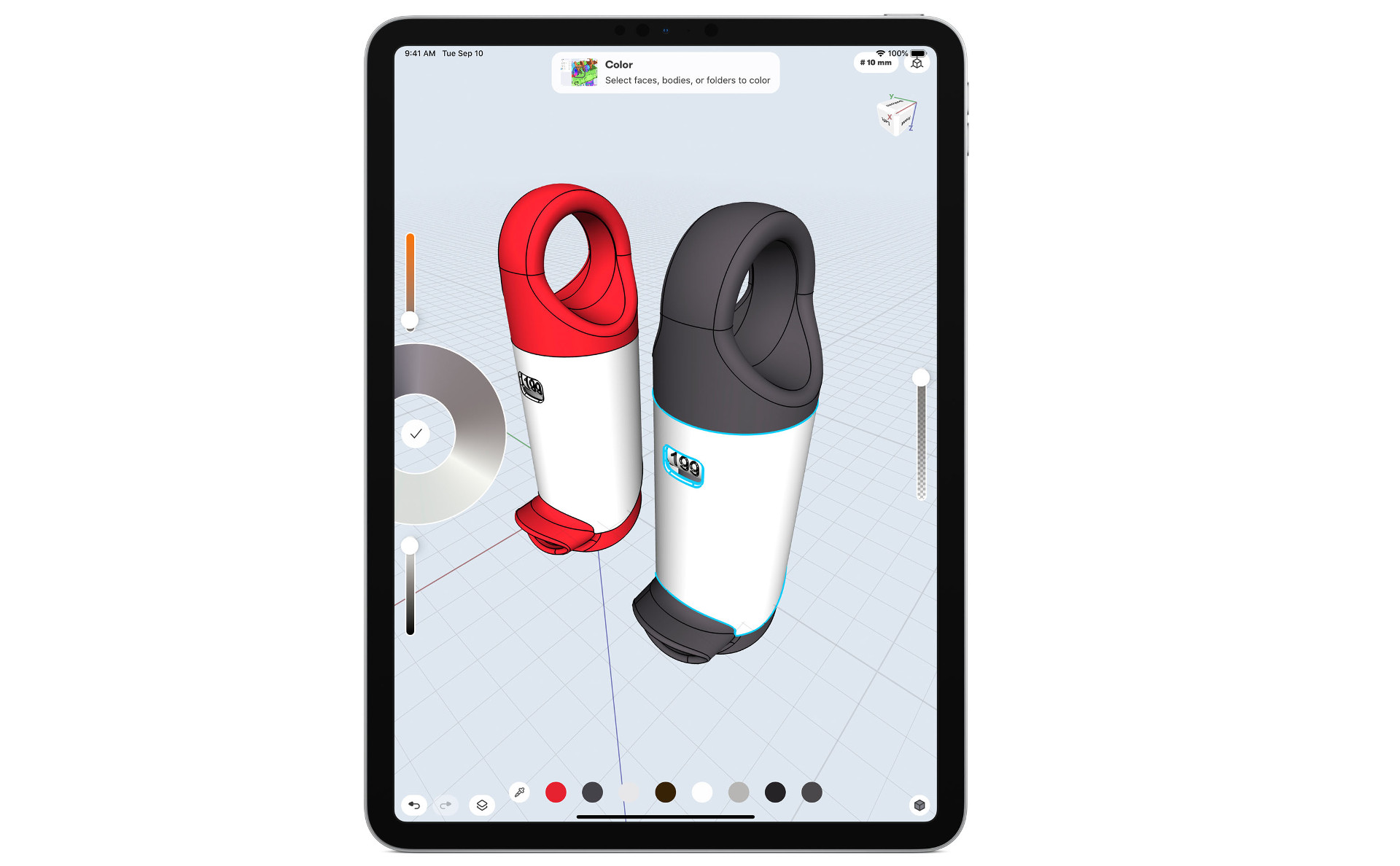
Assembly organisation
While Shapr3D doesn’t have the formal assembly modelling tools of a fully-fledged design system, it does have enough to allow you to create and manage a more complex set of parts within a single file.
Obviously, this can be done at the body level, but if you open up the manager dialogue, you’ll see a list of bodies, planes and sketches.
These are given default names, but can be easily renamed, by swiping the entry to the left. You can also delete it or zoom it into the window.
This window also allows you to group together bodies into folders, which act as informal sub-assemblies.
Data export
So how do you get your data out of Shapr3D?
This is perhaps the most surprising part, considering the nature of the system. With the Pro version, you’re able to export your data as a Parasolid file (either X_t or X_b), STEP, IGES or OBJ.
There’s also an STL export option. (In fact, in the freemium version, it’s the only export option.) You’re also able to export a basic 2D drawing from the system as a DWG or DXF file that includes all of the dimensions you’ve placed (and locked).
Finally, there are also some nice screenshotting tools that remove the UI elements and might be useful for sharing with a colleague or throwing into a presentation.
In conclusion
Over the years, a number of 3D modelling adjacent tools have popped up on the Apple App Store, only to quickly disappear again. Why?
The answer is that unless a user really understands upfront what they’re doing with the platform, and the various interaction methods that are not only supported but also expected, it’s unlikely that the system will make much sense.
I’m delighted to say that the Shapr3D team has taken a very different approach. Its focus on combining finger-based interactions with the more precise input offered by the Apple Pencil makes complete sense to me.
If you’ve used a direct modelling system before and are familiar with multibody modelling techniques, then you’ll be able to jump right in. If not, then you might need some time to get your head around the workflow.
If I had just one tip to help you get up to speed, it’s to consider this as a conceptualisation and 3D thinking tool, rather than a fully featured 3D design system. Instead, just sketch, hack, slice and experiment and see what you get.
It’s also worth considering Shapr3D purely from a workflow perspective.
If you already have an iPad as part of your workflow and day-to-day toolset, then you’ll probably be receiving CAD geometry in your email and/or via file share.
Shapr3D allows you to view those files using robust Parasolid-based tools and potentially make very quick edits to them.
Just the ability to view is useful. If the Shapr3D team also built in a few mark-up tools, that would make the app even more useful.
If you’re curious about what this system can do, download it, get yourself an Apple Pencil and give it a whirl. You’ve absolutely nothing to lose. You’ll get a system that lets you easily sketch out a quick model and try out ideas.
It certainly won’t be a final model that gets put into production, but this could quickly become an important step in your conceptualisation and ideation process.
Design & The iPad: What else is there?
To review Shapr3D, I invested in a more up-to-date iPad. To be frank, I’d stopped using these devices after their first generation, for a number of reasons. But it turns out there’s been some wonderful work over the intervening period.
The new iPad Pro is a great example of the build quality that Apple offers. The Apple Pencil, meanwhile, is really something else.
For those who have been using a lagging stylus and become accustomed to working around parallax problems resulting from poor calibration of pen input devices, it’s a refreshing step change.
The Pencil 2, in particular, with its magnetic attachment and wireless charging, is practically a miracle.
It’s also worth noting that multitasking on the iPad is also vastly improved, particularly using window-in-window or split screen. It may take a few minutes to work out how to do this, but it makes working with multiple applications much easier.
In terms of what else about the standard device and software set-up impressed me, the Sidecar application should certainly get a mention.
If you’re a desktop/laptop Mac user, this lets you view your main screen on the iPad as a second screen.
In these days where we’re all trying to work efficiently from home, that’s really valuable (not least in terms of saving space), especially if you’re missing your office-based multi-monitor set-up.
If you’ve seen Astropad working for the iPad/ Mac, it’s like that – but being native to your hardware, it doesn’t cost you £10 a month to use.
Exploring the App store
Since I had the iPad in hand and the kids hadn’t managed yet to steal it to play AR games, I figured now was a good time to explore what other applications for the designer and engineer it could run.
One system I was keen to try out was Procreate for digital sketching. I’ve been hearing a lot about this app for a while and was keen to dive in.
While I could wax lyrical about how smart Procreate is, how the drawing experience, brush development and user experience is wonderful, the simple fact is that it costs just £9.99 – no subscriptions, no ongoing license fees.
That’s a ridiculous bargain, especially compared to the cost of a license for Adobe’s Photoshop or Illustrator.
If you’re exploring Procreate for industrial design purposes, then I also highly recommend the Procreate brush sets from Spencer Nugent, available at sketch-a-day.com.
Another product to consider is the venerable SketchBook from Autodesk. It’s one of the first sketching systems and still one of the best, with a set of tools very much aimed at the industrial and product design crowd.
Many of our readers have also told us that they’re using the iPad as a way to present concepts and ideas to clients using augmented reality (AR) models.
There are a number of tools available for this. Dassault Systèmes offers its eDrawings application for Solidworks users, for example, and PTC offers Vuforia, which exports AR data and experiences from Creo.
Siemens, meanwhile, has a number of viewer apps, from JT2Go to the Solid Edge Mobile Viewer (the latter being quite poorly maintained, however, with the company’s main focus being the browser-based viewing tools on the Solid Edge portal).
What’s still missing?
One development I’ve been waiting for is for some clever so-and-so to bring out a scanning application for the iPad Pro. After all, the device offers built-in LiDAR scanning capabilities alongside its multicamera set-up.
This means you can take and store more accurate measurements in space – particularly useful for quick, ballpark measurements.
The potential is that it could work as a scanner to grab a vaguely usable representation of an object – here’s hoping!
We are focusing all of our resources on Apple Pencil supported iPads. It would take significantly more effort to provide the same quality on Android, which we don’t have at the moment. There are also technical differences we would have to overcome.
Shapr3D for Android?
Currently, Shapr3D have no estimate on releasing the Shapr3D app for Android in the near future. There are technical limitations of the Android system and many styluses don’t function at all with Shapr3D.