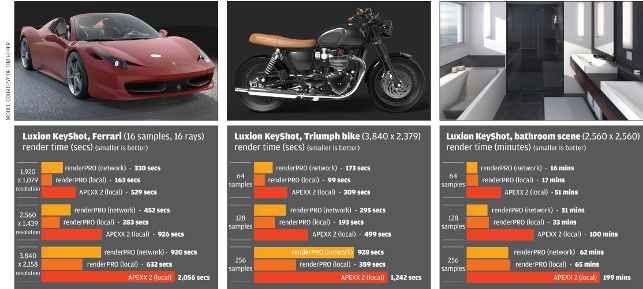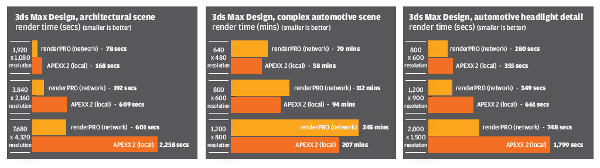BOXX APEXX 2 – By dedicating a high GHz workstation to CAD and a dual Xeon box to rendering, designers can have optimised hardware for both processes. The workflow benefits can be huge, but the package doesn’t come cheap
Ray trace rendering is arguably the most computationally intensive process in any product development workflow. It is highly multi-threaded so it absolutely hammers all of a workstation’s CPU cores. It is also extremely scalable, so doubling the number of cores can, in many cases, halve the render time.
CAD software is very different in that it is a single threaded process, so the majority of tasks are performed on one CPU core. This means it thrives on a high frequency (GHz) CPU. Performance will not increase if you add more CPU cores.
This presents a big challenge when choosing a workstation for both CAD and rendering. The highest frequency CPUs have the least number of cores, while the ones with the most cores tend to have the lowest frequencies. As a result, designers and engineers must accept that there will always be a trade off. Or must they?
Custom workstation manufacturer BOXX offers an alternative solution by dedicating separate machines to each process. CAD work is done on the BOXX APEXX 2, a high frequency Intel Core i7 desktop workstation, while the rendering is handled by the BOXX renderPRO 2, a networked, dual Intel Xeon rendering machine with lots of cores.
As both machines work completely independently of each other, it also means that the BOXX APEXX 2 workstation will be able to dedicate almost all of its resources to CAD modelling when the BOXX renderPRO 2 is rendering.
In contrast, when a traditional desktop workstation is set to render flat out, it will often become sluggish, making it almost impossible to do any meaningful CAD work.
To get round this, users have to reduce the number of cores assigned to the rendering task, either by changing processor affinity in Windows Task manager (so specific applications use specific CPU cores) or by applying more granular control of CPU core usage inside the rendering application. And that means renders come back slower.
THE BOXX renderPRO 2
The renderPRO 2 has the same footprint as a dual Intel Xeon desktop workstation, such as the BOXX APEXX 4, but it is only about 1/5th of the height.
BOXX pitches the machine as a personal rendering solution, designed to sit on a desk or on top of a workstation (although it is too big to sit on top of the BOXX APEXX 2). Multiple units can also be stacked on top of each other.
This is all great in theory, but if, like me, you place a great value on a calm working environment you are much better off putting this networked machine well away from where you sit.
With two high-end Xeon CPUs running flat out and heavy-duty fans to cool them, the heat and noise the machine gives off, even when idle, is significant.
Our test machine was kitted out with two Intel Xeon E5-2650 v4 CPUs, each of which has 12 cores (24 threads) and a clock speed of 2.2GHz (Turbo to 2.9GHz). On test, with all 48 cores running flat out, these ran at 2.5GHz.
Higher-end CPUs are also available, up to the Intel Xeon E5-2695 v4 (18 cores, 2.1GHz up to 3.3GHz), but these come at a significant premium.
With 64GB of memory, our test machine could easily store everything we threw at it, but those with more demanding datasets can expand this to a maximum of 256GB.
Storage is courtesy of a single 2.5-inch 240GB SATA SSD. Other capacities are available, up to 1.2TB, and it is also possible to add a second drive.
The machine has onboard graphics, so you can plug-in a monitor via the VGA port, but most users will likely access the machine remotely.
THE BOXX APEXX 2 (model 2402)
The BOXX APEXX 2 is a beautifully engineered, solid, compact single CPU workstation.
The machine is built around a quad core Intel Core i7-6700K, which is permanently overclocked to 4.4GHz making it perfect for frequency hungry CAD applications.
To keep the machine running at this speed, the CPU is liquid cooled. This not only brings stability to the system but helps keep noise to a minimum. With two low duty fans at the front of the workstation, it is extremely quiet in operation, even under very heavy loads. It is the polar opposite to the renderPRO 2.
The rest of the specifications are also well matched for high-end CAD and design viz workflows. The Nvidia Quadro M4000 GPU provides plenty of power for working with visually rich 3D models in the viewport.
In SolidWorks, with RealView, shadows and Ambient Occlusion enabled, every single model we threw at the BOXX APEXX 2 could be manipulated smoothly.
It was only when we loaded up texture-rich models in Autodesk VRED and 3ds Max that frame rates started to drop. For specialist design viz applications like these, users will likely be better served by the more powerful Quadro M5000 or M6000.
However, with both of these high-end GPUs set to be replaced by the Quadro P5000 and P6000 in October it is worth holding out.
32GB of DDR4 memory should be plenty for most mainstream workflows. This can be expanded to 64GB if required though, with all four DIMM slots already full, it should be done at time of purchase.
Storage is courtesy of a 512GB Samsung SM951 SSD. With read/write speeds of up to 2,150MB/s and 1,550MB/s respectively, this NVMe PCIe SSD delivers much faster sustained performance than a SATA SSD, While this shouldn’t make a significant difference to most CAD workflows, you should see a benefit when shifting large datasets around.
The tiny M.2 form factor SSD sits flush on the motherboard. For additional storage there are two front facing 3.5-inch drive bays. One of these is filled with an Enterprise class 4TB Western Digital HDD.
Set up
Setting up the renderPRO is relatively easy, even for a network novice like me.
While the Quick Start guide that comes with the machine seems unnecessarily wordy, BOXX has also produced a useful video to step you through the process.
It took me around 15 minutes to do the basic setup, plus additional time to configure Luxion KeyShot and 3ds Max (backburner) for network rendering.
Gigabit Ethernet is always recommended for best performance. If your network isn’t up to scratch, you can pick up a decent five port Gigabit switch for about £15.
The renderPRO plugs into your network via two Ethernet cables: one for standard Gigabit Ethernet while the other goes into the Intelligent Platform Management Interface (IPMI) port, through which the machine communicates with the workstation.
The next step is to install the BOXXView software on your workstation, which comes on a USB stick. The interface looks a little dated, but it’s relatively easy to configure.
Once installed, you can setup your renderPRO from the BOXX APEXX 2 by remoting in. Alternatively, plug-in mouse, keyboard and monitor (via VGA) and control it directly. Once all of this is done, you’re set to install your rendering software.
Our first port of call was physically-based renderer Luxion KeyShot. Getting set up for network rendering requires a bit of configuration, but the online manual is very easy to follow and we managed to get up and running in about 10 minutes.
In KeyShot, the ‘Master’ manages all of the connected network resources and this is installed on the BOXX APEXX 2 workstation. The ‘Slave’ does the actual rendering, so this is installed on the renderPRO.
Render jobs are submitted in exactly the same way as one would submit a local render but, with the click of a button, the job is routed to available network resources.
Setting up Backburner for network rendering in 3ds Max is much more complicated, requiring mapped drives and the changing of paths to assets. However, this was made a whole lot easier by following the step-by-step BOXX video.
We did have one stumbling block when the Backburner ‘server’ software on the renderPRO could not see the ‘manager’ software on the BOXX APEXX 2 workstation.
However, punching the error code into Google and changing the server settings to ‘automatic search’ soon fixed this.
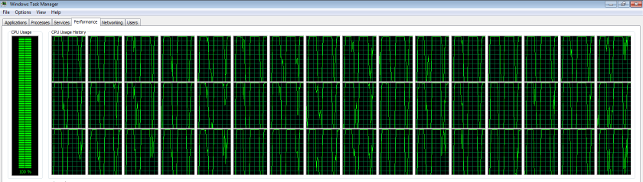
This snapshot in time shows all 48 cores in the renderPRO working flat out on a KeyShot network render. However, if you look closely at the historical data you will see some troughs. These are the moments when regions that have been completed on the renderPRO are sent back to the APEXX 2 and new regions sent out for processing
BOXX APEXX 2 – performance
We tested with a wide variety of scenes, rendering at different resolutions, samples and bounces.
Scenes were set up on the BOXX APEXX 2 and submitted over the network to the renderPRO.
For comparison, we rendered locally on the BOXX APEXX 2. We also rendered locally on the renderPRO. While in practice, no one would do this, we were interested to see how network rendering compared to local rendering on the same hardware.
With relatively short duration renders it came as no surprise that network rendering was slower. After all, the software has to collect all of the assets, transfer them over the network and launch the render engine before it can go to work. But even with longer renders the difference between the two times was sometimes still quite big.
This was only the case for certain scenes. The KeyShot bathroom scene, for example, which uses the interior lighting preset, was actually quicker to render over the network.
In 3ds Max we were unable to render locally on the renderPRO due to software licensing.
However, with our architectural scene it appeared network rendering was highly efficient as the ratio of render time on the BOXX APEXX 2 to render time on the renderPRO increased with resolution – from 2.15 at 1,920 x 1,080 to 3.75 at 7,680 x 4,320.
In contrast, with our incredibly complex automotive scene, this ratio was smaller than one, meaning it was actually slower to render on the renderPRO.
We were genuinely puzzled by some of these results. In KeyShot, some of this can be explained by the way network rendering works. KeyShot’s distributed rendering technology is primarily designed to connect multiple machines in an office network, rather than off-loading a job to a single machine. And, as such, there is a lot of communication that occurs between the master and slave(s).
The ‘Master’ first breaks up the job into regions, then assigns two regions to each available slave (in this case, the renderPRO). The slave then renders the two regions and sends the results back to the master. These steps are repeated until the entire image is rendered.
You can witness this happening in the Windows Task Manager resource manager by looking at how CPU and network resources change over time. When two regions are first sent to the renderPRO, all 48 cores (24 physical and 24 virtual) work flat out at 100%.
However, when those regions finish rendering, core utilisation drops for a good few seconds and network traffic increases. Then, when the next two regions are sent, CPU utilisation goes back to 100%.
In contrast, when rendering locally in KeyShot, CPU utilisation remains at 100% for almost the entire duration of the job.
Conclusion
Dedicating individual machines for CAD work and rendering makes perfect sense if design visualisation forms a critical part of your product development workflow.
The BOXX APEXX 2 desktop workstation is a hugely impressive machine for high-end CAD and, by off-loading the CPU intensive tasks to the renderPRO, you can ensure almost all of its high frequency CPU resources remain dedicated to modelling performance. The workflow benefits can be significant.
Getting the systems set up is surprisingly easy, which will certainly appeal to small design firms with limited in-house IT skills.
However, if there are any issues, we did find BOXX’s technical support to be really rather good. Questions we had relating to the machines in general, and Backburner with 3ds Max (but not, unfortunately, Luxion KeyShot), were answered well.
It’s really refreshing to be able to talk freely with a tech support person who actually understands the technology and 3D software and not someone who simply follows a flow chart.
In terms of render times, it is important to set expectation levels accordingly. Our rule of thumb calculation (GHz multiplied by the number of cores) is usually a pretty good way to gauge relative render performance of desktop workstations.
As a result, we had expected the renderPRO (48 cores, 2.5GHz) to be around 3.4 times faster at rendering than the BOXX APEXX 2 (8 cores, 4.4GHz), minus a little adjustment for network time.
However, our tests showed that this ratio can vary considerably so you may not get the renders back as quick as expected.
At £8,199 for both machines, BOXX’s rendering solution constitutes a serious investment. That’s around £2,000 more than an equivalent dual CPU workstation with two Intel Xeon E5-2687W v4 CPUs (12 cores, 3.0GHz – 3.5GHz Turbo).
While such a workstation would likely deliver renders quicker, it certainly wouldn’t beat the BOXX APEXX 2 in a CAD race — not just because of the lower frequency CPUs but also due to background rendering.
In addition, while the renderPRO 2 is designed to be used by one person, it could easily be shared by small design teams. A dedicated resource is great if you render 24/7, but if your requirements come in peaks and troughs as projects progress, making the renderPRO available to multiple CAD users could be a good way to share resources and cost.

BOXX APEXX 2 (2402)
» Intel Core i7 6700K CPU (overclocked to 4.4GHz) (4 cores)
» 32GB (4 x 8GB) DDR4 memory
» 512GB Samsung SM951 SSD + 4TB Western Digital Enterprise Class 7,200RPM SATA HDD
» Nvidia Quadro M4000 (8GB) GPU
» 174mm (w) x 457mm (h) x 513mm (d)
» Microsoft Windows 7 Professional 64-bit
» 3 year standard warranty
» (One year of 24×7 phone support and next business day onsite service included)
» £3,449 + VAT
boxx-tech.co.uk

BOXX renderPRO 2
» 2 x Intel Xeon E5-2650 v4 CPU (2.20GHz up to 2.90GHz) (12 cores)
» 64GB DDR4 memory
» 240GB 2.5-inch SATA SSD
» 171mm (w) x 97mm (h) x 508mm (d)
» Microsoft Windows 7 Professional 64-bit
» 3 year standard warranty (one year of 24×7 phone support and next business day onsite)
» £4,750 (ex VAT)
boxx-tech.co.uk