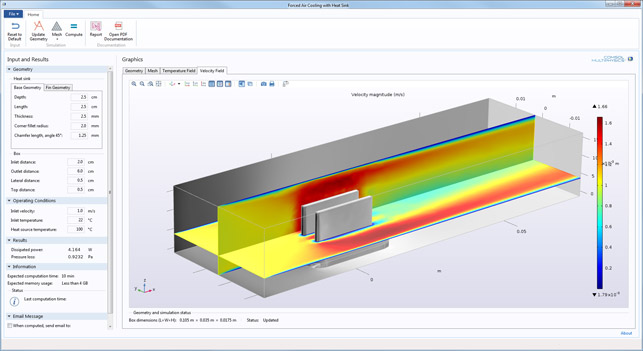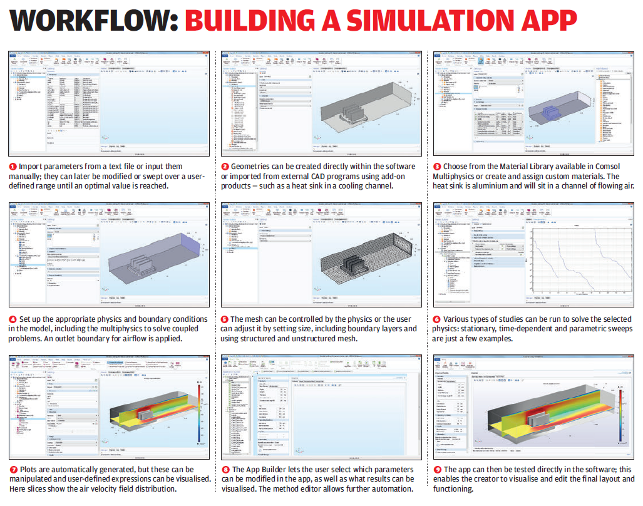Comsol Application Builder – When it comes to expanding the use of simulation tools throughout an organisation, one approach is to wrap up expert knowledge in a reusable template or app. We look at how to accomplish this with the Application Builder in Comsol Multiphysics
The users of simulation in engineering and design organisations usually can be divided into two distinct sets of folks. There are the simulation specialists, those with a deep understanding of the ins and outs.
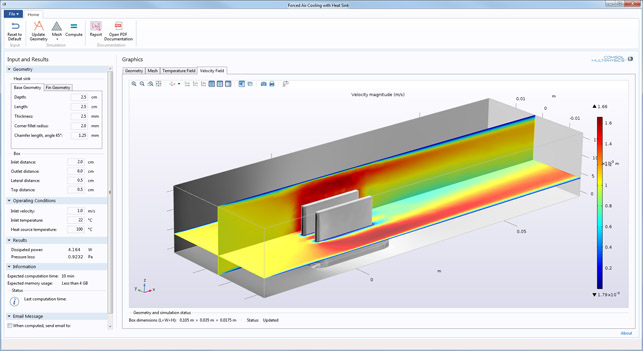
An example of a simulation app in the Comsol Server app library. App users can find an optimal heat sink design without having any knowledge of the underlying mathematical model
They’re the ones that know exactly how to get the most accurate results. Then there are those that are looking for the sanity check, for the reassurance, based on their knowledge and with the help of simulation, that the product they’re designing is not likely to fail.
While this has been the status quo for a long time, we’re now facing a major issue. Many organisations are looking to expand the use of simulation beyond the expert, while at the same time, the skill and knowledge set of the specialist is increasingly rare, particularly when it comes to the rise of interest in the multiphysics world.
As a result, the use of pre-baked, template driven simulation has grown in popularity over the last few years — and for good reason. The ability to distill a set of known processes with a workflow, developed and signed off by the expert, into an easily distributed set of tools that a larger number of design and engineering staff can use makes huge sense. So let’s take a look at how you might go about doing this using Comsol.
First build your model
As you might expect, the first step is to build a simulation model on which you’re going to base your application.
The model needs to encapsulate everything you’re going to want to conduct within the application and you’ll also need to start to think about any parameters or variables that will likely need to be edited in the application.
Whether that’s enabled through the use of Comsol’s wide range of physics models and simulation classes or through linking to a parametric CAD file (Comsol Integrates with the majority of systems from AutoCAD to Inventor, SolidWorks, Solid Edge, Creo etc.).
If you’ve not come across Comsol before, the system is pretty easy to use and its complexity only really steps up a notch once you start mixing and matching physics types. What’s perhaps most interesting in this instance is that, because the system contains everything within a single UI (as opposed to separate applications for FEA, CFD etc.), you’ve got excellent potential for building more complex simulation studies than you would in other systems.
Comsol’s capability covers the gamut of simulation, from structural statics through fluid and heat simulation, chemical engineering, electromagnetics and into the world of acoustics and much more.
Comsol’s Model Builder mode is where all of this work is done and once you’ve got your model built up to a point where it solves your problem, it can be varied parametrically in a robust manner (perhaps with design variants driven by links to your CAD system). Then you’re ready to start building your application on top of it.
Start to build your app
The next stage is to take this base model and move into the Application Builder mode within Comsol.
This allows you to start to construct an interface that can drive the Comsol model behind the scene and present the results to the user, without them needing to be experts in the underlying mechanics.
This is typically done by creating a set of forms. A little pre-planning at this stage will prove beneficial later. Knowing what you want to use as inputs or options from will certainly make life much easier.
You would typically start with the parts of the form that link inputs from the user to inputs in the simulation model. Whether that’s an explicit link (for example, a direct load value) or something that requires some form of translation.
What’s useful here is that, because you have a validated simulation model behind these forms, you can be confident that the app you’re building is robust.
Once you’ve got your model inputs arranged in a form, you can then start to flesh things out in terms of results and how you want to display your task. It might be that a pure text based display is fine. You can, of course, link any fields on the form to pull any visual results from your Comsol model and display them (as shown in the final app in Step 9 below).
The same is true for geometry and results display (both in terms of model plots, but also charting and graphing). Anything that can be formalised and reported on in a standard Comsol study can be reused and fed into an application’s window.
The same is also true for reports and data generation from your application. It might be the case that you want to use Comsol to automate the creation of a set of values for use in another process or system. The app will allow you to automate this and then spit out the data you need.
While the example below shows a relatively simple application of a heat sink, there are many more complex possibilities for this type of work.
Roll out your application
Once your application is ready, it’s then time to roll this out across your organistion.
If your teams have access to Comsol, the applications can be used whenever necessary. If, however, your team members don’t have access to Comsol, they can access the apps through a local installation of Comsol Server. By deploying your application via Comsol Server, you can distribute the use of this application to a much wider group of individuals within your organisation.
This allows it to be centrally controlled by the simulation experts but across multiple departments. It can be accessed through the Comsol interface or within a browser.
Then, once you’ve got your simulation application in a browser, there’s potential to port forward your application to make it available outside of your organisation — whether that’s to customers or supplier.
In conclusion
The use of template driven simulation is nothing particularly new. The majority of simulation focussed vendors have something similar in their toolsets that allow the expert to formalise best practice and repeatable workflows into assets that can be reused by those that need it. So what makes Comsol’s offering different?
The first is that Comsol has a huge spectrum of simulation capabilities available in its arsenal, all within a single interface, on a common data model. That makes building more complex tasks easier, as you’re not trying to wrangle both separate solutions on top of the complexities of coupling physics models together.
The second is that with the Comsol Server release, the ability to spread the use of these applications is much easier. You don’t need a heavy licence for the underlying simulation tool, which is often built into an equally costly 3D design system. That means you can truly make it available to those that need it without a heavy financial burden (which will always impede adoption).
Comsol has built an environment that’s enabled many of its users to already start to explore the potential for this tool and some of the examples already shown are impressive. What’s interesting is that the use of these tools has grown because the customers are free to experiment, formalise and roll them out when they want, rather than engaging in months of development.
If you find that your team has a set of simulation tasks that are being done on a constant loop or your customers are often requesting, it might be worth considering formalising things into an application.
| Product | Comsol Multiphysics |
|---|---|
| Company name | Comsol |
| Price | on application |