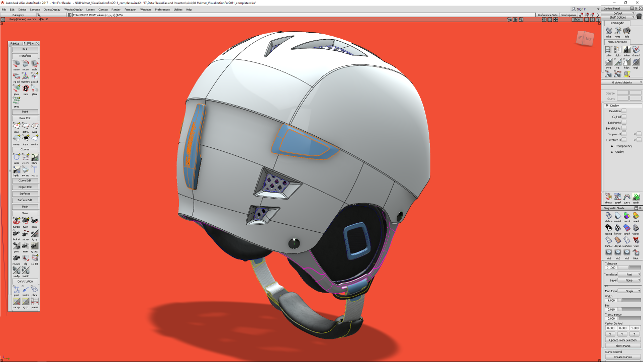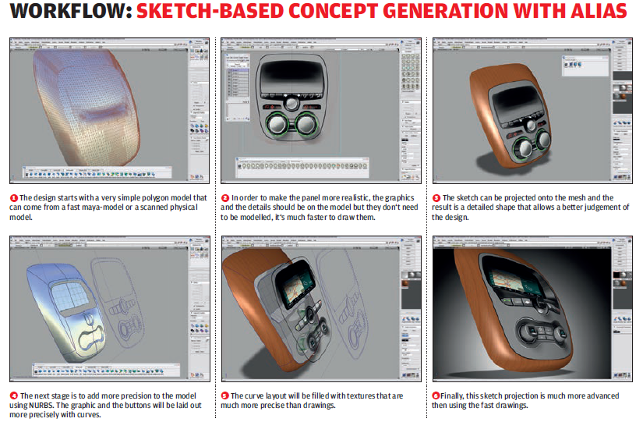Autodesk Alias – A look at where the venerable industrial design and automotive surfacing system is now and what has been added in recent years
If you’re old enough to remember when The Stone Roses were formed and had an interest in computer aided design, then the chances are you’ll be aware of Alias’ position in the history of 3D design tools.
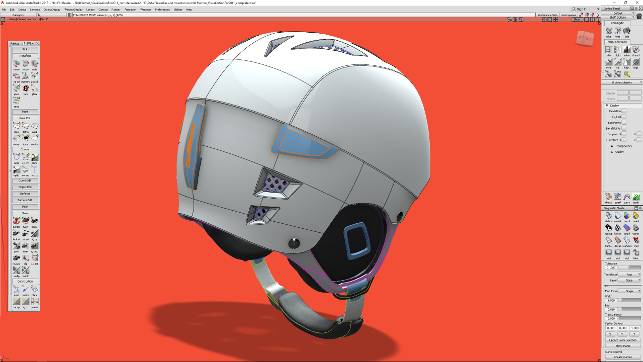
Autodesk Alias shows off its UNIX roots proudly. It might not look like every other application on the planet, but that’s for a good reason
The year was 1983 (for those who don’t know) and twelve years later in 1995 Silicon Graphics bought Alias Research and merged it with Wavefront Technologies to form Alias|Wavefront, which is now known as Alias Systems Corporation and was acquired by Autodesk in 2006.
Over the years, Alias established itself as the master of advanced surface design technology. Whether in the hands of the industrial design community or deep inside top secret automotive design studios, Alias has built a reputation for providing tools that allow users to experiment with shape and develop perfect form.
Since becoming part of Autodesk’s huge portfolio of products, things have been a little quiet on the Alias front. The product bundle has been changed, but we wanted to find out how the system has evolved in recent years. But first, a little recap is in order, particularly for those that have yet to be exposed to the system’s capabilities. So, let’s start with the basics.
The basics of Autodesk Alias
When stripped back to basics, Autodesk Alias is a surface modelling system.
While there have been huge advances in the world of solid modelling techniques and their ability to define precise surfaces, Alias still resolutely focusses on the creation of surface geometry. That’s not to say that there’s no capability to track history and edit geometry after it’s been built, but that’s optional, rather than mandatory.
The user experience is unlike any other application that’s on the market and to be honest, if all you’ve ever experienced are the mainstream solid modelling tools of the last 10 years, then it’s going to take a little while to adjust to how it works — but it’s worth persevering with. All of the operations, commands and options are driven from a couple of places. Around the periphery of the interface there are a series of tool-bars and ‘shelves’.
These are, by default, divided into sensible categories of operation — whether that’s curve creation (something which is fundamental to Autodesk Alias’ workflow), surfaces, primitives, rendering, analysis and inspection.
Each of these categories features expandable icons that contain related options within each operation.
When it comes to interaction with the large modelling window, Autodesk Alias again differs from what you might expect. The system makes heavy and effective use of keyboard modifiers and right click radial menus. For example, holding SHIFT+ALT and the left mouse button provides a radial menu with selection options (curves, surfaces, control vertex etc.).
Switch to the middle mouse button with the same keys down and there are mode editing tools (move, rotate, scale, etc.).
Again, switch to the right mouse button and a model display menu will pop up (rendered, shaded, anti aliasing etc.).
When it comes to model manipulation, Autodesk Alias has some secrets up its sleeve. For example, the CTRL+SHIFT and the left mouse is rotate, middle mouse is pan and right mouse is zoom. With a set of geometry selected, the mouse buttons provide X, Y and Z locks respectively.
For those used to the windows led way of working, this is a bit of mind bender, but once you get used to it, the whole thing makes perfect sense.
Autodesk Alias – geometry creation
We don’t really have the time or space to go into an explanation of the workflow for modelling geometry inside Alias or a discussion into the difference between curve and surface types and the endless argument of how best to qualify Class A surfacing. But if you’re into the design of high quality surfaces, then the chances are you’ll know what parameters you like to work within (in terms of continuity and curvature control) and that varies between both users and organisations.
Let’s leave it at this: Autodesk Alias gives you all of the tools you need to build, evaluate and edit not only the fundamental curves, but the subsequent surfaces and inter surface features that you’re likely to need. Rather than a discussion of working to G2 or G3 or G4, the point is that you do it within the parameters and to the tolerances you and your organisation deem fit.
Perhaps a more interesting discussion is around the generation of surfaces and your ability to edit and tweak them to really dial in your concepts and exterior surfaces.
The vast majority of 3D design tool users have their experience within predominately solid modelling applications, which have gained a lot of surface modelling tools over the years. The issue with those types of tools is that they provide a good result based on a couple of assumptions.
The first is that your generating geometry (namely, curves and sketches or references from other geometry) are in good shape. The second is that you need to be happy with the results you get because the surface generation is, typically, prebaked and locked down with only minor tweaks and option twiddling allowed.
If that’s what you’re used to then Autodesk Alias is a different beast entirely. Within Alias, you can edit almost everything to the level of granularity. If you want to pull a control vertex (CV) up by 0.5mm on a surface, you can. If you want to morph a complex set of surfaces from one position to another, while retaining curvature continuity across the whole set, you can.
Autodesk Alias – outside of geometry
It’s also worth discussing some of the other tools available within Autodesk Alias. Perhaps one of the most interesting is the paint environment. With the rise of the iPad and greater access to digital sketching tools, this is something that I’m amazed more vendors haven’t jumped all over.
For many years Alias has integrated a set of paint tools directly inside the same environment.
With the use of a pen + tablet combo or Cintiq, it’s possible to generate both concept sketches using a wide range of industrial design related tools (think — layers, guides, rules, French curves, all the marker and airbrush controls you want and the ability to reuse components) as well as to use sketching as a means of enhancing 3D models.
It’s this latter part that I find most interesting.
Rather than spending time and resources fully developing concept variants, it’s possible to knock up the basic 3D shape, then use the paint and sketch tools to sketch over it — directly onto the geometry of the part. If you’re looking to try out new ideas quickly, this makes perfect sense. It’ll even let you use UV-curves or edges from the model as a guide curve for your strokes.
Autodesk Alias – recent updates
So, while the above provides a good idea of what Autodesk Alias can do and where it’s targeted, let’s now move on to look at some of the more recent additions to the system. As ever, these range from the ‘applicable to all’ to the ‘really useful to some’.
A good example of the first category is the ability to apply global deformation to a set of surfaces or meshes. Consider having an existing product that you want to face lift. This tool allows you to define a set of deformations, either between specific curves/surfaces or free handing it.
The system will attempt to get you most of the way there, but if you’re making huge changes, there will be some damage to the model. That said, this type of tool is perfect for applying tweaks to a form very quickly and exploring form.
Another is the freeform blend curve. While blend curves have been in Alias forever, this provides a lot more control that’s more in line with similar tools. Controls include curvature, alignment, position and more. If you’ve not come across blend curves before, they allow you to construct a curve between two surfaces that allows for curvature continuity. This can then be used to define a surface that blends between them.
Why use this over a more automated surface generation technique? The simple answer is that it provides more control over the final form and allows you to build in additional surface profiles and a lot more flexibility — particularly when you’ve got history tracking on.
Stitch & seam
Now then, this is something that I can really get behind.
Over the last few releases, Autodesk has been building in tools for modelling in seams and stitching into models.
These automate the creation of seams, then any additional stitching. The tool set is pretty easy to figure out and apply where needed on a model and the results are impressive, even giving you the option to add a little ‘jitter’ to stitching to make it more realistic.

Autodesk Alias includes a high-end renderer, as you’d expect, but the bundling also includes a licence of VRED
Automotive specific
As we’ve alluded to earlier in the review, Autodesk Alias is used for both general industrial design as well as by those users heavily engaged in the transportation conceptualisation process inside both styling studios and elsewhere.
It’s also worth noting that when discussing transportation, we’re not just talking about cars. We’re talking motorcycle, marine design — essentially anything that’s both moving and high value.
In recent years, there’s been a focus on bringing tools that target these industry sectors on line — and I’d like to highlight a couple of them. Firstly, to show how specific some of these tools are (which is undoubtedly a good thing — a complex task needs a good set of tools to help complete it).
And, secondly, to show how the system is progressing and gaining new capability to solve specific problems.
Let’s start with the Barrel surface operation. When you’re designing the glass work for vehicles, it’s often done with a very specific set of inputs. To support these, Alias, under the Surface Revolve operation, now has a Barrel Surface option.
This allows you to select the input geometry (it’s typically done with four inputs) and provides a form for that window according to industry standards.
The benefit is that anyone else picking up the model knows, inherently, what they’re dealing with. The lighter weight model (defining such surfaces previously would be more complex) and the form is now ready to push into engineering.
Another example of transportation specific tools (although these could be useful in other industries) are the pedestrian protection and wrap around analysis tools. These allow you to work on concepts and build in early stage impact analysis, so you can ensure that any design features aren’t falling within that critical impact zone and to also block out areas to avoid for hard features (typically beneath the body panels) such as suspension domes and drive/power train components.

The last 2017 release includes a raft of high-end automotive training resources from Barry Kimble
Autodesk Alias – learning tools
By now, you’re probably thinking that Autodesk Alias seems very different to the tool you use already — and you’d be about bang on.
But here’s the thing to remember: this is a tool that’s been developed, over decades, to allow the user ultimate control over the form of a set of surfaces and that’s always going to be a complex process. If you’re coming at it from the likes of SolidWorks or Inventor, then there is a learning curve — that much is inescapable. But the rewards are there to be had.
There’s also some brilliant learning resources available (which can be viewed without a licence) that will get you up to speed and productive in a short space of time. Once you’ve got the basics, then there’s also a set of advanced tutorials (from Barry Kimble that will further aid you in getting to know the system.
Conclusion
While we don’t like to talk about futures, it is worth noting that Alias is gaining new capabilities with each release, but these are nothing compared to what’s coming.
Over the next few years, we’re going to see the system updated and refreshed in terms of user experience, as well as integration of new tools.
Alias is a beast, no doubts there. It has a heritage that stretches back two decades. And yes, it looks a little dated in terms of user interface, but beneath that is a huge amount of capability and depth.
Alias is not for everyone, but if you’re looking to develop high quality surfaces (in whatever industry), and you make use of digital paint, scanned data and rendering at the same time then it’s worthy of closer investigation.
It’s a functionally rich set of tools intended for those that demand the best.
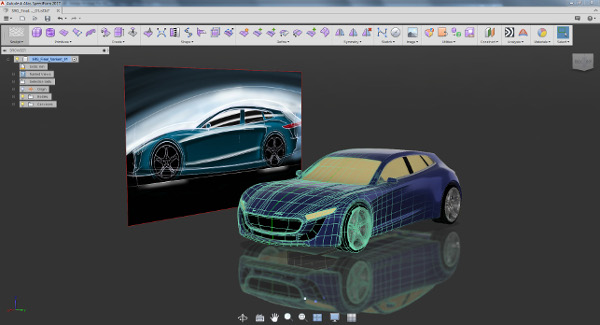
Alias Speedform: Building new tools for shape design
While Autodesk Alias has been updated a good amount in recent years, the bundle has also seen the introduction of a companion application in the guise of Alias Speedform.
Outside of the core group of users, Speedform hasn’t been discussed much, but the work that Autodesk has been doing with it gives us a clue as to where things are heading. Although this may not be in the direction you might expect.
Speedform is built in the T-Splines technology that Autodesk acquired a good few years ago as well as the SubD modelling technology from Maya. This provides surfacing creation that works in a very freeform, dynamic manner.
On the surface of things (pun intended), it has a very similar look and feel to Fusion 360, but the reality is that it is an entirely different proposition. So what’s it for?
Speedform is purely about concept generation, primarily targeting the automotive world. It doesn’t have the cloud-based infrastructure that Fusion 360 does (for reasons that will become clear shortly), any of the solid modelling tools or CAM. It’s purely about shape description and includes a set of tools that are designed to help with generating automotive concepts much quicker than is traditionally possible.
One question that you would be expecting to ask is does Speedform represent the future of Alias? After all, the user interface is clean, slick and modern. You’d be forgiven for expecting that this is where the future lies — particularly given how the company has done similar things in the past.
The reality is that this isn’t the case at all, rather it’s almost exactly the opposite. The tools built into Speedform are very different from Alias’ more traditional surface modelling approach. Autodesk is planning to add Speedform capability to Alias, enhancing Alias to be a powerful, flexible hybrid modelling solution.
That makes a huge amount of sense. After all, Alias isn’t a mainstream tool and there’s a big community of users that are often working at the very pinnacle of their respective professions whether in automotive styling departments, consultancies or in-house ID studios.
The last thing that Autodesk needs to do is try to force those folks to transition to another way of working and make them relearn well established workflows and best practices.
Once it makes the transition into Alias, it’s clear that there will be a solid road map that’s not just built on iteration of the legacy of Alias, but building new, current, technologies into the system to bring more modelling power.
| Product | Alias |
|---|---|
| Company name | Autodesk |
| Price | on application |