Solid State Drives (SSD) are one of the most exciting technological developments to happen in workstations for some years.

The Samsung 840 EVO SSD
The drives are lightning fast, incredibly responsive and can make a huge difference to any machine, old or new (see January’s SSDs for CAD article).
But world domination of these drives, which use NAND-based flash memory instead of rotating platters, is still some way off. Capacities need to increase and prices need to drop before SSDs completely take over from traditional Hard Disk Drives (HDDs).
Until recently SSDs plateaued at 500GB — plenty of storage for entry-level CAD use but not really enough when large CAD/CAM/CAE datasets start stacking up. In contrast HDDs go up to 4TB and win hands down on price. A typical HDD costs £0.04 per GB whereas an SSD might be anywhere from £0.50 to £0.80.
That’s a big premium to pay and another reason why SSDs are commonly found alongside HDDs inside desktop workstations. SSDs deliver incredible performance for operating system, apps and current datasets, while the HDD is used to store the bulk of the data.
The good news is the technology is moving incredibly fast.
In just a few years Samsung has established itself as one of the world’s leading SSD manufacturers. Unlike its competitors, the South Korean giant manufactures virtually every component of its SSDs (from the NAND flash memory to the memory controller).
This not only helps it bring new products to market faster but also price them aggressively.
The new Samsung SSD 840 EVO is a case in point. It’s not only the first true 1TB SSD for mainstream use, but it comes in at an incredible price — £0.43 per GB.
This may still be ten times the cost of a typical HDD but, considering the technology on offer, it’s market leading.
A class divide?
As the name suggests Samsung’s SSD 840 EVO is an evolution of the Samsung SSD 840 that launched in 2012. It offers the same 3-year warranty but delivers bigger capacities, better performance and includes some smart features designed to boost read / write speeds in certain scenarios.
Like most modern SSDs the 840 EVO uses the SATA 3.0 (6Gb | 600GB/s) interface. It will also work on SATA 2.0 (3Gb | 300GB/s) and SATA 1.0 (1.5Gb | 150GB/s), so is compatible with older workstations, but its speed will be throttled.
There’s a choice of five capacities: 120GB, 250GB, 500GB, 750GB and 1TB so there’s something for pretty much everyone.
Read performance is virtually standard across the range but write speed tails off with the lower capacity drives, though much less so than it does in the original SSD 840 drives.
The 840 EVO is positioned as a consumer drive for client PCs, meaning the Samsung 840 PRO will continue to focus on professional users.
The 840 PRO promises better reliability (backed by a five year warranty) and faster consistent performance, particularly with large datasets, both of which are attractive to workstation users. However, this doesn’t mean the 840 EVO is not suitable for product development workstations.
On the desktop there’s plenty of scope for entry-level workstations where cost is critical. At £73 (ex VAT) the 120GB SSD EVO is an extremely cost effective way to boost system performance, partnering with a traditional 1TB HDD to store data.
For those that want to load and save large CAD datasets at lightning quick speeds, it’s an interesting alternative to a slower HDD in a traditional SSD / HDD setup. Here a 500GB, 750GB or 1TB 840 EVO could be used for data, while a 128GB or 256GB 840 PRO does the more demanding work for operating system and applications.
The 840 EVO is also likely to appeal to mobile users where fast, high capacity storage is of paramount importance. A lot of mobile workstations only support a single drive so users traditionally have to choose between capacity (HDD) or performance (SSD). A 750GB or 1TB EVO 840 could offer both.
Performance
On paper there’s very little difference between the 840 EVO and the 840 PRO, which we reviewed back in January 2013.
This was confirmed when we put both drives through their paces in a Dell Precision T1700 workstation (see page 57). Our SolidWorks ‘Pack and Go’ test, which reads / writes CAD parts and assemblies at the same time, and the widely used AS-SSD benchmark, which tests for sustained and random read/write performance, both delivered virtually identical scores.
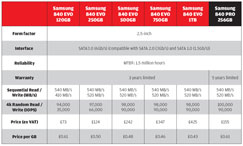
To compare Samsung SSDs, click here
When pushing the drive to its limits, however, particularly when working with large CAD models, some users may start to see the limitations of Samsung’s so-called consumer drive.
The 840 PRO’s fast read and write performance is largely down to the type of NAND flash memory it uses (2-bit MLC).
The EVO 840, on the other hand, uses slower memory (3-bit MLC) so it owes its fast write speeds to ‘TurboWrite’ a new technology which temporarily writes data to a high performance buffer. Then, when the drive is idle, the buffer gets flushed into the main 3-bit MLC storage freeing up space for the next write.
The size of the buffer varies according to the capacity of the drive – 120GB drive (3GB buffer), 250GB (3GB), 500GB (6GB), 750GB (9GB) and 1TB (12GB).
If the buffer becomes full, any outstanding data will be written straight to the main MLC storage, which is significantly slower.
While the 1TB drive should be able to handle some pretty sizeable CAD/CAM/CAE datasets without saturating the buffer, the 120GB and 250GB drives will fill up a lot quicker.
This is an important consideration when selecting the size of your drive, as is the fact that the 120GB and 250GB drives deliver slower random write performance (see chart above).
This may also point you more towards the slightly more expensive 840 PRO, which will deliver fast, sustained write speeds all of the time.
The 840 EVO has another trick up its sleeve with ‘RAPID’, a software mode that can be toggled on and off within Samsung’s bundled Magician software.
RAPID mode (Real-time Accelerated Processing of I/O Data) aims to boost performance by using your workstation’s system memory (rather than your SSD) to serve up frequently used data.
The software continually analyzes your application and data usage and caches the most frequently used files into DRAM (1GB max).
Then, when this data is needed, it can be retrieved much quicker than would have been possible over the SATA 3.0 interface. The ‘cache map’ that builds up over time is stored permanently on the SSD so it can be recalled between reboots.
RAPID mode sounds great in theory, and our AS-SSD benchmark results show some incredible increases in performance in both read and write speeds, more than twice as fast in some instances.
But results are inconsistent (though always fast) and it should not be forgotten that AS-SSD is a synthetic benchmark. Long term testing is the only real way to ascertain exactly how useful it is.
RAPID mode is not exclusive to the 840 EVO. It will also be supported in the 840 PRO.
Magic trick
Samsung’s Magician Software is a free tool bundled with Samsung SSDs. It performs a number of roles, ranging from performance optimisation and drive health monitoring to firmware updates and secure erase.
The software is very easy to use. Simply choose one of three profiles: Maximum Performance, Maximum Capacity or Maximum Reliability and the software will fine tune Windows accordingly. Users can also dive in and manually customise features of the OS.
Magician also gives a running analysis of drive health, showing how many bytes have been written over the lifetime of the drive and warning the user in advance when the drive might need to be replaced. And, of course, there’s RAPID Mode, which we just covered in the previous section.
Conclusion
The 840 EVO is an impressive addition to Samsung’s hugely-respected family of SSDs. It delivers exceptional performance and has the potential to give any HDD-based workstation a completely new lease of life. And with the bundled Migration software the transition can be completely painless.
The EVO might not have the same workstation-class credentials afforded to its sibling, the 840 PRO, but it wins hands down on capacity and price per GB. And for these reasons alone it should still be considered for design and engineering — as a companion drive to an 840 PRO or going it alone in a budget or mobile workstation.
PCI Express: The Future of high-speed storage
The SATA 3.0 interface, found in all modern workstations, was launched in 2009 but few would have predicted that we would already be hitting the limits.
The fact is many drives have pretty much saturated the 6Gb (600MB/s) available in sustained read / writes. The real innovation in SSDs is currently coming from improvements in random read / write performance.
Looking to the future Samsung is already waiting for the next standard to arrive. SATA Express, due to be finalised this year and probably set to appear commercially in 2014, will make use of PCI Express (PCIe), the same interface used for high-speed 3D graphics.
Interface speeds may increase to 8Gb/s or 16Gb/s and future motherboards will offer slots for SATA Express and traditional SATA. SATA Express will be backward compatible with the standard SATA 3.0 interface.
Upgrade your HDD in a matter of minutes
Upgrading your HDD to a Samsung SSD is incredibly easy and can be done in as little as 10mins depending on the size of your data and the speed of your hardware.
All drives come with Samsung’s easy to use Data Migration software, which creates an exact clone of your current drive in a few easy steps.
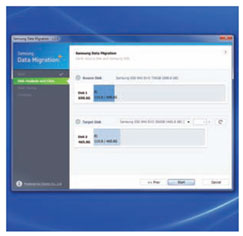
Samsung’s Data Migration software, step by step
Once the clone is complete you simply pop in the new drive, boot into Windows and away you go. You’ll have an exact replica of your old drive, but your workstation should be a whole lot quicker.
There are some caveats to this. If a file is in use it will not be copied. For example, we found that our Outlook OST file did not copy across in the cloning process.
Also, if your target drive does not have enough capacity to copy all of your source files a ‘Custom Cloning’ option can be used to exclude large media files and automatically copy them to an external drive.
This is great if you just want to grab your entire collection of AVI or MP3 files, but unfortunately there’s no way to customise the software so it excludes entire folders or large CAD files.
We’d recommend a bit a housekeeping first — manually move your data files to a USB or network drive until you’ve freed up enough space for a straightforward clone.
Cloning can be done via SATA or USB. SATA 3.0 is quickest, but you’ll need a spare SATA port and power cable inside your machine. USB 3.0 is also quick but USB 2.0 can take a few hours.
Samsung offers two optional upgrade kits, which provide all the hardware you’ll need for the swap. Each kit adds around £10 onto the cost of a standard drive.
The desktop kit includes a SATA data cable, a slow USB 2.0 to SATA connector and a 3.5-inch bracket with screws, which converts the 2.5-inch drive so it can fit into a standard desktop chassis.
The laptop kit includes a fast USB 3.0 to SATA connector and a mounting spacer bar, which adds more thickness to the 6.8mm drive so it can fit snuggly into the laptop’s drive bay.






