Wacom Intuos Pro – When it comes to pen-based workflows, Wacom has been at the top of its game for 20 years. The company’s Cintiq model gets all the glory, but what’s happening at the entry level? To answer that, we get to grips with the new Intuos Pro Small
Pen-based input is something that seem to swing between being de rigeur and being passé on a pretty regular basis. In computing’s earlier days, pens and digitising boards were all the rage.

A touch smaller than an A4 notebook, the Wacom Intuos Pro is a nifty bit of kit
They subsequently disappeared for a while, to be seen in only the most dedicated users’ hands.
Then desktop publishing and tools like Photoshop put pen-based input back on the agenda – and this is where Wacom Intuos Pro stepped into the picture, with its slick designs, mastery of pressure sensitivity, Japanese attention to detail and killer build quality. It has pretty much dominated the market ever since.
During recent years, the advent of cheap flat displays, the rise of tablet computing and a resurgence of interest in more tactile approaches to input have continued to gain ground.
Wacom’s expertise in the field led to its launch of the Cintiq and today, it’s a rare design studio that doesn’t have one or two of these devices in position for concept sketching, modelling and other workflows.
But while the Cintiq makes a lot of sense to some users, in terms of direct interaction with data and its form factor, the Intuos range is a good place to start for those looking for a lower-cost alternative with more portability and less risk if you drop it on the floor of a concrete car park.
With that in mind, we were more than a little excited to get our hands on the latest addition to the Intuos range, the Wacom Intuos Pro Small.
Wacom Intuos Pro – set-up and configuration
If you’re looking for a small form factor tablet, this is it. At 269 x 170 mm and only 8mm thick, this is about the same size as decent notebook and weighs about the same (460g).
As I’ve come to expect from Wacom, getting the device up and running is a breeze: unwrap it, download the driver software and either plug in the USB-C cable (which handily ends in a standard USB plug) or connect to it via Bluetooth, and you’re away.
As you’ll see from the images, there are a series of hot keys to the left of the unit (or to the right, since you can switch it around for left-handers out there) and most of the work is done with the supplied pen. Products in the Intuos Pro range are all based on the latest and greatest pressure-sensitive pen technology, so will give you 8,192 pen pressure levels.
If you’ve not used one of these devices before, they’re pretty simple. They can be used either as a mouse replacement or as a true pen.
The supplied pen has two buttons on the shaft that mimic your mouse buttons, but an additional pen is available that’s better-suited to working with 3D applications.
If you’re using the device to assist in sketching with the likes of Photoshop, Illustrator, Sketchbook or similar, then the input is intuitive and works just as you’d imagine it would.
Pressure sensitivity is key here – push harder, and you will get harder strokes on screen, as long as your application supports it.
For those accustomed to working with direct input devices like the iPad, the disconnect between your drawing surface and screen takes a little getting used to, but it quickly starts to feels natural.
There’s huge potential for customisation, both in terms of how the device itself is used, as well as the express keys on the left-hand side.
The control dialogue (shown from OSX) allows you to dial in everything so it’s just how you need it, from assigning hot keys to specific functions (think zoom, pan and rotate in 3D CAD systems) to running macros and more.
One thing that’s worth noting, considering how many of us are reliant on multiple monitor set-ups these days, is how easy it is to control what portion of your display the tablet actually controls.
Found under the ‘Mapping’ section of the dialogue, you can define which displays the tablet addresses and what portion of the tablet is actually related to that display.
While this makes more sense for the larger devices in the Intuos range, the latter is key for those looking to use such devices for more than just drawing or sketching input.
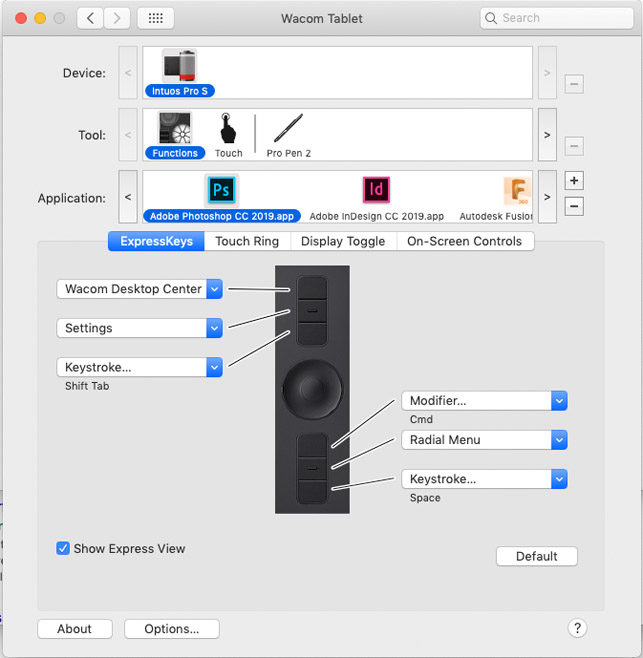
If you want to get the most out of this device, then you need to dive into the configuration dialogue to adjust settings in line with how you prefer to work
In conclusion
Wacom is well-known in the design and engineering world and its reputation is based firmly on build quality, attention to detail and allowing the user to configure their device to reflect exactly how they want to work.
What’s interesting here is that, while the company always has interesting things to offer at the high end and in larger form factors, this product shows how it applies similar finesse and attention to smaller devices.
If you’re looking for a small, portable drawing tablet, then this is a pretty good bet. Portability, wireless connectivity and Wacom’s sprinkle of magic make it a winner at £199.99.






