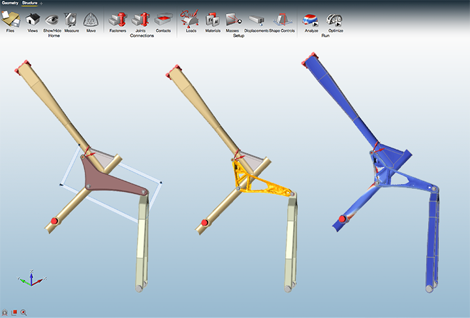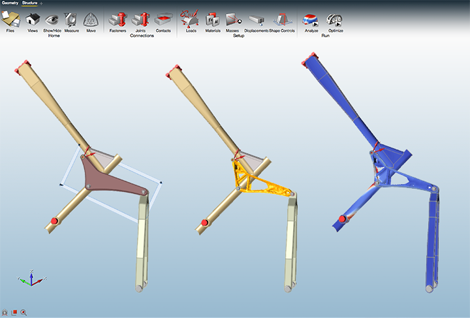
The addition of fasteners and joints to Inspire 2015 should allow more complete assembly analysis and optimisation
The latest release of SolidThinking’s design exploration and optimisation software Inspire has been launched, promising faster geometry functions as well as a fresh User Interface (UI).
The latest version looks to expand the complexity of problems that Inspire can tackle, looking to model optimise, and analyse full model assemblies through the addition of fasteners, joints (with pins) and contacts.
Several of the new functions have been added based on the most common requests from the Inspire user community, as more users want to use Inspire for realistic simulation of multiple components and the surrounding structures.
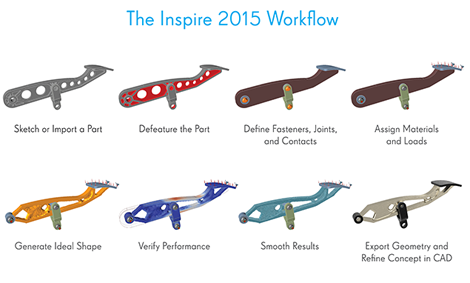
How SolidThinking Inspire looks to aid the design workflow
SolidThinking promotes that by being able to explore more complex designs at the beginning of the development process, users should be able to manufacture lighter, stiffer parts for a wide variety of products.
A new Speed/Accuracy option has been added to the Run Analysis and Run Optimisation windows, which should allow users to do faster runs to test loads and supports or generate concepts, saving lengthier runs for situations that require a great degree or accuracy or precision.
Key updates for Inspire 2015 include:
Fasteners and Joints – Connect multiple parts in a model using bolts, screws, pins, or sliding pins. Inspire’s workflow looks to identify areas in the model with aligned holes to make the process easy and intuitive.
Contacts – Users can now designate whether neighboring parts should be bonded, contacting, or have no contact for more realistic optimisation results.
Gravity Loads – ‘G loads’ can now be added to a model through the Model Browser.
Updated User Interface – To accommodate the new tools offered in Inspire 2015, a new ribbon style interface organises the tools into tabs. Users are able to customise the tabs to tailor the workflow to their process.
Faster Geometry Functions – According to SolidThinking, geometry functions in the program are “running up to 300 per cent faster” than previous versions of Inspire.
The new UI has switched to a new ribbon-style user interface with the tools organised into tabs. The view controls used to pan, zoom, and rotate can be customised so that they match the users other CAD programmes, using the Preferences window.
Elsewhere the Measure tools can now be used on optimisation results, with the ‘snapping’ action also added to these tools as well.
Parts can now be activated and deactivated using the new configure toolbar on the Model Browser, which can be toggled on and off using the View menu.
One of the most effective new tools might be for multiple users working on the same design, the Added Network Materials means a common material library can be placed on the user network so that multiple users can access the same materials.