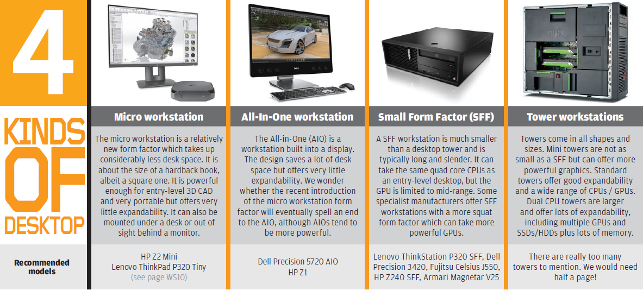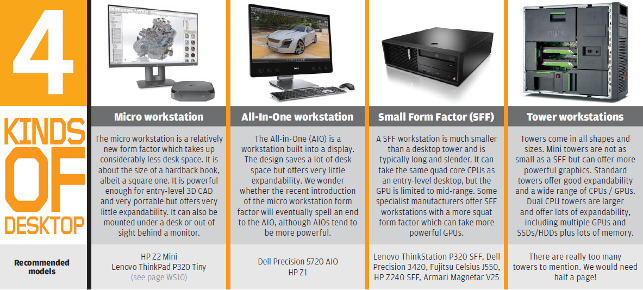If you read DEVELOP3D, the chances are you already own a workstation. But how much do you know about it and how involved did you get in the purchasing process? If you leave everything to your general IT department you could end up with a machine that slows you down or, worse still, is simply not able to run your more demanding applications.
We all work within limited budgets, so it is really important to spend your money in the right areas. We’ve heard plenty of horror stories, including that of one large engineering firm that spent loads on dual processor workstations with low frequency CPUs even though its designers only ever used CAD. In that example, buying a high frequency quad core workstation would not only have saved them money, but significantly increased the productivity of the design team.
Choosing the right spec is very important — and we cover this in depth in this special report — but it is not the be all and end all of buying a workstation. Below are some other important things to consider.
Warranty
Virtually all workstations come with a three year warranty but the level of cover can vary considerably between manufacturers. This isn’t just about protecting your investment.
In the event of a failure you need to get your workstation back up and running as quickly as possible and with minimal hassle.
A Next Business Day (NBD) on site warranty is common with workstations from major OEMs. Some custom manufacturers only offer return to base as standard or NBD on site for the first year. Having to send away your workstation to be repaired could mean days without it, which would be catastrophic when on a tight project deadline.
Many minor workstation repairs can be done by yourself. Some manufacturers specifically make their machines easy to service so customers can be guided over the telephone and get themselves get back up and running the same day. Other manufacturers state that any repairs or alterations that are carried out by the customer invalidate the warranty so check with your supplier first.
When comparing prices of workstations make sure you are looking at details of the warranty and not just the specifications of the machine. Warranties can be extended and negotiated so also bear that in mind.
The chassis
Workstations are not just about their constituent parts. The chassis can be incredibly important. There are three main things to consider — size, noise and serviceability — but also having easy access to things like USB ports or headphone sockets can make a big difference. Ask yourself the following questions.
Will the machine fit on your desk or will it have to be kept down by your feet? If you need to move it, is it heavy and does it have built in handles? Are the fans so noisy that they are distracting? Can you expand the system with GPUs, storage or memory (are there free memory slots)? Is it easy to service internal components?
Of course, if you are the type of person that would never dream of getting inside a computer then serviceability is a moot point. Think about the things that matter to you. For some, aesthetics is very important.
Custom manufacturer or OEM
A often asked question is whether to buy from a custom manufacturer or a major OEM like Dell, HP, Lenovo or Fujitsu.
There’s no one answer to this question, but here are a few things to consider.
Custom manufacturers are more flexible in how machines can be configured and are generally quicker at introducing new technologies, especially when it comes to GPUs, storage and memory. Many such firms overclock CPUs which can boost performance.
OEMs, on the other hand, spend much more time on R&D to make sure components work well together and do extensive studies into thermodynamics, acoustics, and electromagnetic interference.
OEM workstations tend to be better built and easier to service, particularly as some custom manufacturers cut costs by using budget PC chassis.
OEM workstations also go through extensive testing and certification to make sure they work well and will be fully supported with many different CAD applications. With custom manufacturers you are usually just getting the certification of the GPU.
Of course, many large design and engineering firms are only allowed to buy from an OEM, so the decision is already made.
Performance
No one ever complains that their workstation is too fast, but the additional money one must spend to increase performance needs to be weighed up against the real benefits.
Some performance increases are easy to quantify, such as the time it takes to rebuild a CAD assembly, export a model or render a scene, so it is easy to envisage the potential benefits. 3D graphics performance, however, is harder to measure. More frames per second (FPS) is always better but if you are unable to discern a difference does it really matter? Generally speaking, anything over 25 FPS is fine for 3D design work.
You can get away with lower frame rates on the desktop, but Virtual Reality is different. An underpowered GPU could make you feel sick as it can’t keep up with your head movements — or mean you have to spend hours manually optimising your CAD models every time you bring them into VR.
Know your bottlenecks
Understanding how your software works and where your bottlenecks occur can help you make informed decisions on workstation purchases. Many of the major workstation OEMs offer free workstation tuning software that can monitor resources in real time and over a set period. Other good tools include GPU-Z for monitoring GPU usage, CPU-Z for CPU and Windows Resource monitor.
If you are experiencing slow 3D performance, for example, check to see how much of your GPU is being used. If it’s 100% then investing in a more powerful GPU would probably help. However, if usage is significantly less you could be wasting your money and are better off buying a higher frequency CPU.
Once you understand where your bottlenecks occur it can help you assign budget to the correct areas and tailor a workstation for your specific workflows.
Processor (CPU)
In a workstation you should always aim for a CPU with a high frequency (GHz). This is good for general system and modelling performance as most operations are single threaded. i.e. they only use one CPU core.
Multi-threaded operations can use multiple CPU cores (and virtual CPU cores). Rendering is the best example. As a rule of thumb, doubling the number of cores halves the rendering time.
Simulation software is also multi-threaded but there tend to be diminishing returns as you use more cores. And once you go over ten cores it can even slow down. In saying that, it is possible to do multiple simulations on a single machine at the same time, providing you have sufficient memory and memory bandwidth, storage bandwidth and software licences.
CPUs that have lots of cores typically run at significantly lower frequencies so it’s important to strike a balance. One strategy is to optimise your workstation for modelling and send your multi-threaded calcs to a server or the cloud.
Intel dominates the workstation CPU market. Quad core Xeon E3 and Core i7 CPUs are popular for entry-level CAD. Six cores will become the standard soon. For mid-range CAD and rendering look at the Xeon W Series and for highend workflows, dual Xeon Scalable. Intel Core i9 offers lots of cores at a high frequency.
After many years off the radar AMD is now offering some good competition, particularly when it comes to price / performance. Check out AMD Ryzen for entry-level CAD, Threadripper for rendering and Epyc for workflows that benefit from lots of cores. To date, we’ve only seen AMD workstations from custom manufacturers and not from the major OEMs, who remain 100% Intel.
It’s important to note that CPUs from different families cannot be directly compared by GHz.
Graphics (GPU)
The professional 3D graphics card (GPU) is arguably the one component that defines every 3D workstation.
Unlike consumer GPUs, the drivers are specifically designed to work with professional 3D apps and are given an official stamp of approval for each one through ‘certification’.
Pro drivers can mean better performance, better stability, and access to specific features such as RealView in SolidWorks or Order Independent Transparency (OIT) in several 3D CAD applications. If there are any issues, they are much more likely to be fixed in a subsequent driver release.
With sub £500 entry-level and mid-range pro GPUs, which are perfect for CAD, the difference in price to consumer GPUs is not that big. But when you get into the high-end, an area where you need more 3D performance for real time visualisation, GPU rendering or virtual reality (VR), the difference in price is greater and often a harder sell for those on a budget.
Nvidia has the lion’s share of the add-in GPU market with its Quadro family, but AMD Radeon Pro also plays a very important role. Some Intel CPUs include integrated graphics. While the performance can be OK for entry-level 3D, not all professional features are supported and the number of application certifications is much less.
Storage (SSD/HDD)
M.2 NVMe Solid State Drives (SSDs) have quickly become a standard. Read/write speeds are superior to 2.5-inch SATA SSDs, although this won’t always translate to real world benefits. M.2s are also smaller, which has helped reduce the size of workstations.
The cost of NVMe SSDs has come down a lot but Hard Disk Drives (HDDs) continue to offer the best price per GB. HDDs should not be used as a primary drive for operating system and applications, but they are good for secondary storage and do not impact load / save times of CAD files that much. However, if you work with large datasets from point clouds or simulation software, NVMe storage is always best.
Consider Self Encrypting Drives (SEDs) if you want to keep data very secure.
Memory (RAM)
You should always aim to have enough memory so you never run out, as performance can significantly slow down if your workstation has to page data to your SSD.
Memory requirements will always change over time. Your datasets will get bigger and the memory footprint of applications will increase with new releases. With this in mind it’s good to buy a workstation with spare DIMM slots for easier upgrades. However, for best performance memory should be installed in pairs, quads, sixes or eights, matched to the number of CPU memory channels. ECC memory can protect against crashes which becomes more important for lengthy calculations as you can lose hours.
Operating system
For workstations it’s pretty much Windows 10 Pro all the way now, although Windows 7 Pro is still available as a downgrade.
Microsoft recently introduced Windows 10 Pro for Workstations, a special version with a few extra features like persistent memory. However, Microsoft charges you according to the number of CPU cores. For Xeon systems with more than four it will cost an additional £90 or thereabouts. We don’t think this applies to Core i7, Core i9, Ryzen or Threadripper.