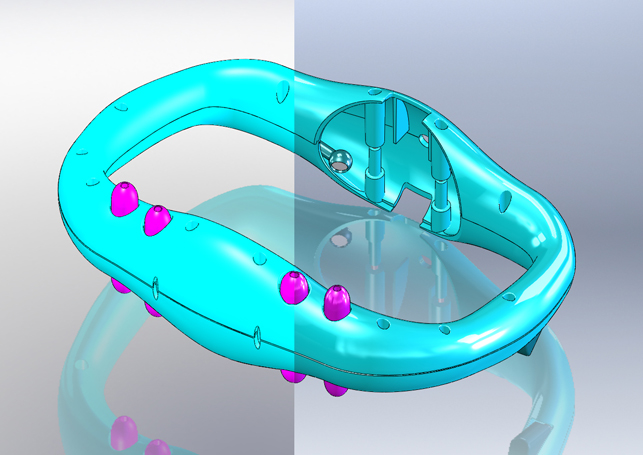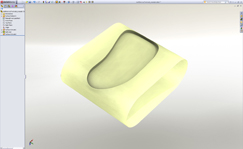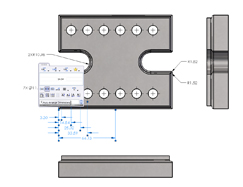SolidWorks 2011 is here.
We’ll focus on a set of the new features you’ll see in every version of SolidWorks and give them a nice, hard slap to see if they either get in line or explode across your desktop into bits of 3-dimensional goo. Either way, it may have you feeling a tad jittery, so grab a spoon, a handful of gravy and scoot in nice and close.
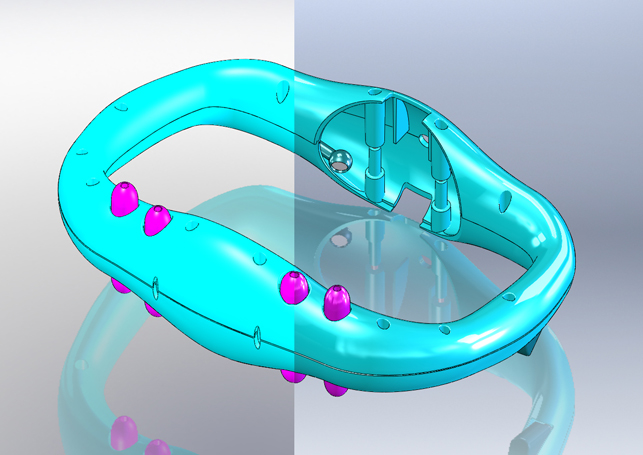
Before and after: SolidWorks 2010 on the left, and shiny new 2011 on the right. Can you spot the differences?
SolidWorks is hot on the heels of being released into pre-release status with a planned shipping date of mid-November.
It’s been through a three-phase beta beating with users from around the world throwing their daily 3D modelling chops at it questioning development and submitting bug reports. There is a big, and I mean BIG, demand for better performance out of this year’s SolidWorks update.
Some users may have experienced stabbing gut pains called software crashes or slow rebuild times. This could be because of the hardware or maybe the file storage. Perhaps it’s the network environment or a move to a fancy 64-bit operating system.
Whatever the case, there really are no excuses. For those who use it, the software needs to run, and run well. This year SolidWorks is addressing performance through a focus on faster, more efficient design.
As you’ll see, a few new features aim directly at speeding up the modeling and drawing process. That in itself can lead to big performance gains, if the features are used.
Altogether, SolidWorks 2011 is a mix of new display settings, more part and assembly options and easier ways to get through drawings. They’ll slide more efficient steps into your workflow and take other steps away. Even better, you’ll see some speed improvements in the modelling interface that definitely hit on performance. Let’s take a look.
The Display
Before we get into details about specific features, you’ve got to see the difference between the SolidWorks 2010 display and the the SolidWorks 2011 display. 2011 just looks better.
Many may not care, but if visualisation is important to you, this can add a lot of value. The improvements are seen across all scenes, with or without the RealView option on. There are obvious adjustments made to the lighting, shadows and even the scenes. This is most likely an effect seen from the newest user interface addition, the DisplayManager.

Click to take a closer view of the new 2011 image
You’ll find the DisplayManager tab in the FeatureManager sidebar area. It’s the last colorful tab, freshly dedicated to all things appearance and scene related. It consolidates all the settings for materials, decals, lighting, scenes in a single area and if you have SolidWorks Professional or Premium you’ll have direct access to settings for PhotoView 360, the new photo-realistic rendering product introduced in 2008.
Incidentally, the DisplayManager and all the wonderful options are replacing PhotoWorks entirely.
You’ll have options to convert PhotoWorks materials to appearances when opening them in 2011, but as of 2011 PhotoWorks is no longer available. With the ability to set appearances and scenes from a central location, you get the material setting bliss of fewer clicks and much faster set-up.
Even if you’re just applying different colors to your parts, the process is faster.
Part Features
By far, some of the juiciest enhancements come in at the part level and extend the existing tools.
There’s a nice assortment of enhancements to what you already use, but the most impressive feature brings in an aspect of collaboration not possible with SolidWorks before.
I’m positive that one of the most beneficial features in this release will be a single feature that is made to remove features. It’s simply called “Defeature.” It’s a simple method to remove detail from a model and an option many users have wanted for years.
Workarounds were painful. Now the process has been condensed down to a single command with enough flexibility to make the results dual purpose. First, it can be used to remove detail from components you’re sharing and, second, it can be used to reduce the detail in commonly used library parts.
You have options to Save it out as a new part or upload it to the online 3DContentCentral model library.
Better selection options are needed and it can be challenging getting it to remove what you need, but it does provide huge benefits for companies interested in keeping their unmentionables under wraps.
Among other features you’ll see for parts are the deep, meaningful reuse of Curves among different features. No longer are they absorbed away within a single feature.
The same goes for equations. Where you once had to set up the same conditions in multiple parts, you now have the option to save equations in a text file for any part to reference.
If creating geometry is more your style, you’ll finally get more possibilities when it comes to revolving features. You can revolve your surface and solids up to surfaces, vertices, and offset from surfaces.
This works right into one of the best surface feature enhancements to come along in a while, Surface Extrude with Faces. With this feature, you’re able to extrude a selection of 2D or 3D surfaces with the same options for end conditions and draft. This is easily one of the best new enhancements to save time in creating intricate surface features.
Assembly Features
SolidWorks hasn’t left the Defeature tool to your wee little parts. You’ll also find the same capability and more for assemblies. Within the Defeature tool for assemblies you not only have options to retain or remove faces and features, you also have quick check option for the removal of internal components and the ability to set up groups to allow motion to be used with the assembly.
No longer will you have to create configurations, hide parts and fill the internals of your assembly with solid geometry to send your model out.
There’s definitely more blending between what parts do and what assemblies do with each version of SolidWorks, and 2011 isn’t an exception.
It’s so simple it’s surprising, but you can now apply fillets and chamfers directly to parts in the assembly. No need to edit the part. You would think this messes with the proper way of building a model for manufacturing, but with the features you get an option to propagate the feature to the part.
You can create multiple fillet radii, but that’s it. No crazy variable fillets or full radius shenanigans going on in the assemblies.
There’s one other matter that needs to be addressed with assemblies. Performance. There’s that awful word popping up again, but assemblies, the loading, the rebuilding and the references they contain all add up to create those chunks of time we spend waiting for something to happen. Running comparison of several large assemblies, there was no substantial speed increase with 2011.
Overall, models loaded slightly faster. However, when the model was done loading and rebuilding, the speed between viewing, switching models and going in and out of edit mode was visibly faster.
The AssemblyXpert tool now contains an overview of rebuild times for each component within the model. This will be a must use tool to diagnose why some of your assembly models are slowing down your dreams of being a 3D rockstar.
Drawing Features
The majority of the drawing enhancement comes in multi-flavored arrangements of the dimensional type. You just can’t tweak dimension tools enough and after some issues with magic dimension boxes that pop up in the previous version, SolidWorks has got dimensioning smoothed out a bit more with added options to get your ordinates in order.
The dimension pallet now contains various alignment tools that show up when you select multiple dimensions.
Yes, the drawing is the boring part of 3D modeling, but with the dimensions you use to create the 3D geometry, you can import the dimensions and then use the alignment tools to quickly arrange the dimensions to your liking.
With it being automated, they may not always come out as you like, but for something that takes the time out of drawings it’s another great enhancement to have.
Previsouly, you may have created different views in the model, saving them to be used in the drawing. You’ll probably keep doing that. However, in 2011, you can create 3D views directly within the drawing and save them to be used in the model.
It’s part of the enhancement to the 3D drawing view tool and very simply it allows you to create named views within a drawing.
There are a handful of other drawing updates, among the most notable being the addition of multiple units for both chamfers and hole tables and the ability to hide bodies in drawing views.
These are just a couple more types of enhancements you’ll see that kill the workarounds that add up to tedium.
What You Won’t See in SolidWorks 2011
SolidWorks keeps bringing out features and 2011 has some great enhancements to existing tools, but there is some major functionality you may be wondering that continues to evade teach release cycle.
With SolidWorks 2011 there is still no backwards compatibility and you will still see a warning about converting files to the new version. This continues to be a major request from many users that work with customers on different versions. You also won’t see import options for CATIA files.
Even though SolidWorks and CATIA are under the same Dassault umbrella, you probably won’t see this until the Dassault V6 platform merges with SolidWorks.
Another highly requested feature shown at SolidWorks World 2010 called Feature-lock, which allows a user to lock feature rebuilds wherever they like, will not make it into this release.
SolidWorks 2011 and Windows XP
If you’re a Windows XP users or have 32 bit Vista or Windows 7 system, you’ll want to know about this. To get the best results out of SolidWorks 2011, you should start looking to upgrade your operating system to Windows7 (64 bit) very soon.
There are a couple of reasons: SolidWorks has officially stated that support for Windows XP will end with the release of SolidWorks 2011. This doesn’t mean it won’t work, it simply means you’ll see no support for graphics card testing and bug reports. Also, the minimum system requirement recommendation is 6GB of RAM. This is only possible with 64 bit systems.
This doesn’t discount 32 bit Vista or 7. SolidWorks 2011 will run on those and be supported, so you have a little room to breathe. The entire SolidWorks product line is now supported on 64-bit with this release as well, from eDrawing to PhotoView 360 and Enterprise PDM.
I beta tested SolidWorks 2011 on an XP machine with 2GB of RAM and an Nvidia Quadro FX1800 with no problems. It does work, just be prepared.
Conclusion
Among all of the new and enhanced features for SolidWorks 2011, the DisplayManager, enhanced part features and improved assembly performance really lather up the ol’ SolidWorks modelling engine.
Those are just great additions. The DisplayManager is more useful for visualization. It speeds up that process. If that’s not a big concern for you, the small amount of part features and better assembly performance will come in handy for those who need the features and slightly better speed.
The drawing enhancements and quite a few other features not mentioned do bring a focus to designing faster and in many cases reduce the amount of steps it took to complete a task in previous versions.
It’s great to see more development being put into the existing features, extending them and making them smarter.
That said, there still needs to be more focus on the performance. It may be we’ve gotten used to the idea that it takes a model a long time to load or an operation to take the equivalent of two yawns and a heart attack. Even at it’s best, it’s just got to get better.
Whether you’re looking at switching over to SolidWorks or planning on upgrading from a previous version, the user interface, the overall method of modelling and creating drawings in SolidWorks hasn’t changed from the past several versions, so you’re safe in that regard.
Technology is changing though. 64-bit computing is moving forward and SolidWorks, while not abandoning support for 32-bit completely, is pursuing more computing power.
Hardware upgrades should definitely be as much a consideration this coming year, if not more than the software upgrade.
SolidWorks is moving along. They’ve brought out a version that follows closely to what 2010 focused on, increasing options of existing commands and improving overall performance. For them, for the users, that’s smart.
They’ve put their foot down, sometimes they have to do it two years in a row.
[This review was done by Josh Mings of SolidSmack.com on beta software. While all of the features listed are confirmed to be in the final release of SolidWorks 2011, it’s possible there may be further changes to functionality.]
http://www.solidworks.com
| Product | SolidWorks 2011 |
|---|---|
| Company name | Dassault Systemes |
| Price | Tba |