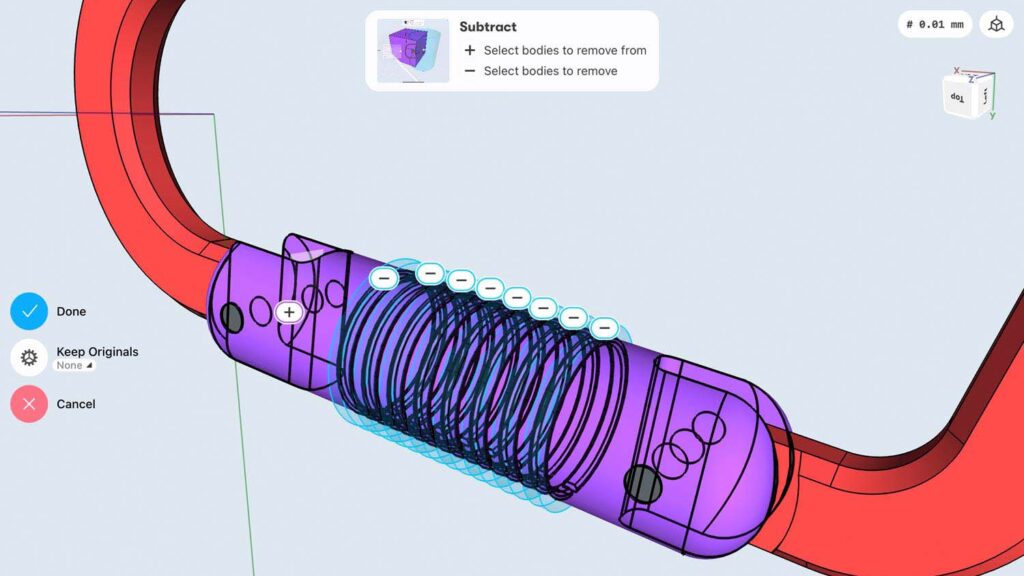Shapr3D is one of the only 3D design applications so far to take advantage of both Apple’s iPad and Pencil hardware. The future looks interesting, as Al Dean reports, with latest updates introducing both drawings and the beginning of MacOS support
We first took a look at Shapr3D last year and the system impressed us. The combination of Apple’s iPad Pro hardware, the recently updated Apple Pencil and a Parasolidbased 3D design system was pretty compelling, particularly for those looking to capture thoughts and ideas in 3D, via a very portable format.
In case you’ve not come across Shapr3D before, let’s first get you caught up. The company was founded by István Csanády in Hungary in 2015, with the goal of bringing the benefits and power of 3D modelling tools to the iPad platform.
Where most CAD vendors had only tinkered with Apple’s tablet devices, Shapr3D went the whole hog and built a set of tools that allow you to interact with the iPad in a very fluid manner, taking advantage of both touch and the Apple Pencil to create and edit your geometry in 3D space.
Since we last looked at the system, there have been some pretty big additions to what the system is capable of and some interesting clues as to what the future holds for it, so let’s dig in and see where things are at.
Shapr3D – Core capabilties
The modelling tools within Shapr3D continue to mature nicely. The system is unabashedly focused on direct modelling, and as such, the typical user will be more involved in using features to create geometry, rather than relying on carefully crafted and impeccably drawn sketches.
To my mind, the interactivity of the modelling process is very well-matched with the interactivity of the iPad/Pencil combination.
The team continues to evolve the adaptivity of the modelling process, in which the system presents commands and operations based on your selections, in order to speed things up and reduce screen clutter. But nor has it been afraid to take a fresh look at how certain, long-established processes work.
An excellent example is Boolean operations – something which are vital in direct modelling systems. Shapr3D now presents the process of choosing which geometry is kept, removed and intersected, and provides assignments for each in a very dynamic manner.
Where some CAD systems leave it to the user to know – or guess – what to do next, Shapr3D shows you, using colour and on-model assignment widgets.
Figure 2 illustrates this very clearly for a subtraction operation. It’s a small thing, but it shows how seriously the user experience team takes the task of making its tool as accessible as possible.
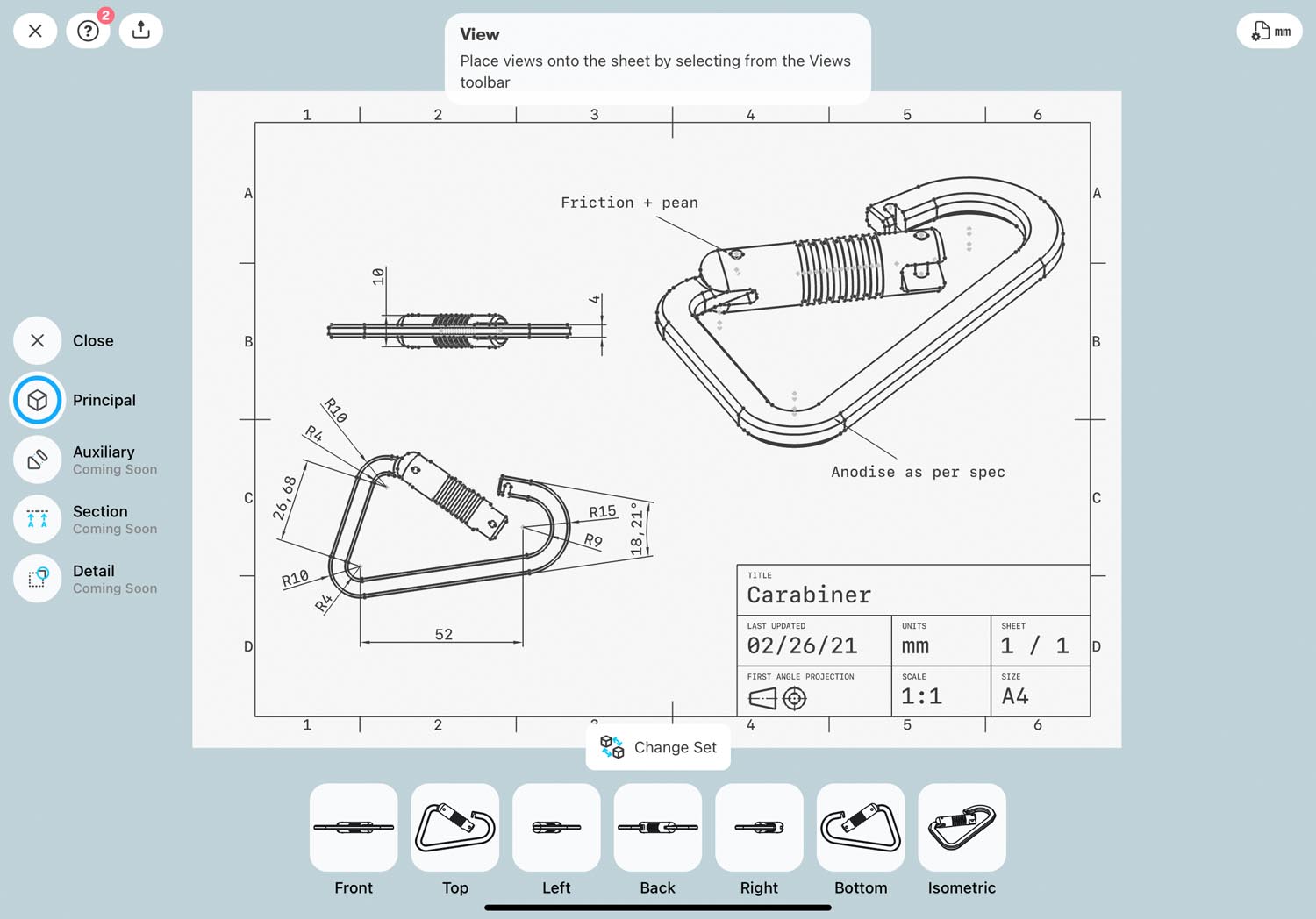
Shapr3D – Documenting ideas
When we first looked at Shapr3D, it was a 3D modelling tool. A very useful modelling tool, certainly, and one built on the industry standard Parasolid modelling engine – but if you were looking to use the same data to create drawings, to document your concepts and ideas, you’d be out of luck. Basically, you’d need to move that data to a different CAD system using one of the export options.
The good news here is that, in the most recent release, the Shapr3D team has begun adding those all-important tools to help document your 3D-based ideas in the form of more traditional orthographic drawings.
The tools now available in this release provide the bare bones of a fuller drawing creation environment.
You begin with your model, start a new drawing, and you’re asked to select which bodies you want to use. This is useful, as you don’t really need your construction geometry present.
You’ll then define a sheet size (from standard A* sizes) and orientation, a default scale and choose whether you want the system to place your standard front, top, right and isometric views for you. The system then switches to a drawing and places those views within a pretty welldesigned standard border.
You can then adapt your view positions and scale as you see fit. It’s worth noting that the system does not maintain alignment in a way you might be used to, but the movement widget lets you keep things in vertical or horizontal alignment easily.
If you require additional views, these are available at the base of the screen to be quickly positioned (again, alignment isn’t added automatically.)
You can then start to add in dimensions. The selection is basic, but well thought-out, from automatic dimensions based on your selection to explicit types from the menu on the left of the screen. These are placed and can then be arranged as you see fit.
Alongside geometric dimensions, you can also add in notes, either in open space or using a leader from specific geometry.
It’s interesting to note that Shapr3D’s plans for these tools – and their expansion to include additional view types such as details, sections and auxiliary (derived from existing views) – are pretty clear. In fact, the company has already added in the icons, along a small note saying ‘coming soon’.
Right now, you get a pop-up window if you hit them by accident. It’s a nice touch, which gives the user confidence that these new options are in the pipeline.
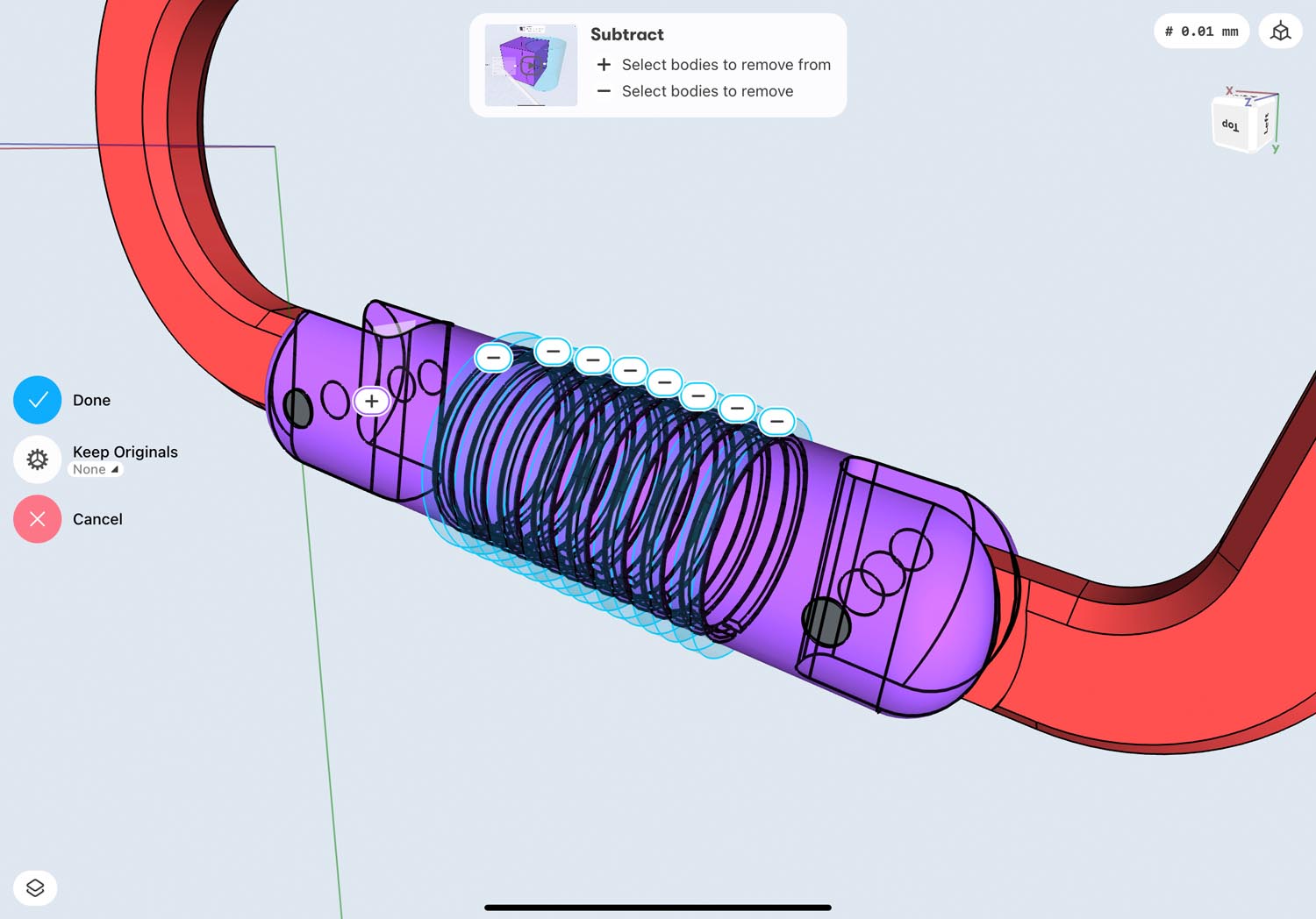
Beyond the iPad & pencil
Alongside functional updates to the system, there have also been a couple of core changes to how you can interact with Shapr3D.
The first change is that the system has also been adapted to take advantage of keyboard and mouse support on the iPad – a popular combination, particularly for those looking to travel and work light.
To take advantage of this, interaction with the system shifts from dynamic input with the pencil and finger to something more akin to a traditional CAD system. In other words, you use the right mouse for pan, shift, middle mouse for rotate, and the keyboard for text and numerical input.
The second is that the team is currently beta testing a version of Shapr3D that runs natively on the MacOS platform. This is potentially huge news, particularly for younger users, especially those coming out of universities, who have a natural affinity with the Mac platform.
I’ve had access to the beta version running on both an Intel-based Macbook Pro, as well as one of the new Apple M1-based machines featuring Apple’s first silicon developed inhouse. It works very well indeed.
What’s interesting is that vendors trying to shoehorn pen-based input into traditional systems often struggle, as the two methods (mouse+keyboard versus pen) unfortunately clash.
Shapr3D seems to be avoiding this so far, with a subtle shift of its user experience to better suit the keyboard+mouse input. It’ll feel very familiar to the iPad variant, but will give you the experience you’d perhaps expect from a more traditional 3D modelling system.

In conclusion
I’ve grown to become quite a fan of Shapr3D in the last few months. On the face of it, the reasons behind that admiration are quite subtle, but they add up to something more substantial.
Yes, the iPad and Pencil input is ideal for capturing ideas quickly in 3D. Many of us now default to playing with 3D concepts to test out ideas or document an idea. Being able to do so without the need to fire up a workstation and a heavy CAD system is very useful.
If it just stayed as it is, a 3D conceptualisation and experimentation tool on an ultra-portable platform, I’d be happy. But we also need to consider the vector of development for Shapr3D.
It’s clear that the company has a roadmap based on building out a more all-encompassing design and engineering system. In other words, not just 3D modelling, but all those other tasks that run alongside it. These start with drawing creation – and for a first release, this is already nicely executed.
It also seems clear that Shapr3D won’t be tied to the iPad for much longer and will instead become a desktop application, too. This will be an interesting development to watch unfold.
What I hope is that the Shapr3D team is able to retain the elegance of what it has built so far. We all know that as 3D design systems mature, feature creep and bloat tend to arise. That’s true of all software.
But it would be nice to have a system available that sticks to doing what this system already does pretty well – allowing users to just think, create and document in 3D.
It is worth noting that there’s also a new pricing structure, which sees some reconfiguration of how Shapr3D is packaged.
There’s still the free version, which gives you two datasets, no drawings and low resolution STL out only.
Then you get to the Hobby licence, which is priced at $149/year or $30/month, which comes with STL export for 3D printing and 10 workspaces, for personal use only.
Then there’s the all-singing, all-dancing Business package which comes in at $59 per month (or $499 per year). This brings you unlimited models, all the import/ export and AR capability, and the new drawing tools.

Apple silicon: Are 3D design system vendors ready?
When Apple made the move to using Intel processors back in 2006, its hardware suddenly recaptured the interest of the CAD community. Not everyone jumped on board, but a handful of vendors went for it in a really big way.
Autodesk created a Mac-native version of AutoCAD. Later on, its Fusion 360 system became the only mechanical design tools available for the platform. McNeel brought Rhino to the Mac, as did KeyShot and a number of others.
So, with the move away from Intel processors to Apple’s own silicon, what’s going to happen to those systems?
With the first release of its M1-powered hardware, Apple also released the Rosetta translation environment. This attempts to automatically translate Intel-based applications, with the intent of providing a way to get the tools up and running even before software developers redevelop those tools as native universal binaries.
One of the first vendors to readopt the Apple hardware platform was McNeel and Associates with its Rhino CAD system. McNeel’s team has posted on its forum regarding the current state of play and it boils down to this: Rhino 6, 7 and 8 for Mac are not supported on Apple’s M1 processors.
Development work to support Rhino 7 using Apple’s Rosetta environment has started, and the intent is for Rhino 8 to support Apple Silicon via Universal Binary has started.
According to the forum posting: “Rosetta doesn’t work with Rhino, yet. Many of the issues are OpenGL-related, and may be OpenGL driver issues. We will file driver issues with Apple as we get more information. Problems we can fix, we will fix in Rhino 7.”
Meanwhile, KeyShot developer Luxion has stated: “Luxion is dedicated to Mac users of KeyShot, with support for the latest macOS on Apple Silicon Macs. Luxion’s development team tests and validates each release of KeyShot to ensure both an optimal user experience and device compatibility among macOS products.”
Autodesk’s products for the Mac include Fusion 360 and AutoCAD for Mac, but while there’s no news yet about AutoCAD, there is some for Fusion 360.
As Stephen Hooper, vice president and general manager of Fusion 360 has stated: “We’re proud to say that Autodesk Fusion 360 runs on Macs with the powerful new M1 chip and the latest macOS, using Rosetta 2 technology. This next generation of multi-core computing power, energy efficiency and performance from Apple brings improvements we know Autodesk users value highly.”
“Running natively on Apple hardware is part of our plan and one hundred percent consistent with Autodesk’s goal of providing our users a high-performance experience on the computing platforms they choose,” he continued.