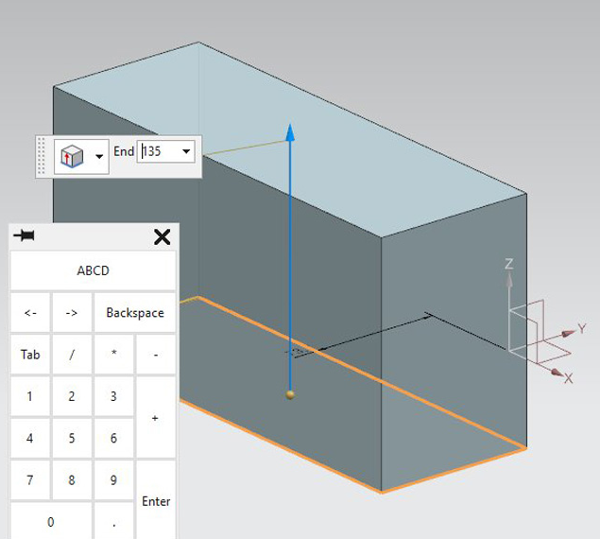MobileStudio Pro – When it comes to pen-based input for creatives, Wacom is a leader in both technology and product range
Pen-based input for technical computing has been through something of a renaissance of late. While our older readers will remember the days of pens and digitising tablets, the more recent slew of devices from Apple (with the iPad Pro + Pencil combination), HP, Lenovo and Microsoft, has seen the combination of touch-screens supplemented with penbased input devices.

For decades now, Wacom has been one of the leaders in the field. From its tablet and pen Intuos devices to its more recent Cintiq displays, the Japanese outfit has mastered the ability to draw on screen using tools that replicate the feel and unique capability of physical pens, pencils and markers.
These are supplemental devices, designed to be used with a PC or workstation. But now Wacom is embedding its pen-based technology into complete computing devices — the latest of which is the MobileStudio Pro.
The MobileStudio Pro is a complete single, touch and pen-enabled tablet. There are two models with 13-inch and 16-inch displays but for this review we’re looking at the high-end 16-inch model which also includes a pro Nvidia Quadro GPU for 3D CAD work.
MobileStudio Pro 16 – the spec
The MobileStudio Pro 16 is undoubtedly a slick example of product design. Once you’ve got it set-up and run through the inevitable Windows updates, you’ll find that you have a large scale Windows-based touch screen machine on your hands.
To the left of the 15.6-inch UHD (3,840 x 2,160) IPS display, you’ll find six shortcut keys along with a radial button that gives you an additional four shortcuts. For lefthanded, built-in sensors mean that flipping the device around will quickly switch the orientation of the display.
In terms of connectivity, the device is reliant on USB Type C connections (for both peripherals and power). There are no traditional USB Type A ports so you’ll need adapters to plug in older devices. There’s also Bluetooth, Wi-Fi and an SD card slot.
There are two cameras built into the unit. The first is the front-mounted HD webcam we’ve come to expect, useful for those collaborative sessions. Unlike most portable computing devices, it isn’t mounted on the top of the unit, but rather to the right (in a right hand configuration), but angled so it gives the usual field of view.
In addition, there’s an Intel Real Sense camera built into the rear of the unit. While this functions as a forward facing camera, it also has interesting depth scanning capabilities which we’ll get onto shortly.
As the MobileStudio Pro 16 was launched in October 2016 it doesn’t have the very latest technology inside. The dual core Intel Corei7-6567U (3.30GHz, 3.50GHz Turbo) is a ‘Skylake’ 6th Gen Intel Core i7 processor, not Kaby Lake’ 7th Gen Intel Core i7, like all the other mobile workstations in this report.
The 512GB SSD is SATA, rather than NVMe and the 16GB of memory is DDR3 rather than DDR4. Also, for those looking to use this machine for 3D CAD, the Nvidia Quadro M1000M GPU (4GB) is a couple of years old, but on paper, is about the same speed as the HP ZBook x2’s Quadro M620.
MobileStudio Pro 16 – product specifications
■ Intel Core i7-6567U 3.3GHz, 3.8GHz Turbo) (2 cores, 4 threads)
■ 16GB DDR3
■ Nvidia Quadro M1000M (4GB) (369.59 driver)
■ 512GB SSD is SATA
■ 15.6-inch UHD (3,840 x 2,160) IPS display
■ 418 x 262 x 19 mm 2.08kg
■ Microsoft Windows 10 Pro
■ 1 year limited warranty
CPU benchmarks (single threaded) Seconds (smaller is better)
SolidWorks 2015 IGES export (single threaded): 133
CPU benchmarks (single threaded) Seconds (smaller is better)
Luxion KeyShot 6.1 render test (multi threaded): 1736
V-Ray render benchmark (CPU) (multi threaded): 374
GPU compute benchmark Seconds (smaller is better)
V-Ray render benchmark (GPU): 620
3D graphics benchmarks (3D CAD) Score (bigger is better)
SPECapc for SolidWorks 2015 (shaded + edges): 1.39 (test run at 4K)
SPECapc for SolidWorks 2015 (RealView + shadows): 1.38 (test run at 4K)
SPECapc for SolidWorks (RealView + shadows + AO): 3.39 (test run at 4K)
SPECapc for PTC Creo 3.0 (shaded + edges): N/A
SPECapc for PTC Creo 3.0 (reflection): N/A
3D graphics benchmarks (design viz) Frames Per Second (FPS) (bigger is better)
LumenRT (hotel model) (FPS): Would not run
LumenRT (roundabout model): Would not run
Autodesk LIVE (Villa Enhanced model): 9 (test run at 4K)
Autodesk VRED Professional (AA off): N/A
Autodesk VRED Professional (AA medium): N/A
Autodesk VRED Professional (AA ultra high ): N/A
3D graphics benchmarks (VR) Frames Per Second (FPS) (bigger is better)
VR Mark (Orange): 38.20 (VR resolution)
VR Mark (Blue): 6.64 (VR resolution)
VR Mark (Cyan): Would not run