SolidWorks 2019 beta – Dassault Systèmes continues to do a great job of improving the reliability and performance of its sprawling 3D CAD package, while simultaneously delivering a good supply of enhancements and new features
At SolidWorks World 2018 in Los Angeles earlier this year, it seemed to some attendees that Dassault Systèmes was holding back a little when it came to detailing what customers might expect from this year’s release of its widely used 3D CAD software package.

Breadcrumbs have been extended to provide more insight into how a model has been constructed
The company’s first opportunity to showcase the SolidWorks 2019 Beta was a little bit smoke and mirrors, providing glimpses, but not revealing too much – but that’s not unusual at SolidWorks World.
In part, this might be put down to the company’s ongoing commitment to its customer community to deliver a return to a more stable, reliable platform, but one that offers performance improvements.
With that in mind, resources have been committed to cleaning up a backlog of software performance reports (SPRs). In addition to this, it’s worth bearing in mind the sheer scope of SolidWorks.
Today, it’s an umbrella brand for a huge and growing suite of products. Even for a company the size of Dassault Systèmes, there’s a lot here to keep product development staff busy.
What we can confidently say about the SolidWorks 2019 Beta, however, is that data management is a particular area of focus. There are a significant number of enhancements, for example, to SolidWorks PDM, as well as the SolidWorks Manage tool for project and resource management.
Elsewhere, there’s new functionality for SolidWorks Visualize and SolidWorks CAM.
Still, it is changes to the core components of the product that will have the most impact for customers – and in particular, improvements to features and functions used daily that will offer the most return in terms of time savings and productivity. So let’s take a look at some of those.
The enhancements start early with the Installation Manager. SolidWorks 2019 Beta now downloads faster than previous versions – and given that a fresh install of the package weighs in at 13GB, any reduction has to be welcome.
In terms of performance improvements, the product boasts a new ‘graphics architecture’, resulting in a smoother and more responsive real-time display, capable of scaling up when higher end graphic cards are introduced to the mix.
Comparing SolidWorks benchmark tests for the 2018 and 2019 versions, I see an average improvement of around 13%, with the biggest improvements in graphics performance.
SolidWorks 2019 beta – user interface
Work continues on the SolidWorks user interface. Since Breadcrumbs was introduced in the 2016 release, it has proved its value as a productivity tool. In the SolidWorks 2019 Beta release, Breadcrumbs goes further, with the ability to set a Breadcrumb to appear at the mouse pointer.
Elsewhere, SolidWorks 2019 Beta sees the introduction of the ability to add and show markups. A system setting enables the user to add a markup folder to the FeatureManager tree and selecting this opens the Markup toolbar.
The sketch tools, meanwhile, allow for the creation of the markup in both parts and assemblies. These can either take the form of a text note or, for those using a touch-enabled device, a handwritten note.
Between Windows 10, an ever-increasing array of touchscreen options and now this handwriting ability, it’s clear that SolidWorks is thinking about how designs are reviewed and notations communicated.
The welcome dialogue box introduced last year allowed users shortcut access to recently opened documents. A new enhancement to this now gives them the ability to specific the number of recent documents displayed – anywhere between one and 100.
This can also include documents opened from within other documents. New search filtering tools mean they can filter their options by file type or file name.
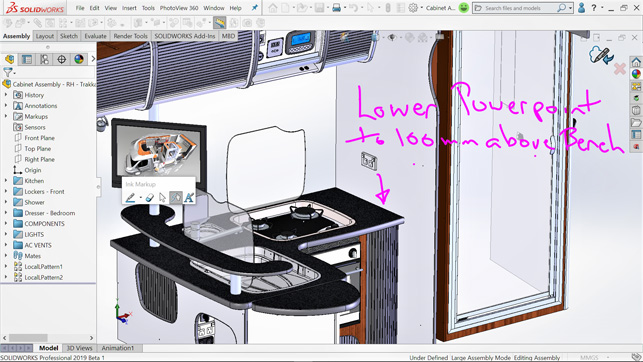
Freehand sketching (with the newly renamed Pen tool) allows you to annotate models and also now includes shape recognition
SolidWorks 2019 beta – sketching
The team at SolidWorks isn’t adverse to a name change and last year’s Sketch with Touch looks to have morphed into this year’s Pen Tool.
This builds on the ability to convert a freehand sketch into usable lines, arcs, polygons, circles and ellipses, with the ability to recognise and create splines, slots and dimensions.
In addition to shape recognition, the tools can assess and covert combinations of freehand lines and arcs into composite shapes.
Being able to convert a freehand sketch into useable sketch entities is great, but this previously required much use of the mouse and keyboard.
With the addition of dimension functionality, a number can be handwritten near a sketch entity and SolidWorks 2019 Beta won’t just recognise that number, but also will apply it as a dimension.
This can also be applied to an existing sketch entity by first selecting that entity and then writing the number near it.
For me, it is still faster and more efficient to sketch in a conventional manner – but I see that being a generational thing. And while there is more work to do to make this a day-to-day sketching convention, I do see it as a very useful tool for conducting design reviews and communicating design ideas.
Splines can be notoriously difficult to control, especially in the case of a generic spline that has been created by a converted entity, an offset entity or an intersection curve.
SolidWorks now has the ability to edit generic splines into either a spline or a style spline, or to add a control polygon. Generic Spline Property Manager, meanwhile, offers users additional control over spline geometries.
Recent releases have also seen increased functionality when it comes to working with mesh BREP bodies and graphics bodies. This latest release sees the introduction of the Splicing Tool, which generates 2D sketches at the intersection of the mesh BREP bodies or graphic bodies.
Parts & features
Fillets and chamfers have seen regular enhancements in functionality over recent years and now there is the ability to create partial fillets and chamfers by selecting and edge or series of edges to generate the graphical display.
The end condition of the chamfer or fillet in question can be set either by dragging the end-point handles to the required position, or by inputting a distance offset or a percentage offset for a selected reference plane via the Chamfer/Fillet Property Manager.
SolidWorks has always had a few hidden features; for example, there’s the ability to delete a hole or opening in a surface face. By selecting the edge of the whole and then using the keyboard ‘delete’ key, the user could open a dialogue box containing the option to delete that hole.
Once the hole was removed and the surface tangent-filled, a ‘delete hole’ feature would be added to the FeatureManager.
That workflow still exists in SolidWorks 2019 Beta, but there’s now a Delete Hole tool, represented by an icon in the Surface toolbar. That makes the process just that little bit easier for those new to the software.
Interference detection has also been added for multibody parts. This operates in a similar way with multibody parts as it already does with assemblies: bodies are selected or excluded via PropertyManager, along with options for how interference should be treated and displayed.
Interference detection is available for all multibody parts, including weldments.
SolidWorks 2019 beta – assemblies
External references have always involved an ‘all or nothing’ approach. Either you had all the references, or the functionality to break all of the references.
A brand new External Reference dialogue box changes all that and is common to parts and features as well as assemblies.
This gives users the ability to break, lock or unlock individual references for features and sketches and references are also easier to find, as they can be filtered according to status. External Reference can be accessed and controlled from within FeatureManager, using the Dynamic Reference Visualization tool.
The ability to create a bounding box that encloses a model with a minimum volume was introduced for parts last year. In SolidWorks 2019 Beta, bounding boxes are extended to assemblies.
The information created by the bounding box can be viewed by hovering over the Bounding Box feature in FeatureManager, with the dimensions and volume added automatically to the Configuration Specific tab in Properties Summary Information.
Large Design Review has made it into SolidWorks 2019 Beta, after failing to make the cut for last year’s release. The extra 12 months’ development time seems to have paid off, with enhancements evolving beyond the concepts first explained by the SolidWorks team.
Gone, for example, is the notion of changing a component to ‘lightweight’ or ‘resolved’ then reverted back to ‘graphic-only’.
Instead, in Edit Assembly mode, additional features and tools are available via FeatureManager, including the ability to view mates and the Mates folder and access standard planes within each component.
What Large Design Review has retained from last year’s Beta appearance is the ability to insert and mate new components into an assembly, and this has been enhanced to include the ability to mate components set up using Magnetic Mates.
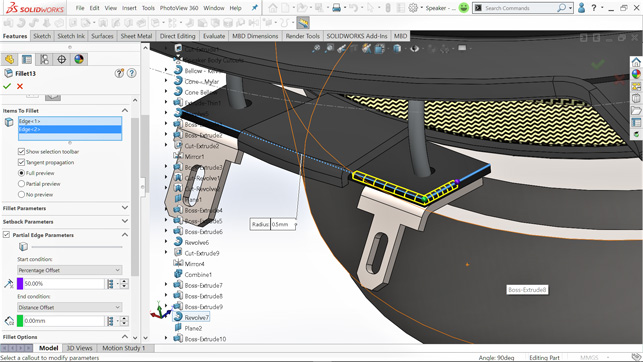
Partial fillets allow you to control the extent of both fillets and chamfers along a chain of edges
Best of the rest
One of the joys of evaluating a SolidWorks beta is the thrill of discovering an enhancement not covered in the official ‘What’s New’ documentation. These are typically those enhancements that made it late into the beta programme and after the documentation was finalised.
This time, there’s just one of these hidden enhancements to tell you about – but it just happens to be one of the best enhancements in the release as a whole.
At least, those who work extensively with weldments will certainly think so. One of the most time-consuming aspects of creating a weldment is the sketching of the parts, so workarounds are often used.
These minimise sketching, first by creating a solid or surface body and then by converting entities of those bodies to create the required sketch paths.
Instead, SolidWorks 2019 Beta introduces Structure System for Weldments. This uses a similar technique as described above, but negates the need to create the 3D sketch.
Primary members of the structure can be added simultaneously by selecting solid or surface body using a filter option for the required entities.
It is when a secondary member is added that we see the ability to create structure components without having to produce additional sketches.
These can be added either by selecting planes or by selecting points and providing distance and ratio options between them.
Conclusion
There is more to SolidWorks 2019 beta than meets the eye – and here, I’ve only had space to highlight those enhancements that really stood out for me, from a grand total of over 220.
In my opinion, those standouts are having a Breadcrumb available at the mouse pointer and the addition of the Partial Chamfer/Fillet feature.
Alongside these, I’d include the work that has gone into improving the functionality of the External Reference tool. All three will help with day-to-day productivity.
Performance, meanwhile, continues to improve, thanks to that new graphics architecture. This will be a boon, particularly for those users prepared to invest in higher quality graphics cards.
With SolidWorks, Dassault Systèmes continues to honour the commitments it’s made to customers regarding the reliability of the product, while at the same time delivering a steady stream of enhancements and new features.
For these reasons, SolidWorks deserves attention from any user looking to invest in a complete CAD package and should provide them with plenty of enticements.
| Product | SolidWorks 2019 |
|---|---|
| Company name | Dassault Systèmes |
| Price | on application |






