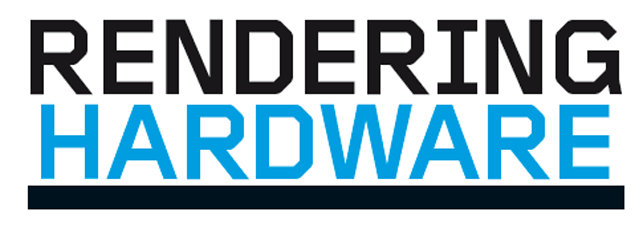
The Basics
Rendering absolutely hammers the processor so the CPU is arguably the most important component when choosing rendering hardware.
Each CPU features multiple processors (called cores). The more cores you have, the faster the render. As a rule of thumb, doubling the number of cores halves the rendering time.
The GHz of the CPU is also important. To get a rough idea of comparative performance of chips from the same family of CPUs, multiply the GHz by the number of cores. However, when choosing a CPU for a workstation, don’t forget a high GHz processor is essential for general system performance (Operating System, CAD and 3D graphics). Therefore, it is important to find the right balance i.e. do not choose a CPU with lots of cores but a very low GHz.
Most (but not all) workstation-class CPUs feature Intel Hyper-threading (HT), a virtual core technology that turns each physical CPU core into two virtual cores. So a quad core processor with HT actually has eight virtual cores (or threads). HT can boost rendering performance by up to 15% so it’s an important consideration when choosing a CPU.
Memory is also critical. Go for ECC memory to protect against crashes (you don’t want your overnight renders to fail). N.B. ECC is only available on Intel Xeon, not Intel Core.
Adding more GB won’t make your render go faster. Instead, just ensure you have enough to handle complex scenes. If you run out of memory, rendering data will need to be moved in and out of hard drive swap space, which can be slow. Use fast Solid State Drives (SSDs) to move data quickly.
The GPU is only used for interactive 3D graphics in most rendering software. However, a growing number can use the GPU for rendering (e.g. V-Ray RT, Nvidia Iray, Lightworks Iray+ and AMD FireRender).
The Options
You can render on pretty much any type of laptop or desktop computer but choose a workstation-class machine as the components and cooling are designed specifically for compute intensive workloads.
Laptops typically peak at 4 CPU cores and 32GB RAM so are best suited to entry-level rendering.
Those serious about rendering will need a desktop workstation. These come with one or two CPUs, each with multiple CPU cores. Single CPU workstations feature anywhere from 2 to 18 cores and up to 256GB RAM.
Dual CPU workstations have anywhere from 8 to 36 cores and up to 1TB RAM.
For hardcore users, distributed rendering takes rendering to a whole new level. It shares render jobs across multiple networked computers. This can be an ad hoc network of workstations or a dedicated render farm with 10s or 100s of render nodes, each with dozens of CPU cores.

Five ways to render
Mobile workstations

Mobile workstations are fine for occasional renders, but if you hammer your machine for hours a day you will probably be better served by a desktop.
Most machines feature mobile CPUs — Intel Core i5 or Core i7 with 2 or 4 cores. Some support Intel Hyperthreading, others do not, so read the specs carefully.
Eurocom does specialist laptops with desktop Intel Xeon CPUs (up to 12 cores), but these hefty machines are not particularly mobile.
Recommended components:
(Entry) Intel Core i7 4710MQ (4C) (2.5GHz-3.5GHz)
(Mid-range) Intel Core i7 4910MQ (4C) (2.9GHz-3.9GHz)
(High-end) Intel Xeon E5-2697 v2 (12C) (2.7GHz-3.5GHz
Recommended machines:
HP ZBook 15, HP ZBook 17, Dell Precision M4800,
Dell Precision M6800, Lenovo ThinkPad W541,
Fujitsu CELSIUS H730, EUROCOM Panther 5D.
Single CPU desktop workstations

Single processor workstations come with a massive choice of CPUs from 2 to 18 cores, but most machines only go up to 8. These include the Intel Core i5 and Core i7 (which are also found in desktop PCs) as well as the more workstation-focused Intel Xeon.
Unlike the Tier One workstation manufacturers some of the smaller specialist firms overclock their Core i7 chips. CPUs with up to 8 cores run at a clocks speeds up to 4.5GHz. This can be a compelling combination for design viz with performance to rival some entrylevel to mid range dual CPU machines.
Recommended components:
(Entry) Intel Core i7 4790K (4C) (overclocked to 4.4GHz)
(Mid-range) Intel Xeon E5-1680 v3 (8C) (3.2GHz-3.8GHz)
or Intel Core i7 5960X (8C) (overclocked to 4.2GHz)
(High-end) Xeon E5-2697 v3 (14C) (2.6GHz-3.6GHz)
Recommended machines:
Lenovo ThinkStation P500, Dell Precision T5810, HP Z440,
Fujitsu Celsius M740, Workstation Specialists WS-X180,
Scan 3XS GW-HT10 and 3XS GW-HT20,
Overclockers RENDA M-H7F, BOXX APEXX 2 3402.
Dual CPU desktop workstations

With support for up to 36 cores (72 threads) in total and buckets of RAM, dual processor workstations are for those who take their design visualisation seriously.
Everything centres on the Intel Xeon E5-2600 v3 series CPUs, but don’t get obsessed with maxing out the cores. The top-end 18 core Xeon chip only runs at 2.30 GHz whereas the 10, 12, or 14 core chips go significantly higher, which is important for general system performance. The high-end chips are also eye wateringly expensive so check out some of the lower end models and find a happy medium.
Recommended components:
(Entry) Intel Xeon E5-2640 v3 (8C) (2.6GHz-3.4GHz)
(Mid-range) Intel Xeon E5-2687W v3 (10C) (3.1GHz-3.5GHz)
(High-end) Intel Xeon E5-2697 v3 (14C) (2.6GHz-3.6GHz)
Recommended machines:
Dell Precision T7810 & T7910, HP Z640 & Z840,
Lenovo ThinkStation P700 & P900, Fujitsu CELSIUS
R940, Armari Magnetar X36H-AW1275H4, Workstation
Specialists WS-E2180, InterPro E200HWE.
Distributed / network rendering
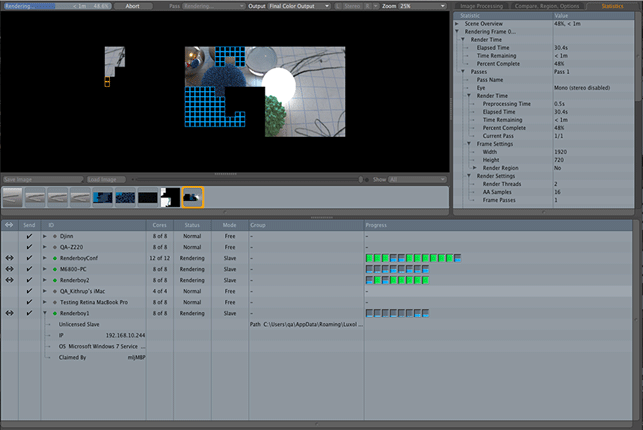
Rendering is computationally intensive and it can take hours to render a scene on a single machine. Distributed rendering can help get results back faster by sharing rendering jobs with multiple machines on a network.
Typically, users submit jobs to a ‘master’, which breaks up the rendering job into portions and sends each part to ‘slaves’ on the network to be processed.
Distributed rendering is often done out of hours, when machines are sat idle, but ‘slaves’ can also be configured for ‘low priority’ so they remain responsive to the end user. It is best suited to large jobs.
Recommended components:
Network rendering requires specialist software to manage the render jobs. It is only available for certain renderers. You will also need a fast network.
Recommended machines:
Examples of apps that support network rendering: Luxion KeyShot; Autodesk 3ds Max (Backburner); The Foundry Modo; Chaos Group V-Ray; SolidWorks PhotoView 360, Maxwell Render, Cinema 4D.
Render farms / clusters

Render farms are typically for firms that are serious about rendering. They consist of a dedicated cluster of networked computers designed for the sole purpose of rendering complex scenes. Each computer in the render farm is called a node and there can be hundreds of nodes.
Render farms are typically built from rackmounted servers or desktop ‘towers’. Workstation Specialists and BOXX also offer small form factor deskside render nodes that sit on top of a workstation. Multiple units can be stacked on top of each other.
Recommended components:
(Entry) 1 deskside render node (2 x Intel Xeon)
(Mid-range) Rack servers. 8 nodes total (16 x Intel Xeon)
(High-end) Rack servers. 32 nodes total (64 x Intel Xeon)
Recommended machines:
Render node manufacturers: BOXX, Workstation Specialists, Fujitsu, Dell, HP, InterPro, Lenovo, Boston, Armari, SuperMicro, Tyan, Asus, Gigabyte.
Render in the cloud
With cloud rendering you don’t have to pay for expensive rendering hardware up front. You simply rent time on a render farm in the cloud. The pay-per-use model suits firms that only render occasionally or whose rendering demands are huge or come in peaks and troughs (i.e. when project deadlines are looming).
Cloud rendering services typically have 1,000s of CPU cores behind them so can be very quick. This makes them particularly attractive for rendering multi-frame animations. A fast Internet connection is a must as uploading rendering assets to the cloud can take time. Some services allow you to store assets permanently in the cloud so you don’t need to re-upload materials every time you submit a render. Jobs can be submitted directly from the app (with a plug-in) FTP or via a file sharing service like dropbox.
There are a whole host of cloud rendering services available. For CAD, the best known is probably Cloud Rendering in Autodesk A360, which works with a variety of Autodesk products.
There are plenty to choose from for V-Ray, Maxwell, mental ray, Cinema 4D and 3ds Max, while KeyShot users have 3d-off-the-page (3dotp.com). There are also a handful of GPU-accelerated cloud render services for Iray. rentrender.com has a comprehensive list.
Cloud rendering is unlikely to spell the end for rendering on workstations any time soon, but there is a trend to make the transition more seamless. Fujitsu, for example, is in the process of introducing a ‘burst out’ capability for its workstation customers that will give them access to High Performance Computing (HPC) hardware on demand.
Rendering performance
How different processors stack up
Time taken to render scene in 3ds Max in a variety of desktop and mobile workstations tested in DEVELOP3D from 2012 to 2015. Comparisons are of workstations and on different releases of 3ds Max, but should give a good indication of relative performance of CPUs. Read the full reviews at develop3d.com/workstations
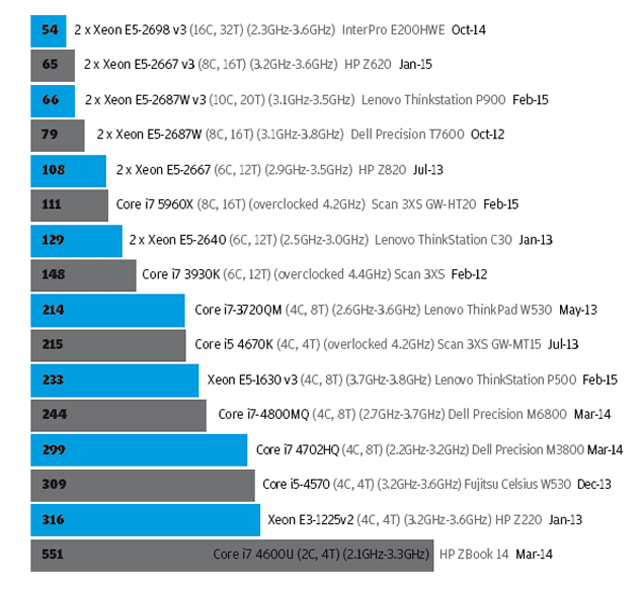
DEVELOP3D Visualisation For Design And Engineering Special Guide
Download our free guide to the latest viz software and hardware, plus exclusive pro tips and views on where everything is heading in the future. Not signed up to DEVELOP3D yet? It’s simple and free to do, and you can download our monthly magazine for product designers, engineers, makers and anyone else wanting to join the party – Sign up here.
GPU Rendering
An alternative to CPUs
Most renderers rely on the CPU to do the number crunching. While this is unlikely to change any time soon, momentum is growing for physically-based rendering technologies that use the Graphics Processing Unit (GPU) instead of the CPU.
Not surprisingly, most of the developments in this space are being driven by the GPU manufacturers: Nvidia and AMD.
By the end of the year Nvidia Iray or Iray+ (developed by Lightworks) will be available for a broad range of applications including: Catia, SolidWorks Industrial Designer, Bunkspeed Shot, Maya, 3ds Max, Rhino, Cinema 4D, and Siemens NX.
The progressive rendering technology uses Nvidia CUDA and runs on Nvidia GPUs (Quadro, GeForce or Tesla). It scales well across multiple CPUs (the more CUDA cores, the better). High-end workstations typically host up to three high-end Nvidia GPUs.
Iray can be distributed across networked machines using Iray Server. A number of hardware manufacturers make rackmounted GPU servers which can be turned into GPU render farms. Nvidia has its own GPU render farm — the Quadro Visual Computing Appliance (VCA) — that features eight high-end Quadro GPUs. Multiple VCAs can be combined together.
Meanwhile, AMD FireRender is a new GPU renderer optimised for AMD FirePro cards (although it can run on most GPUs and CPUs as it uses the OpenCL platform). It is currently in alpha stage of development. Initial integration will be for 3ds Max with other applications to follow. AMD FirePro Ultra Workstations feature up to four high-end FirePro GPUs.
AMD FirePro S-Series GPUs are found in a wide range of rackmount servers, blade servers and PCIe expansion chassis from vendors including HP, Tyan, Supermicro, Asus and Gigabyte.
■ nvidia.com/iray ■ lightworks-iray.com ■ fireprographics.com

Supermicro GPU workstation
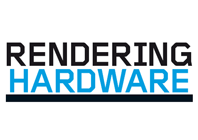
Which hardware is best suited to your rendering needs?
Default

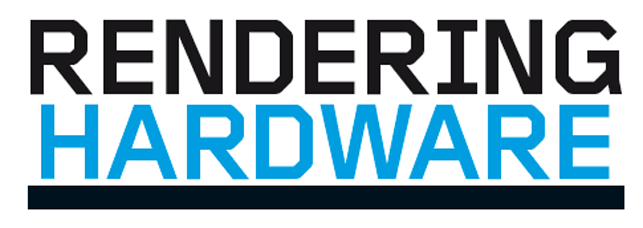
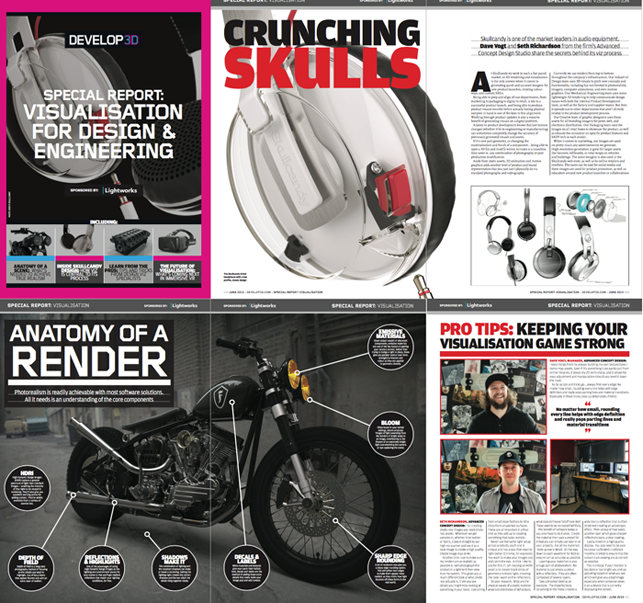





Pingback: Is 256GB Enough For Designers? – Erickkasysavane
Pingback: Does Revit 2021 Use Multiple Cores? – Almazrestaurant
Pingback: Can A Laptop Run Cinema 4D? – Pietroortolani