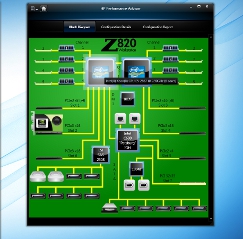Four years ago HP wiped the slate clean for workstation design and, with the help of design consultancy BMW DesignWorks, the HP Z Workstation was born.

The HP Z820 chassis features built-in handles so it can be moved about easily
The sleek black tower certainly had the looks and the power, but it was its serviceability that stole the show. The toolless chassis provided incredibly easy access to the components inside.
Forget fiddly screws and cables that don’t quite reach; upgrades and repairs could be completed in minutes.
Today, there are a total of six machines in the HP Z workstation family. All feature trademark green levers and clips to give visual clues when tinkering inside the machine.
This even includes the HP Z1, an ‘all-in-one’ desktop workstation that can be upgraded and serviced without ever having to reach for a screwdriver.
The flagship machine is the HP Z820, which boasts the most flexibility when it comes to upgrades and certainly the greatest performance.
With up to two Xeon processors, 512GB RAM, two GPUs and six hard drives it’s very much a high-end machine. Forget mainstream CAD, you need to have more than just a passing interest in design viz or simulation to invest in one of these beasts.
Maxing-out the HP Z820 with CPU, GPU, memory and storage is likely to give little change out of £20,000. But this type of specification is only really for those with incredibly complex engineering projects — or money to burn!
Our £7,275 test machine is a much more typical configuration and pretty spot on for high-end Finite Element Analysis (FEA) or Computational Fluid Dynamics (CFD).
With six cores apiece the two 2.9GHz Xeon E5-2667 CPUs give plenty of number crunching performance for multi-threaded simulation solvers. And with 32GB of 1,600MHz ECC memory per CPU (64GB in total) there’s plenty of headroom for working with hugely complex models or running multiple simulations at the same time.
The Z820’s ability to multi-task is backed up with numbers in our Delcam CAM benchmark.
The results show there is virtually no slow down when running two CPU-intensive toolpath calculations at the same time and the completion time only increased by 21% when running three.
To put this into perspective, the CAD-focused Scan 3XS workstation (single quad core Intel Core i5 4670K CPU) took 74% longer to complete the test when running two toolpath calculations together and 150% longer when running three.
Our highly-threaded 3ds Max rendering test also showed off the benefits of this dual processor workstation. The HP Z820 completed the test in half the time it took the single processor Scan 3XS.
But this isn’t the end of the story. With two 3.1GHz Intel Xeon E5-2687W CPUs (8 cores apiece) render times are likely to be cut by a whopping 25%.
Despite the additional £1,025 it would cost to upgrade to these top end CPUs, it may be money well spent for hardcore rendering folk.
For graphics, the Xeon E5-2667 CPUs are well matched with the mid-range 3GB Nvidia Quadro K4000. With scores of 5.31 and 5.76 in our SolidWorks 2013 and Creo 2.0 SPECpac graphics tests, this new generation ‘Kepler’ GPU should give users a good interactive experience with some pretty sizeable 3D datasets.
In saying this, those working with exceptionally large design viz scenes may benefi t from an upgrade to a Quadro K5000. And for GPU compute in applications such as bunkspeed or Catia Live Rendering (ray trace rendering), and Simulia Abaqus or Ansys (simulation), there’s also room for an Nvidia Tesla K20 to turn the HP Z820 into an Nvidia Maximus certified workstation.
For storage, two of the four 3.5-inch bays in our test machine were occupied with a 256GB SSD and a 1TB HDD — a combination designed to give a good balance of performance and capacity.
While the 256GB Micron RealSSD C400 didn’t set any records in our benchmarks, it proved to be a solid performer in both sequential and random read/write tests.
This means it should be possible to move large amounts of data around and still get a relatively quick response from other data requests.
For a workstation of this type, some might find its partner, a 1TB WD Blue HDD, to be a little low on capacity — modern simulation datasets in particular can be incredibly big.
Should more storage be required, 2TB drives are available and extra drives can also be added with ease. Simply pop open a vacant 3.5-inch drive bay, insert a drive into the caddy then shut the door. Blind mate connectors automatically connect the drive to ‘power’ and ‘data’ making the whole process pretty effortless.
Ease of maintenance like this can be found throughout the entire system. It’s not quite fool-proof — this particular fool had a little trouble unclipping some of the internal panels — but, once you work out the technique, most things can be done in a flash.
The power supply unit (PSU) is undoubtedly the star of the show. This custom made component can be removed simply by pulling it out by its handle.
For fault diagnosis: green light on = functioning OK; green light off = replace. Following a quick call to tech support, HP can then ship out a replacement unit to be easily installed by the user, helping minimise downtime.
The PSU runs the whole length of the chassis so it can take in cool air from the front and expel at the back. This principle is applied to the whole of the machine, with ducts even in place to route cool air over the individual memory banks.
This optimised airflow means fan noise is hardly noticeable under most operations, only cranking up the decibels slightly when hammering both processors with mental ray rendering in 3ds Max Design.
Overall, the HP Z820 is an exceptional workstation, rivalled only by Dell’s Precision T7600 in terms of its chassis design. If you’re in the market for a high-end machine for hardcore simulation or rendering the Z820 is an incredible piece of kit.
Incredible but, like most dual Xeon workstations, it doesn’t come cheap.
To view comparative scores from other workstations please click here
For details of all our specific CAD/CAM/CAE benchmarks click here
Keeping track of your workstation HP performance advisor
Keeping an eye on your workstation’s settings and making sure everything is optimised for your workflow can be a bit of a juggling act.
First of all, you need to know your way around Windows (think control panel and task manager for starters). Then there’s BIOS settings and add-on utilities such as GPU-Z or Microsoft Process Explorer.
But what if everything could be monitored and controlled from a single, easy-to-use application?
That’s exactly what HP Performance Advisor, which comes free with every HP workstation, is designed to do.
Forget device manager exposing cryptic component names that you then need to Google to find out the details, HP Performance Advisor gives a crystal clear picture of what’s inside your machine thanks to an interactive block diagram.
Click on the processor to fi nd out the finer points, including the speed it runs at, and the number of cores. Check on the memory to see the type in use and number of free DIMM slots.
The software can give detailed information on every component, right down to GPUs, chipset, USB, ethernet and more. It also makes it much easier to manage the graphics driver.
There’s no need to go HP’s website or those of GPU manufacturers; the software provides one click access to all of the drivers in the HP workstation database, clearly indicating which have been tested and certified for which CAD applications.
There’s quite a lot of detail here, even making drivers available that have come directly from the graphics card manufacturer and not yet tested by HP’s Workstation Graphics Lab.
Armed with this info, users are able to make informed decisions on which driver would best suit their workflow and then download and install it with a single click.
HP Performance Advisor also tracks what CAD software is installed on your machine, giving a list of recommended BIOS settings and graphics drivers for each.
It flags up when a non-certified driver is being used and offers advice on how to remedy this.
It’s not rocket science (turning Intel HyperThreading on for a rendering tool like 3ds Max, for example), but it makes it very easy to see whether your machine is optimised and then, at the click of a button, change the settings if required.
To help work out when and where bottlenecks occur in the system, the software can monitor the use of resources – CPU, GPU, memory and hard drive.
This can be done in real time or tracked over a set period of time, drilling down into the demands of individual applications.
Armed with this information it’s possible to see which components might benefit from an upgrade or how a workflow might need to be adjusted to maintain maximum performance, particularly if it involves multiple software applications.
HP Performance Advisor isn’t the be all and end all of workstation tuning, but it’s a really neat tool to help you better understand what’s inside your machine and the impact that each component has on performance.
It adds real value to your workstation purchase. And best of all, it comes free with every HP Z Workstation.
Test results for this machine went through the SPECapc peer-review process and were accepted.
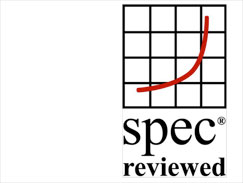
Specifications
» 2 x Intel Xeon E5-2667 (2.9GHz)(six core) CPUs
» 64GB (8 x 8GB)1,600MHz ECC memory
» 256GB Micron RealSSD C400 SSD + 1TB WD Blue HDD
» Nvidia Quadro K4000 (3GB) GPU
» Microsoft Windows 7 Professional 64-bit
» HP motherboard (Intel C602 chipset)
» 203 x 525 x 444mm
» 3-year limited warranty including parts, labour, and next business day onsite service
» CPU benchmarks (secs – smaller is better)
CAM (Delcam PowerMill)1) 173 2) 175 3) 212
CAE (SolidWorks Simulation) – 93
Rendering (3ds Max Design 2011) – 108
» Graphics benchmarks (bigger is better)
CAD (SolidWorks 2013 – SPECapc graphics composite) – 5.31
CAD (Creo 2.0 – SPECapc graphics composite) – 5.76
2 x Intel Xeon E5-2667 (2.9GHz)(six core) CPUs
64GB (8 x 8GB) 1,600MHz ECC memory
Nvidia Quadro K4000 (3GB) GPU
HP motherboard (Intel C602 chipset)
256GB Micron RealSSD C400 SSD + 1TB WD Blue HDD
3-year limited warranty including parts, labour, and next business day onsite service
173
175
212
93
108