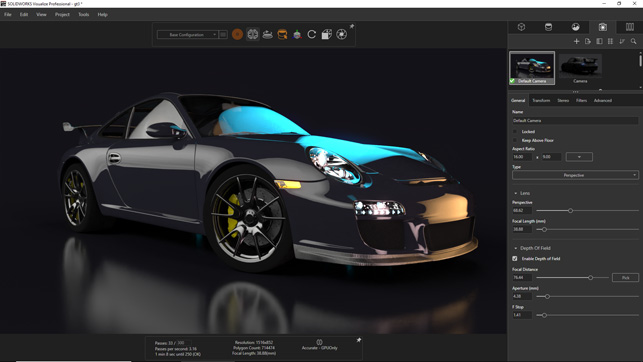SolidWorks Visualize – we take a look at the latest release, which introduces a physics engine and an AI-driven denoiser for faster results
When Dassault Systèmes acquired RTT back in 2013, giving it access to a wealth of enterprise-level visualisation technology (and, presumably, new customers), the company also got as part of the deal Bunkspeed and its designer-focused visualisation and rendering system HyperShot.
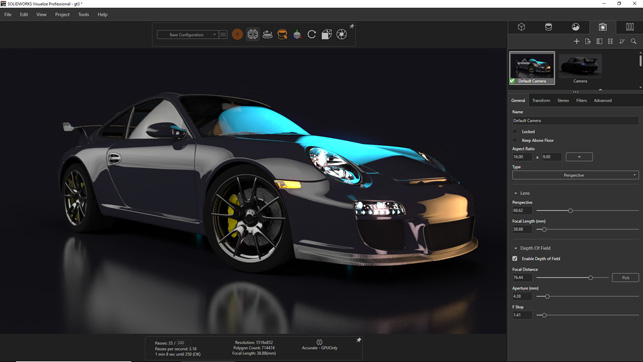
Fig 1. SolidWorks Visualize brings a brand new denoiser, driven by AI, that can dramatically reduce the compute times for complex scenes
For those who have followed the viz industry for a while, you may recall that, back in 2010, there was a falling out around the HyperShot product. The development path split as a result, and while Bunkspeed continued, many of the folks developing that system left to set up what later became KeyShot.
While the HyperShot product continued, meanwhile, it was acquired by RTT, then Dassault, and eventually became the product that we’re going to take a look at today: SolidWorks Visualize.
While SolidWorks has, for decades now, featured some sort of integrated visualisation and rendering technology as part of the product, SolidWorks Visualize differs in that it is a standalone application.
It can read SolidWorks data directly, and will do its best to maintain any materials/appearances, cameras and animation you’ve defined, but it will also work with many other data formats (native, as well as standards such as STEP, IGES, OBJ, etc).
The idea here is that you load up your data, start to apply materials or tweak them where needed, and then the system uses a HDR image to derive your lighting. Then, using a progressive rendering system, it will start to stream how your product will look.
Of course, most of us are familiar with how this type of system works. They are now quite commonplace, but Visualize still has a few tricks up its sleeve – so let’s explore what the system can do and find out what Dassault has added to the latest 2019 release.
SolidWorks Visualize – AI comes to rendering
The first thing to know is that SolidWorks Visualize uses Nvidia’s Iray as its rendering engine. As a result, you’ll get your best performance when using an Nvidia GPU. The software cannot currently use an AMD or Intel GPU. If you do have one of these in your workstation, it will fall back to the CPU, which will typically mean render times are slow, since the software is simply not optimised for CPU computation.
To put this in perspective, scenes that would take minutes to render on a midrange GPU, such as the Nvidia Quadro P4000, may take hours on a quad core CPU found in a typical CAD workstation.
Alongside the brute force computation of the GPU, Dassault has also implemented Nvidia’s AI Denoiser. You’ll find this in your interface and, once switched on, you’ll activate a rather marvellous bit of technology. In short, this is an artificial intelligence-based computation tool that Nvidia has taught how to predict how an image will look once finally rendered. It also allows the system to take a good guess at what that image might look like at an earlier stage in the rendering process, too.
In general, readers will be pretty familiar with how rendering systems work: they cast a set of rays into the scene and, with each pass, you get a clearer picture of how your image is going to look. The more passes you perform, the better your image is as the light bounces through your scene.
Typically, more passes means a better image. What the AI Denoiser does is allow you to reduce the number of passes your scene needs to achieve a good result.
Nvidia has fed the AI system with a huge number of matching pairs of noisy, early renderings and final, fully computed counterparts – and, along the way, the system has learned where it can fill in the gaps, remove the noise and give users a decent image very, very quickly.
We ran some tests and found that, with a relatively basic scene, with hard, reflective surfaces, you can reasonably expect to reduce your pass count from 500 or so (as a minimum) to just 25 and still achieve pretty much the same results. As you add more complexity both in your scene and your materials/lighting, that’s going to change, but the time savings are there to be had.
It’s clearly a boon to almost every user, but there has to be some experimentation to ensure that the results you’re getting are commensurate with those you’d expect from traditional rendered images.
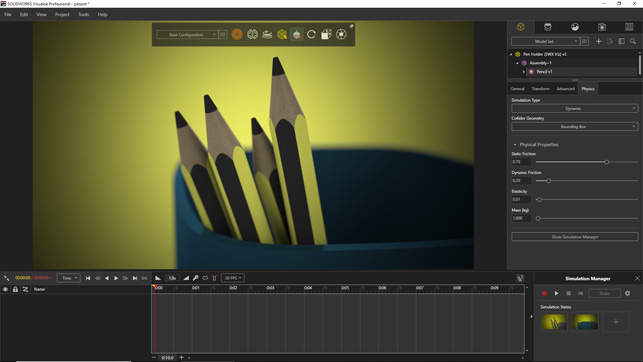
Fig 2. SolidWorks Visualize Pro now features a physics engine. This allows you to quickly settle parts in an assembly and takes much of the effort out of trying to achieve a natural look
SolidWorks Visualize – a new physics engine
The other headline news for the 2019 Visualize release is the introduction of a physics engine with two very distinct use cases. The first and perhaps most widely applicable is the ability to have objects in your scene act according to the force of gravity and also interact with each other. This isn’t a motion study system.
This applies purely to objects in a scene – some fixed, some free to move. The user switches on gravity and can see what happens. So where might this be useful?
The answer is scenes where you need to be able to replicate how objects might settle or interact with one another. Imagine our example scene here: a pot with a bunch of pencils in it (Figure 2). To set up that scene manually so that the pencils appear natural can be very time consuming.
With SolidWorks Visualize 2019, you define the pot as static (so it doesn’t move), switch the pencils to dynamic (so they can fall and interact with one another) and switch on the physics. You’ll see the pencils fall into the pot, then start to settle.
There are some pretty neat things that can be done and you need to work out how to best tune the settings to your application.
There are some nice controls over how parts bounce or how friction is applied; for example, whether you perform the calculation based on a bounding box for each part or, alternatively, a mesh. The first is faster, while the latter is more accurate.
Of course, while a simulation might be accurate, you might want to jiggle things a little to better suit your needs or the composition of the image. Here, a nifty button found in the Simulation Manager window comes into play.
If you press and hold the ‘Shake’ button, you’ll see that a small, virtual earthquake is applied to the scene to add a little jitter to your objects. It’s perfect for adjusting things as needed and to add some realism to the scene. You’ll also spot the ‘Simulation States’ buttons in your Simulation Manager window. These are perfect for storing iterations of physics simulations.
Elsewhere, we find other applications of the physics engine. Bunkspeed had, for some time, a system called Drive. This allows you to take a model of a car (albeit a viz-ready, lightweight model), quickly apply some physics to various components and then ‘drive’ the car around a digital scene.
The good news here is that an updated version has been added into Visualize Professional for the 2019 release.
To set up a scene, you work through a wizard and use it to define where your four wheels go, where the brake callipers are located and the physics attributes of the vehicle you’re working on. These might include wheel base, drive (front, rear, both), suspension type, acceleration and torque and so on. Once it’s set up, you can then either use keyboard controls or a games controller (we tested it with an Xbox controller) to drive your vehicle around the scene.
While this might sound a little twee and not that useful, where the capability really comes into play is in setting up either animations or still shots where you want to show your vehicle in motion. Take the image shown in Figure 3. You can see that when the car is moving, motion blur is applied to the wheel as it accelerates past the camera.
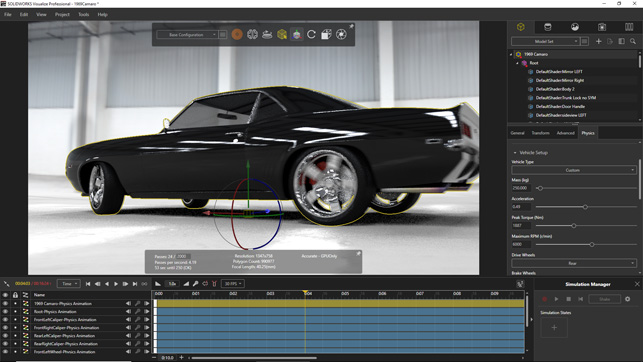
Fig 3. New for this release of SolidWorks Visualize Pro is a reworking on Bunkspeed’s Drive system, which allows you to add a physics-based skeleton to a vehicle and drive it through your scene
SolidWorks Visualize – material updates
Alongside the big-ticket items like the new physics engine and that AI-enabled awesomeness, 2019 is a good release for those looking to work outside of the stock materials supplied with Visualize. What’s there already is a pretty good starting place, particularly with the cloud-based library introduced a few releases back.
But in this latest version, Dassault has added the ability to import materials from a number of alternative sources, and in the MDL (Material Definition Language) format.
This is a material definition interchange format and it means you’ll be able to import materials from a wide range of sources, including other systems and online libraries.
(Nvidia, for example, has a pretty good selection available).
In conclusion
SolidWorks Visualize is looking good and clearly benefiting from Dassault’s development focus. There are some core updates in the 2019 release that will make the creation of images and animations easier and more efficient. The GPU-based nature of the beast, of course, means that you’ll need the hardware in place to make the most of it – but if you do, you’ll find that it’s now capable of getting work done even more quickly than before.
We tested the new AI Denoiser with several different GPUs, including a relatively old Quadro K5000, the newer Quadro P4000, and the very powerful Quadro GP100.
While the benefits vary depending on the card, and you’ll need to experiment to find the best balance between passes, the benefits are there to be had. If you’re creating large numbers of images (perhaps to detail out different colourways or product variants) or creating animations, you could see some serious time savings.
The physics engine is also another genius move. While the four-wheeled vehicle part is only applicable to a subset of the product’s user base, it’s good and it works nicely.
Where the physics can really play a benefit is in scene set-up and getting you a natural, settled look for your products and their surroundings.
All in all, SolidWorks Visualize Pro is a pretty nice bit of kit these days. It costs $2,995 for all of these features, but don’t forget that if you’re a SolidWorks user on subscription, you get a copy of Visualize Standard included with your subscription, so you can experiment with how it works, albeit without animation and some of the more advanced tools.

Selecting your next GPU. How to make the right choice
Most SolidWorks users pay around £200 to £500 for a CAD-focused Nvidia Quadro GPU, such as the Quadro P1000 or P2000. These are fine for 3D CAD, but if you really want to get the most out of SolidWorks Visualize, you’ll need something more powerful, with more CUDA cores and more GPU memory.
8GB should be an absolute minimum and the Quadro P4000 is a good entrypoint.
The Quadro P5000 doubles the memory to 16GB and offers more CUDA cores. There are currently some good deals to be had on both of these GPUs, but you’d probably be better off waiting for the new Quadro RTX 4000 (8GB), RTX 5000 (16GB) or (if you have a very big budget), the RTX 6000 (24GB) or RTX 8000 (48GB), which should be available very soon.
All of these new GPUs feature Nvidia RTX technology which is designed specifically for ray trace rendering.
SolidWorks Visualize doesn’t yet support Nvidia RTX technology, which really should take rendering to new levels of performance, but we expect that to change. Even so, these new GPUs should still offer a significant performance increase.
The beauty of GPU rendering is you can cut render times in half by adding a second GPU, as long your workstation has a spare PCIe slot and a big enough power supply. Using two Quadro RTX 5000s, 6000s or 8000s will also double your GPU memory through Nvidia NVlink, which is very useful if rendering at very high resolutions or if you use complex textures.
SolidWorks Visualize also works with Nvidia GeForce GPUs, which give you a lot more bang for your buck, but which are not certified for SolidWorks.
| Product | SolidWorks Visualize 2019 |
|---|---|
| Company name | Dassault Systèmes SolidWorks |
| Price | $2,995 |