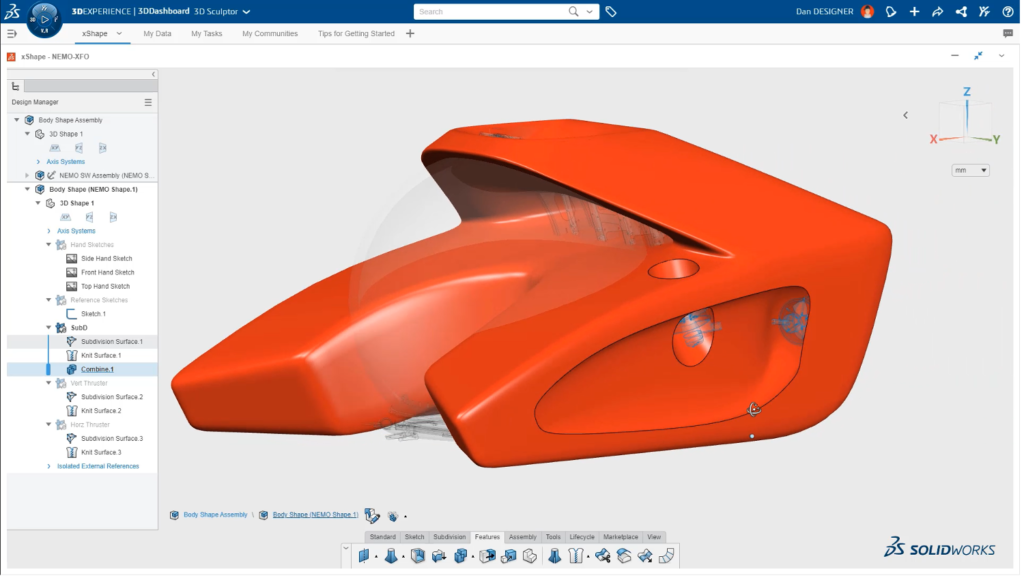One of the biggest challenges for Makers is the fact that you are typically on a very tight budget. However, this new offer is accessible to Makers because of its affordable price. Makers now can benefit from the power of digital design tools for only $9.99 a month or $99 a year for the entire package.
3DEXPERIENCE® SOLIDWORKS for Makers includes SOLIDWORKS Professional, connected to the 3DEXPERIENCE platform, cloud-based 3D Sculptor for conceptual design that leverages subdivision modeling, and 3D Creator for parametric modeling on the cloud. You’ll have instant access to an online community designed to connect you with fellow makers and share your work, get tips and tricks, and get inspired. Plus, you can access a support community to help you create amazing things with 3DEXPERIENCE SOLIDWORKS for Makers.
Let’s take a quick look at some of the functionality on one of the tools in 3DEXPERIENCE SOLIDWORKS for Makers, 3D Sculptor.
Look Like an Artist (even if you aren’t one)
3D Sculptor enables you to create highly stylized, curvature continuous (C2) designs using subdivision modeling technology. (Curvature continuous means that there are no hard edges or sharp transitions.)
Subdivision (sub-D) modeling is significantly different than parametric feature-based modeling; it is like working with a clay model. You can push and pull on the surface to create the shape you desire. But the software offers so much more. Let’s take a look at some of the details.
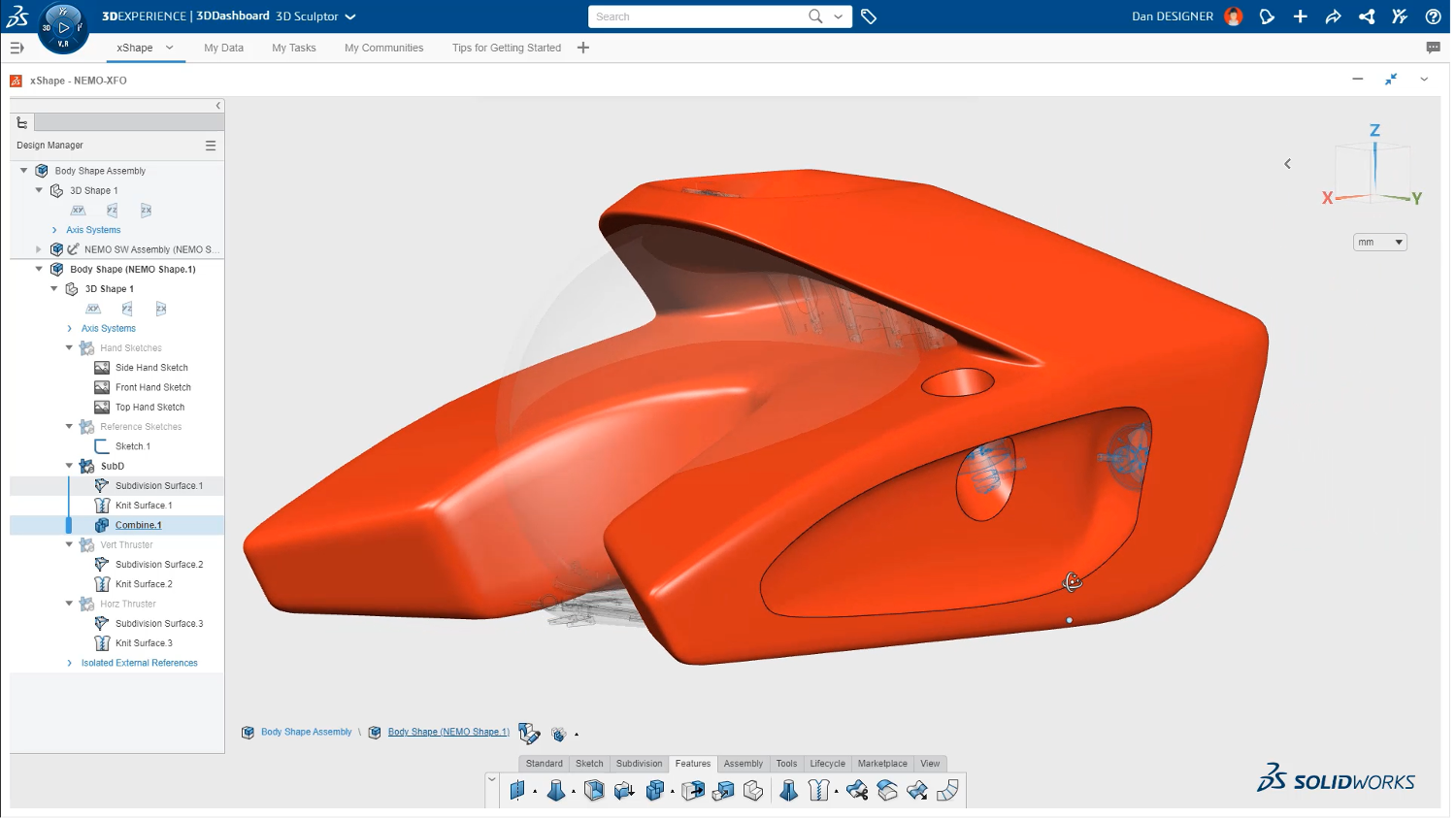
One question people always ask is “How do I get started?” There are a few approaches. You can start by dropping in a pre-made sub-D model—we call that a “sub-D primitive”—and just start working on that like a lump of clay. A sub-D primitive is kind of like a “start” part. It comes in several default 3D shapes including box, cylinder, and sphere as well as 2D shapes like a square and a circle. The shape you select can be scaled on placement to create the size you need. Then just push and pull and add other features to create the shape.
The most common way that people use 3D Sculptor, however, is to import an image or multiple images of a desired design. The image in the background functions as a reference to follow (remember tracing paper?) while modifying the shape to a preferred design.
In the image below, a combination of an imported sketch and actual 3D solid CAD geometry is being used as a reference to create a model. With the model oriented to a side view, the primitive box shape can be seen on the left. The imported sketch image and 3D solid models are used as a reference in the background.
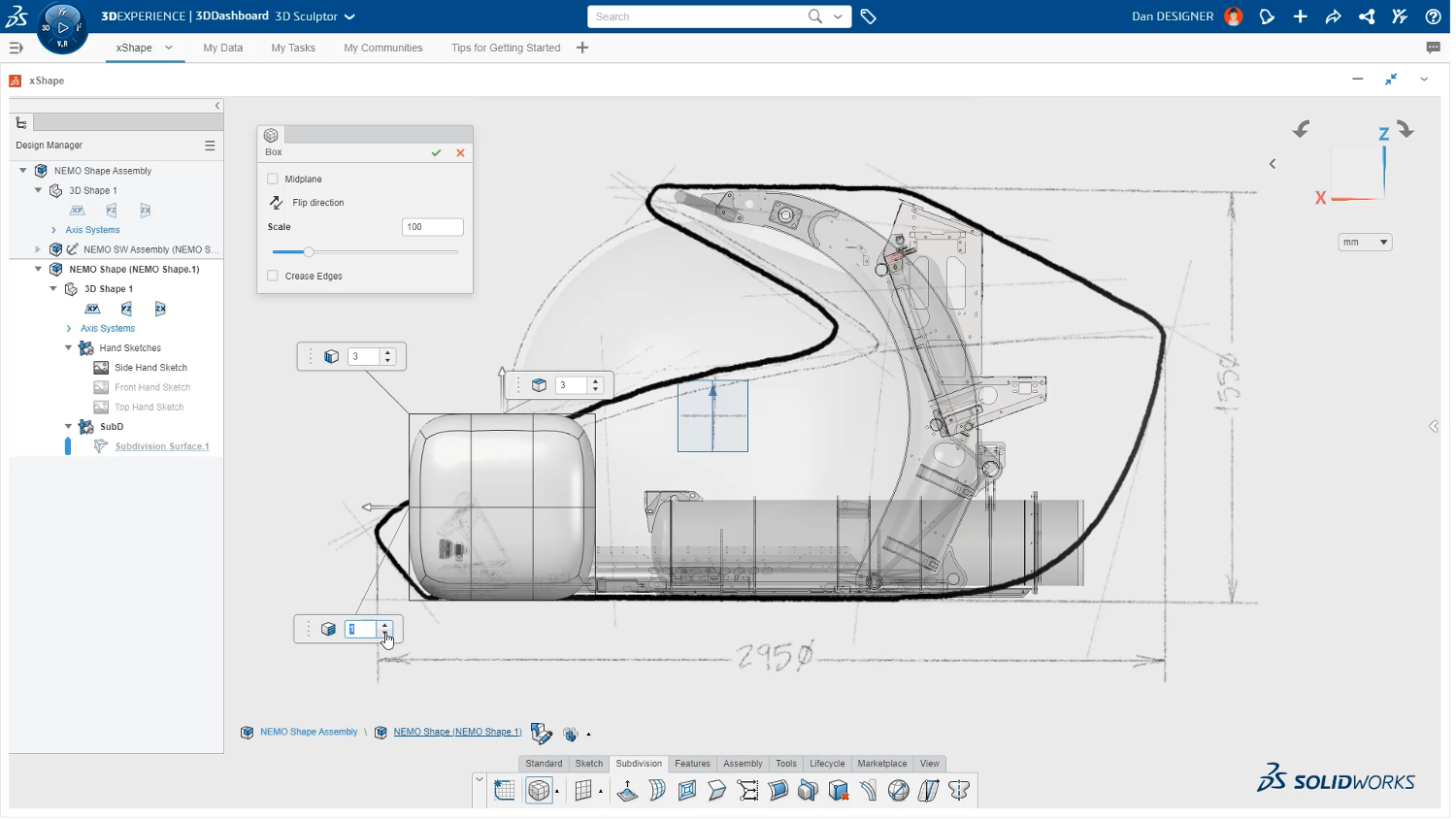
The sub-D model is a mesh model that you can think of being like a fishing net. As you push and pull on the net as you model, the mesh remains curvature continuous.
You can add “creases” to the model to show sharp or rounded edges. When an edge is creased, the color of the mesh line, or loop, changes color to indicate if the crease is sharp or soft. In the image below, the pink-colored edge indicates a soft, or rounded crease.
A very powerful tool in 3D Sculptor aligns geometry to sketches and models geometry. In the image below, the top vertices (indicated by the blue dots) of the model are being aligned to a sketch line (in yellow).
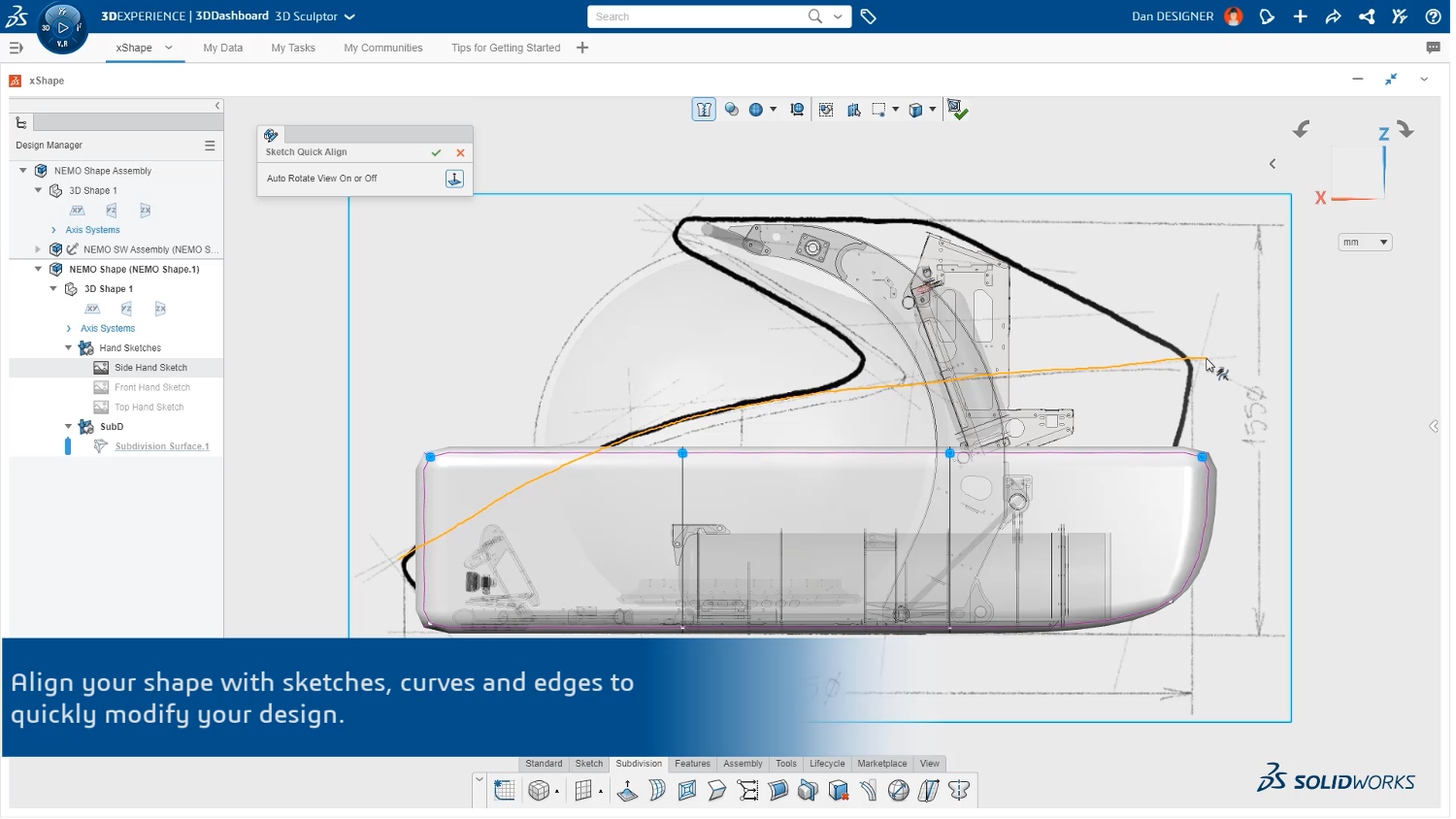
The resulting change in the model shows the vertices aligning with the yellow sketch line.
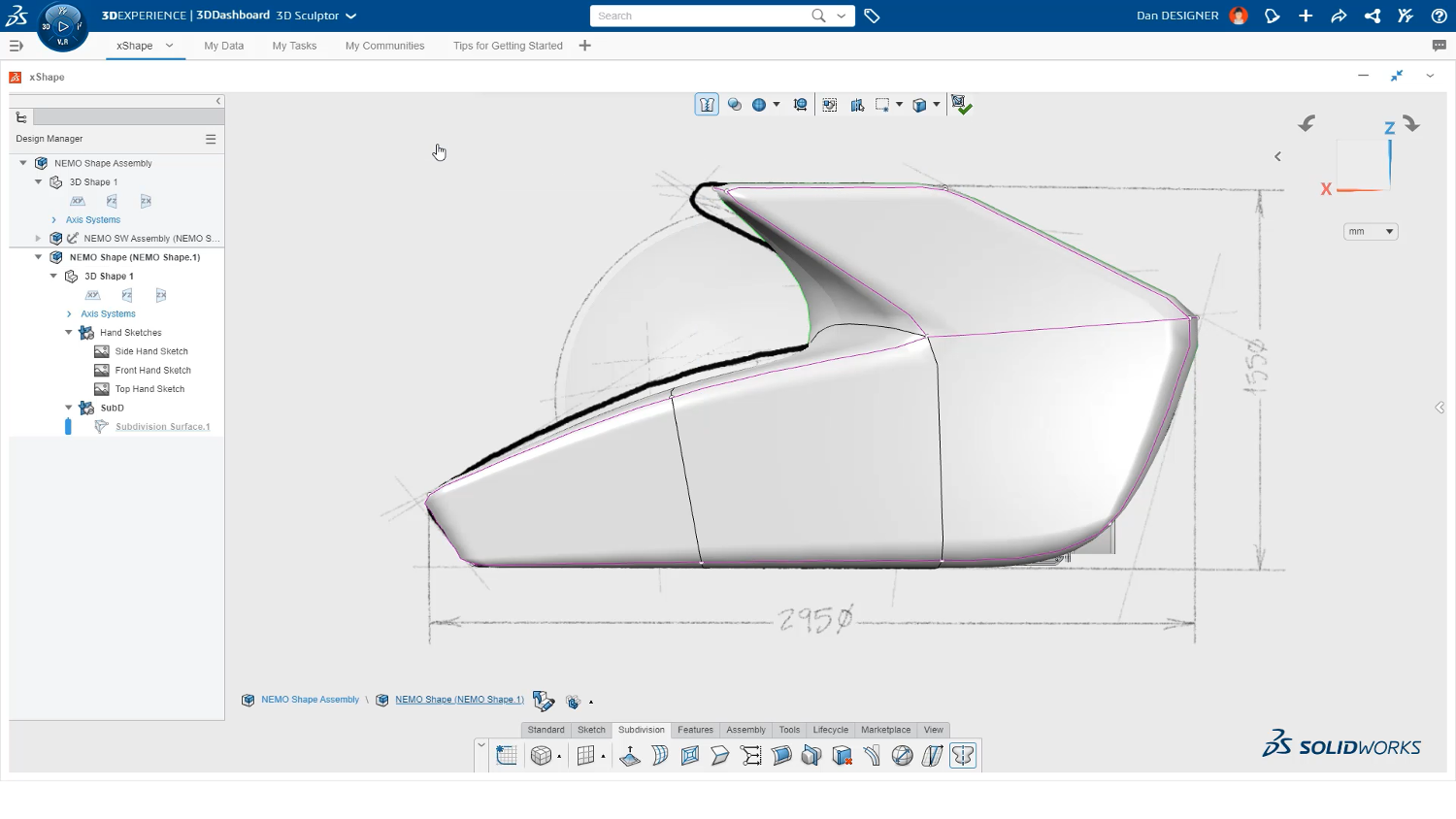
To add geometry to a sub-D model, the “extrude” tool is used. Extruding is like adding more clay to desired places on your model. In the image below the face patch highlighted in blue will extrude upward to add more geometry.
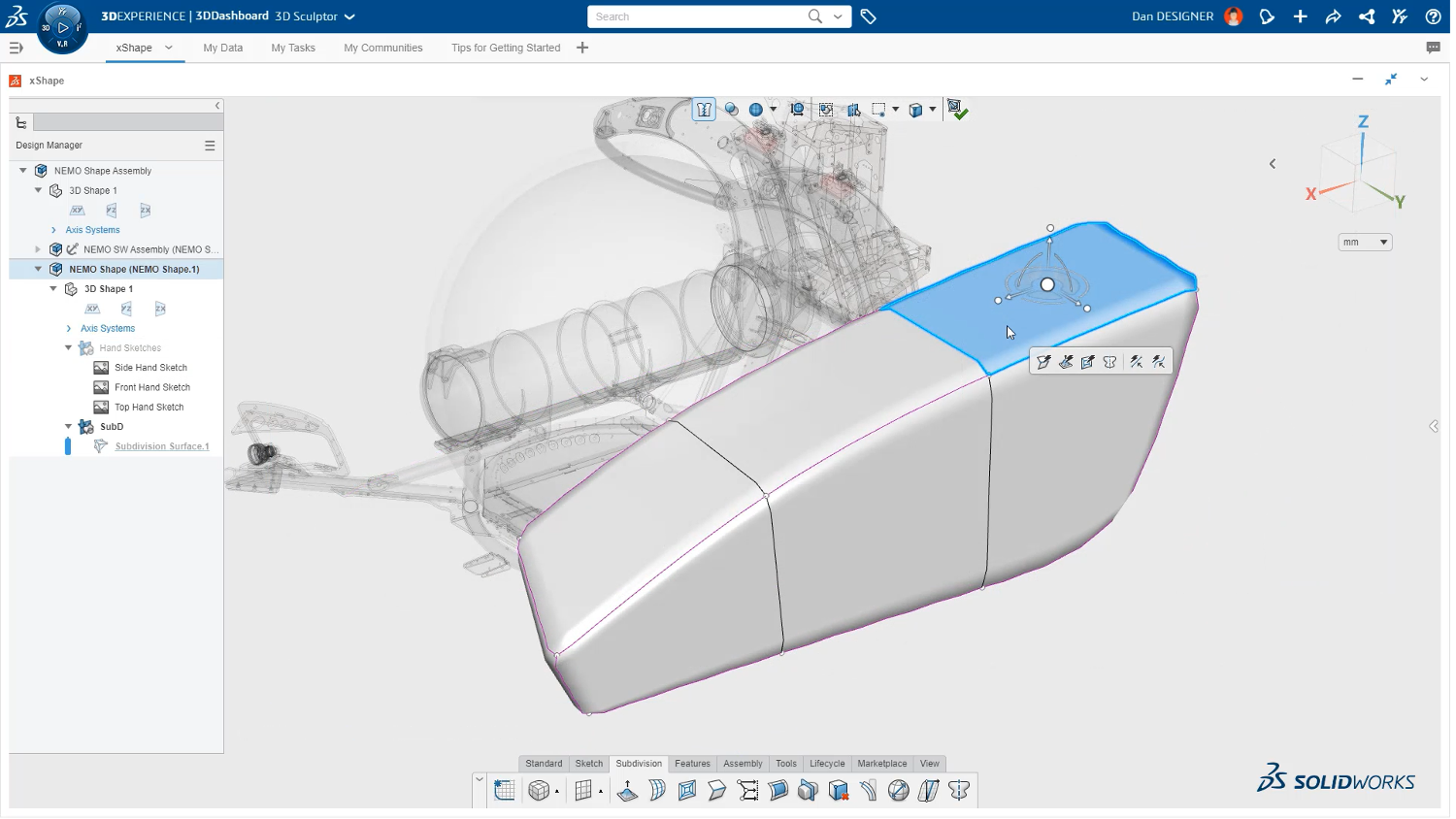
The geometry can then be shaped as desired.
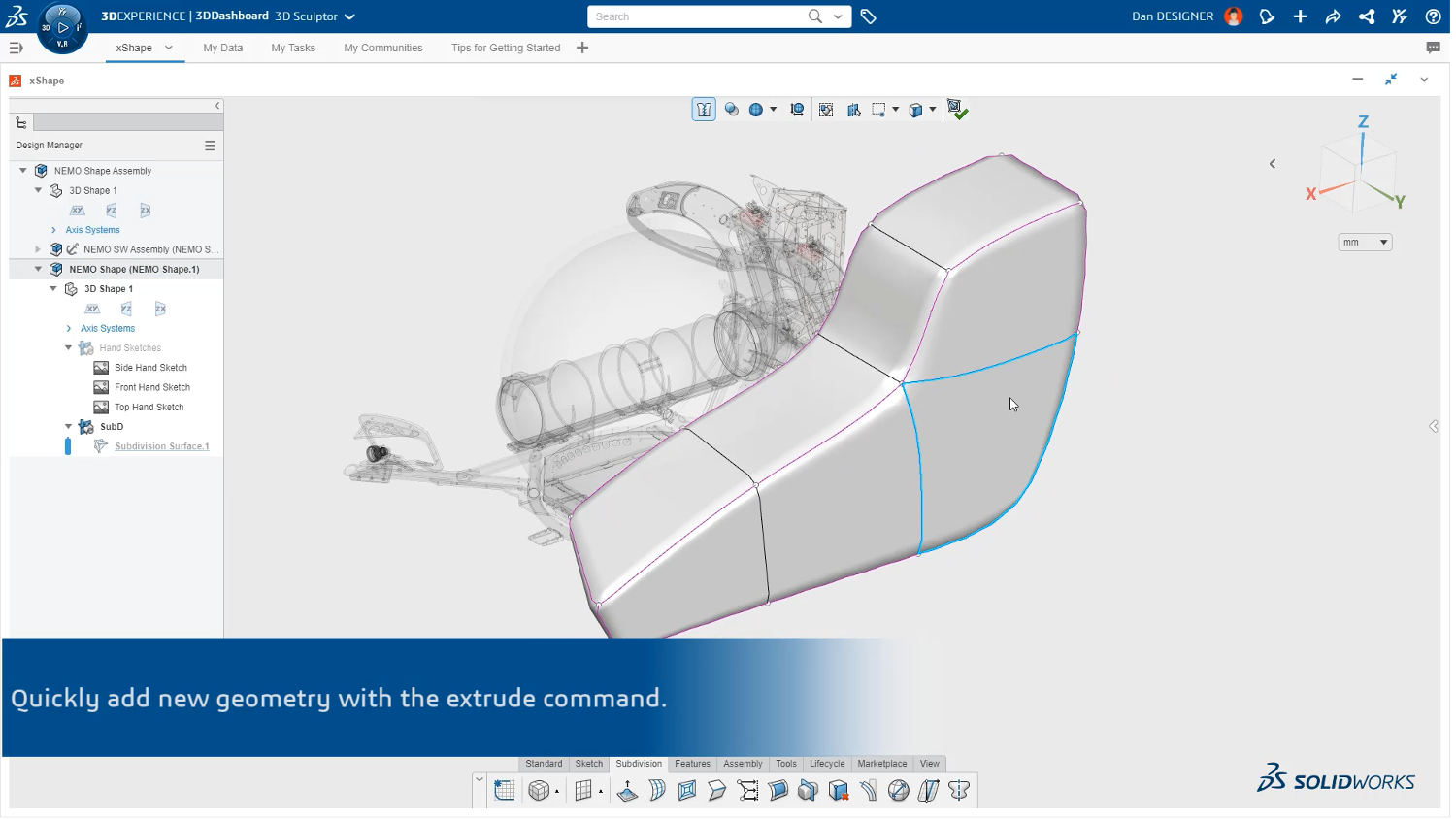
Models generally have symmetry. Another powerful tool in 3D Sculptor is the ability to add symmetry to make both sides of a model identical. Symmetry can be toggled on to automatically create the other side of a model.
The “extrude” tool can also create holes. By selecting two opposing face patches you can quickly create a hole through the model.
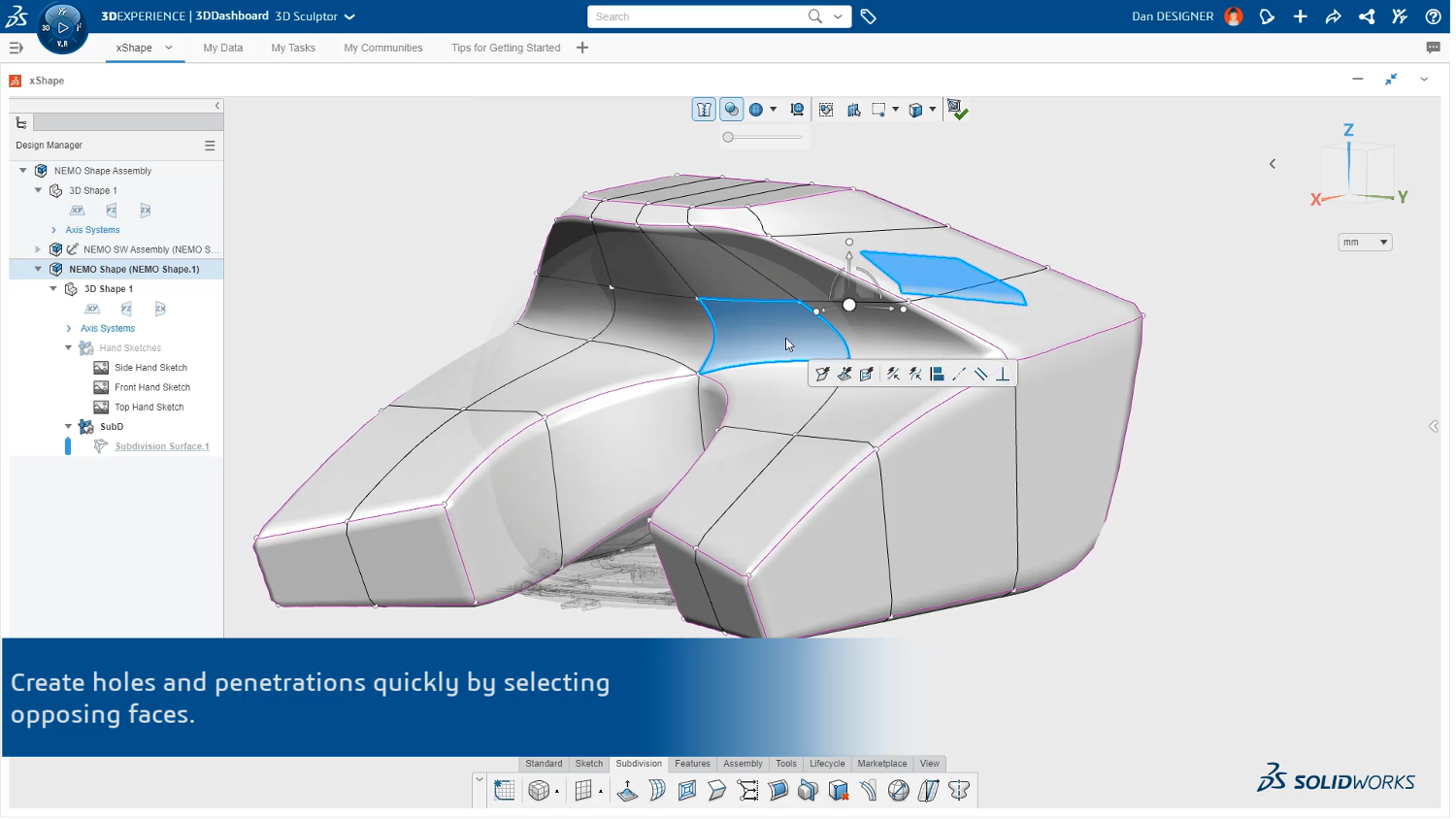
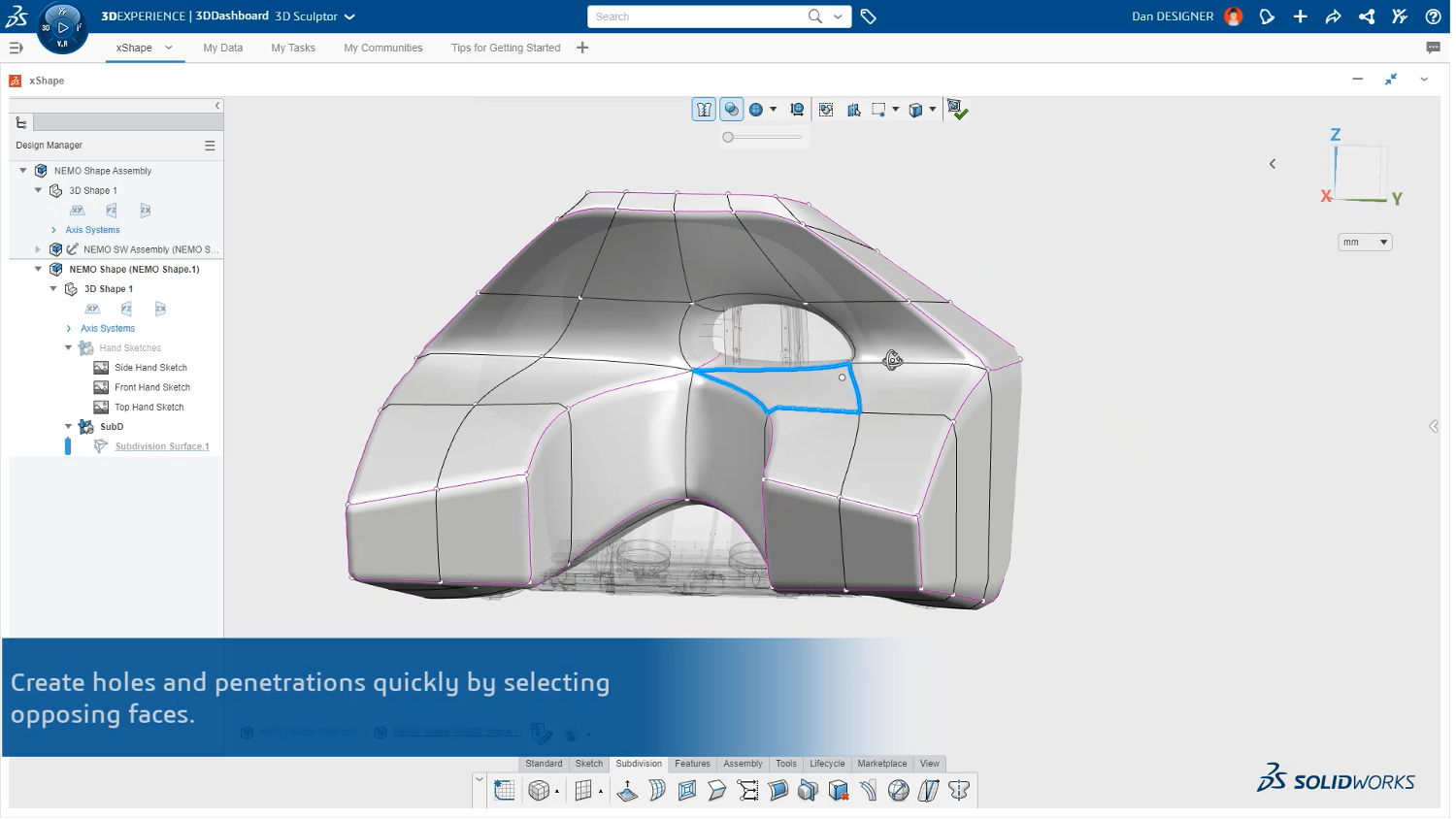
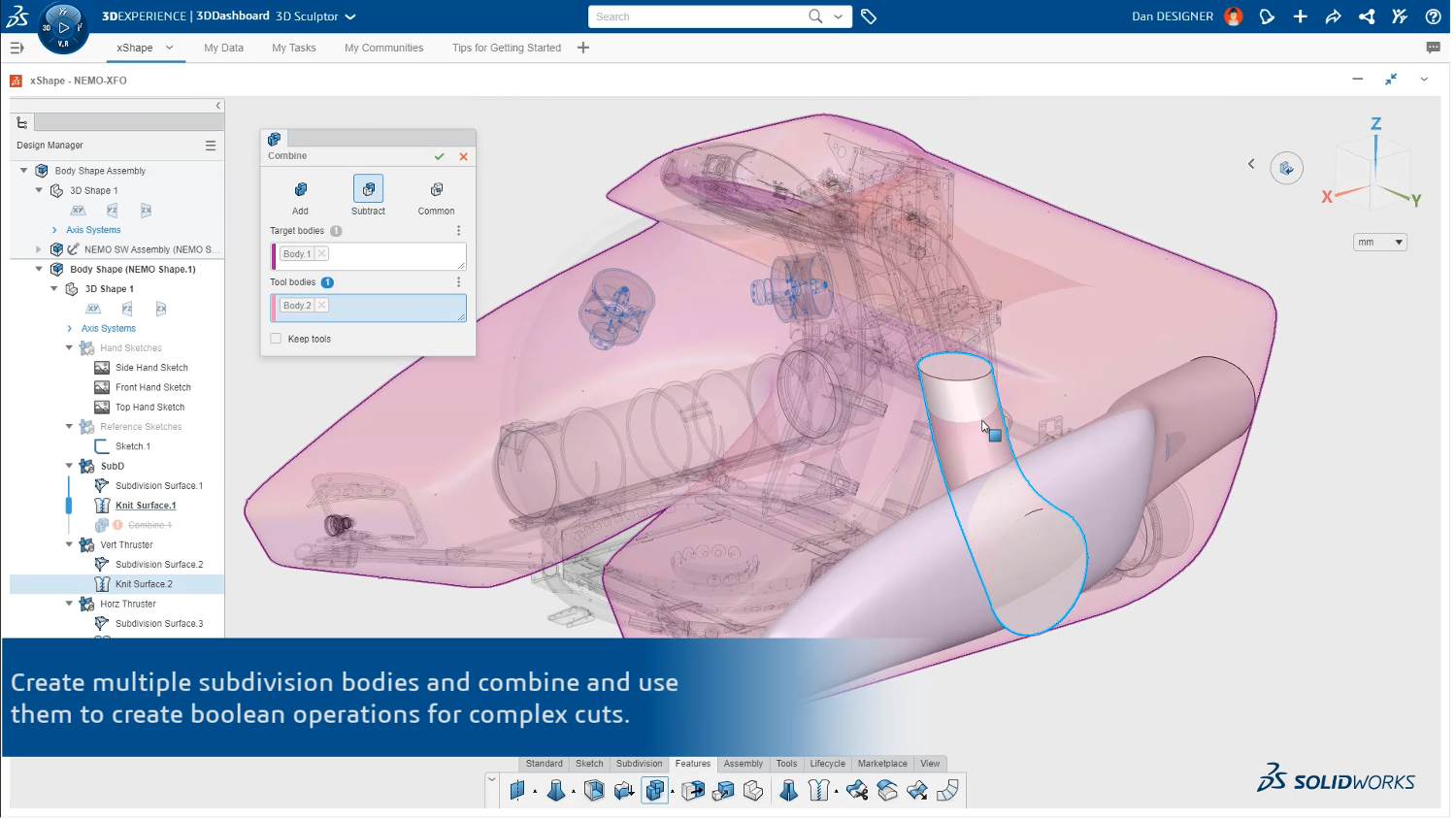
More complex cutouts can be created by using other sub-D bodies to remove material from the target body.

3D Sculptor is fully integrated with SOLIDWORKS. You can use geometry created with 3D Sculptor directly in SOLIDWORKS and continue modeling. When you save a 3D Sculptor model to the 3DEXPERIENCE platform you can open the model with 3DEXPERIENCE SOLIDWORKS—no imports needed! Changes made in 3D Sculptor update in SOLIDWORKS, and vice versa.
Are You Ready for 3DEXPERIENCE SOLIDWORKS for Makers?
If you enjoy the adventure of filling a need with something you build yourself, you are likely a Maker.
At SOLIDWORKS, we find that Makers come in all shapes and sizes, including:
• Commercial SOLIDWORKS users who want access to the same industry-leading software they use at work for personal projects they make at home
• People that participate in Makerspaces, FabLabs, Maker Faires, Comic-Con, and other Maker-related events
• DIYers worldwide who want to improve their craft with the aid of 3D
• People that have a small shop or some tools in their garage to work on personal projects from time to time
All 3DEXPERIENCE SOLIDWORKS for Makers models and drawing files are digitally watermarked with a gear icon. These files cannot be brought into a commercial SOLIDWORKS program, but they can be imported via neutral files such as STEP or IGES. Other than that, 3DEXPERIENCE SOLIDWORKS for Makers has all the bells and whistles of the commercial product. Also, the Maker offering is for Makers earning less than $2,000 a year from their creations.
Keep in mind the incredible benefits that you’ll get from the online Maker community, created to connect you with fellow Makers to share your work, get tips, and build cool stuff in a community that can help you to learn and use 3DEXPERIENCE SOLIDWORKS for Makers tools for your personal projects.
Click here to learn more about or buy 3DEXPERIENCE SOLIDWORKS for Makers today.