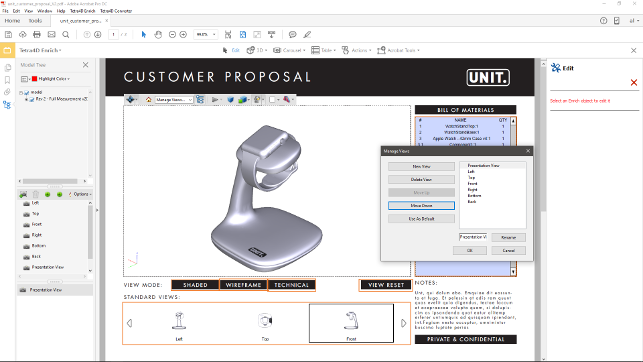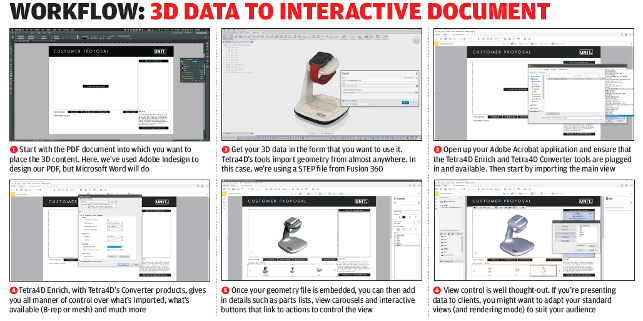3D PDF was a big deal a few years back. Those with a half-decent long-term memory will recall that Adobe went galloping, all guns blazing, into the 3D design and engineering world, via a number of acquisitions, most notably that of Trade and Technologies France (TTF) in 2006.
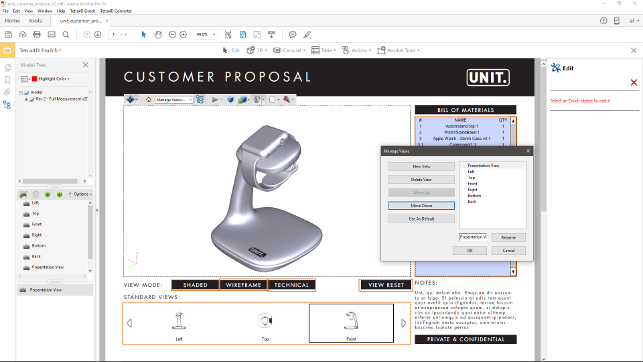
Once your 3D data is in the PDF, it’s a case of adding in the interactivity and defining items such as standard views, along with the order in which they’ll be presented
The company then integrated TTF’s technology into Acrobat, establishing the PRC format as the basis of all its activities in 3D PDF.
Readers might also recall that, shortly afterwards, the company decided to focus instead on vertical channels, only jumping back into the 3D game when 3D printing started to take off.
What they might not be aware of is that, in 2010, responsibility for control and development of 3D PDF creations was passed onto Tech Soft 3D, a software company that supplies a range of technologies on which many 3D software developers rely.
These cover areas such as visualisation, publishing and delivering content to Android and iOSbased 3D PDF readers.
Since then, many vendors have added 3D PDF output to their toolsets. Some have even built up a set of tools around Tech Soft 3D’s tools, such as SolidWorks’ MBD module.
But while some users have embraced these capabilities as a means of communicating design and engineering information to clients, many continue to ignore them completely.
That said, the value of 3D annotated drawings or PMI (product and manufacturing information) is starting to be recognised in some industries and there’s a resurgence of interest in using PDF as a ‘container document’ for 3D-based data.
So it’s against this backdrop that we were interested to hear that Tech Soft 3D has established a new, end-user-based product line, Tetra4D, which encompasses both its existing translation services and a new tool for generating intelligent 3D PDFs from engineering data, directly inside Adobe Acrobat.
Again, a little background is required here: when Tech Soft 3D took over continuing development of the Adobe 3D technology, part of its remit was to continue distributing a capability for Acrobat Professional users to convert data from 3D CAD, in order to enable publishing to 3D PDF.
And, since Tech Soft 3D had no prior experience with enduser products, it licensed the distribution of what was to become 3D PDF Converter (now called Tetra4D Converter), a plug-in to Acrobat Pro, to Tetra4D.
Then, in December 2013, Tech Soft 3D acquired the majority of the assets of Tetra4D, along with the new product, Tetra4D Enrich, including the Converter tool. With Tetra4D Enrich now in its final round of beta testing, we thought it was the perfect time to see what’s brewing.
Tetra4D Enrich – Prepping templates
Tetra4D Enrich is an application plug-in to Adobe Acrobat Pro. As a result, you’ll need to start with your document template, rather than the 3D data that you’re going to insert into it.
The guidelines here are pretty simple: you need to lay things out in the way that you want them to work, so some planning is going to be necessary.
If you can lay out a document and export it to PDF, then you’re good to go. We used Adobe’s InDesign to do this, but pretty much anything will work, from desktop publishing apps like PageMaker, right down to Microsoft Word or PowerPoint.
It’s worth considering where and how you want your information to be presented and the nature of that information; for example, does it need to be framed or boxed?
You’ll also need to plan out the areas in which interactive elements will reside.
Tetra4D Enrich includes a range of tools and templates (to be used alongside Acrobat’s built-in tools for adding things like buttons.)
If you want to add in ‘actions’ – such as having a special-purpose toggle to switch between shading modes, for example – then you can choose either a plain button or create one in your authoring application that better represents your company’s style guidelines for corporate documents (as they relate to fonts, colour schemes and so on.)
It’s not just graphic or 3D-related data that can be inserted, either. If you want a parts list that cross-highlights to the 3D objects in assembly, for example, you can include that anywhere on your template or add a placeholder for it.
If you want to link between your 3D assembly and a list of data from a PLM or ERP system, then you’ll need to account for that, too.
Using the XML format, Tetra4D Enrich allows you to import and map information to your 3D model, giving you control over what data you include in your PDF document.
In testing the software we designed a sheet that allows a user to embed a 3D model for sending to a customer. It includes an interactive parts list, a set of buttons to toggle between different rendering styles, as well as a place for views that were carried over from the CAD file or created after the conversion, in addition to other customisations.
The long and short of it is that you can be as basic or as fancy as you want or need to be – but either way, the process of preparing a PDF template requires careful upfront planning and consideration.
Tetra4D Enrich – Adding in 3D data
Once your PDF template is ready, it’s time to add in linked information and interactivity.
The basics are there to allow you to quickly and easily add in a carousel of views and custom tables that can include data from your CAD file, as well as other sources.
It’s worth noting at this point that the system is fully capable of displaying all manner of information from that CAD file, whether that’s different types of geometry, more complex 3D annotations or PMI, if it’s present.
In terms of format support, it’s pretty exhaustive. Tetra4D’s Converter tools allow you to import data from a wide range of formats and systems, from neutral IGES and STEP files, through a range of native formats (you can see a list in Figure 3).
Another factor that’s worth considering is that Tetra4D Converter is not only a tool you use to create a 3D PDF that can then, in turn, be used as a visualisation platform.
It can also be used as a translation tool. If users have converted their data using the PRC format, they have the ability to export their CAD data back to a neutral format that can be re-read in another CAD application.
At this point in the build-up process, you need to decide how you want your data represented in the files: as accurate analytic surface-based B-rep models, or in a tessellated form with variable quality controls – or indeed, both ways.
Once all of the options are set, you drag and drop the data into the space allocated for it in the PDF. Once it’s in position, you can then start to add the additional information and interactivity that will take your 3D PDF to the next level.
Details & interactivity
The next steps will depend on what information you want to present alongside your 3D annotation.
A good starting place is to add a set of standard views. To do this, use the Add Carousel command. Again, this asks that you draw the shape for your item and then presents you with the options to populate it.
You can choose a set of standard views, add your own or select those that are included within the CAD file. You can also adapt the order in which they’re presented.
This latter option is particularly useful if you need to present 3D annotations and PMI, as you’ll probably want to bump these up the list so they’re available. This may be essential for shop floor docs and RFQs.
The next step is to add in additional metadata about the part. In the basic form, this takes the shape of a Bill of Materials (BOM) and can be automatically populated from the geometry file.
The system will extract any information contained, adding in part numbers, names, descriptions and so on.
However, the chances are that you’ll have a richer set of data available, particularly if you’re working in a management environment. There are tools in Tetra4D Enrich to take advantage of that data (in the form of a spreadsheet), too.
Extending this concept further, it’s also possible to connect this up to information from other sources such as PLM or ERP systems, so you can add in the information that everyone who will interact with the document is going to need.
Users can tie in information from any source, as long as it is mapped accordingly in XML format.
After all of the key components are in place, you then face a process of adapting the controls of the system to suit your purposes. The system, in combination with Acrobat’s native tools, allows you to define elements of interactivity, such as switching rendering modes between shaded, wireframe, illustrative styles and switching between named views.
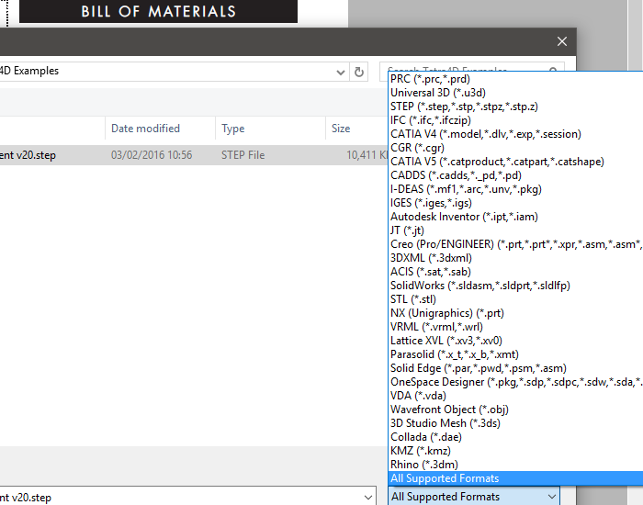
Thanks to Tetra4D’s mastery of 3D file conversion, Tetra4D Enrich is supplied with a killer set of import options
Tetra4D Enrich – Distributing data
When your document is in a fit state, you simply save the file.
As we’ve discussed, Tetra4D Enrich piggybacks on the Acrobat platform, so you have a lot of tools built into it to help with protecting your data.
Alongside the tools you have to contain just tessellated data (rather than the whole surface model), you’ve also got access to Adobe’s security and encryption tools, from basic encryption and password protection, through to the full LiveCycle set of tools, as well as a range of thirdparty solutions for limiting access and ‘time-bombing’ the PDFs.
When all that’s in place, it’s just a case of distributing the file. It’s a PDF, so most folks will already have Acrobat Reader to open it and interact with the geometry portions and interactive objects it contains.
It’s worth noting, however, that this doesn’t apply to iOS devices, as there’s no native support for the WebGL technology on which it works.
Tech Soft 3D currently has its own Android 3D PDF reader under development and an iOS version will soon follow.
Data reuse
The process we’ve detailed here concerns setting up a single file as a document – and obviously, you don’t want to have to repeat it every time you want to reuse the same template.
The process for template reuse, however, is pretty simple: create a copy of the PDF containing a 3D scene, open it and use the Replace 3D tool to select your new native CAD file.
There’s currently no way to replace multiple files in one go (if you’re detailing an assembly for an RFQ, for example), but the process to reuse the whole document means that it’s just a few minutes of work to get something ready.
Conclusion
Tetra4D Enrich is one of those products where the more effort you put into the upfront planning, spending the time to develop well thought-out templates and interactivity, the more benefits you will experience downstream.
Once you’ve got a handle on the workflow, it’s quick and efficient to knock out 3D PDFs.
You should also consider the fact that templates for the most commonly used documents in your organisation probably already exist and can be reused with only a few tweaks – for example, blocking out space where you need to position your geometry and related data.
The fact that Tetra4D Enrich works inside Acrobat Pro also means that, if you’re familiar with how Acrobat works, you’re half-way there already.
At present, the system is in beta testing, with launch expected shortly. At the time of writing, pricing has not been decided – and this could be a deciding factor in how well Tetra4D performs in the market.
At present, those using 3D PDFs tend to fall into two categories. There are those who use them heavily and consistently, often using higher-end, automation-focused systems such as Theorem’s Publish 3D or Anark.
These high-end, enterprise-level tools come with a high-end price tag.
Then there are those who are knife-and-forking similar documents, by exporting3D PDFs from their CAD tools and mashing them up with Acrobat.
For these users, Tetra4D Enrich will undoubtedly make the whole process more efficient and give them greater interactivity and control.
But, from speaking to some of our readers, it’s clear that cost will be a big issue as customers start to evaluate the product and Tech Soft 3D needs to exercise caution here.
It must deliver benefit at a price point that customers are prepared to pay, because if Tetra4D Enrich is seen as ‘too costly’, then potential customers will simply stick to older, more manual methods.
| Product | Tetra4D Enrich |
|---|---|
| Company name | Tetra4D Tech Soft 3D |
| Price | TBC |