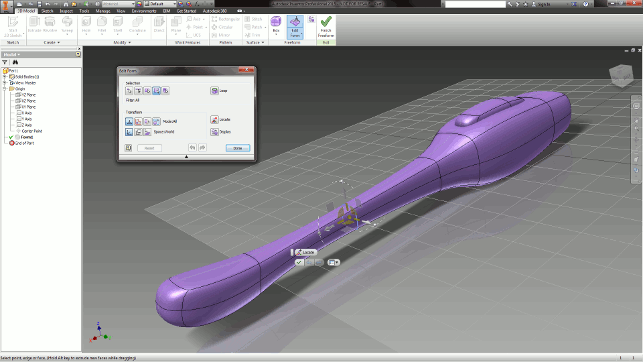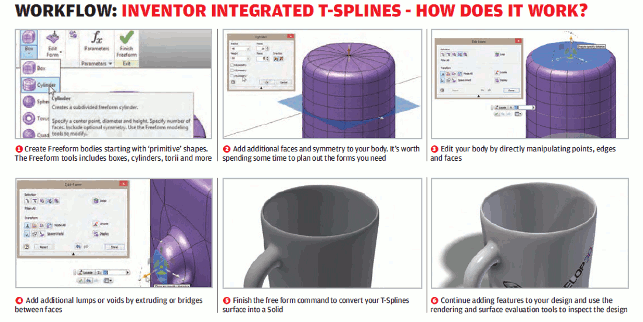I’m such a CAD geek. There’s not much that gives me greater pleasure than finding out what new tools are available in each release of Inventor. What really excites me about Inventor 2015 is the number of fixes, additions and changes that have been directly inspired by the feedback that you and I have been giving Autodesk.
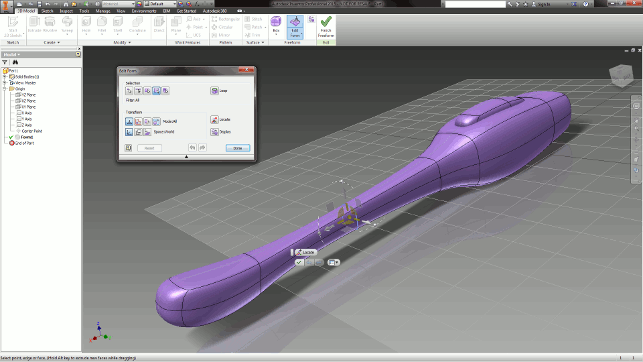
Inventor 2015 sees the introduction of tools that are cross pollinating from Autodesk’s Fusion 360 — this release gets basic support for T-Spline modelling tools
You may not agree with the way that Autodesk has used strategic pricing to manoeuvre customers onto subscription, but it may be that there are some advantages. Could it be that, as more customers get onto the subscription freight train, Autodesk is under less pressure to create new features to sell Inventor to new customers? You decide.
Let me take you through some of the new features of Autodesk Inventor 2015. As an Inventor user, which features do you think will help you in your daily workflow?
As a CAD manager or business owner, which features might encourage you to consider buying a seat of Inventor or two?
Big shiny new tools
When you open 2015, the first change is really obvious (to the existing user).
The nagging ‘what’s new’ dialog is gone. Instead you are faced with a nicely laid out dashboard of your recent files and projects. Just a click away is the ‘learning path’ screen, an interactive trail to take new users of Inventor through the concepts of parametric part and assembly modelling.
This is very clearly laid out and will appeal to those getting up to speed from previous releases, as well as those learning how to use Inventor.
T-Splines a go go
T-Splines are big news in Inventor 2015. Originally developed as a plug-in for Rhino, Autodesk acquired the technology in 2011 dubbed ‘Freeform’.
In Inventor the T-Splines technology uses a subdivision surface modelling technique to create inherently G2 continuous surfaces.
Freeform surface bodies are not parametric and are instead directly edited by manipulating points, edges, faces or the ‘boxy’ control frame that guides the surface.
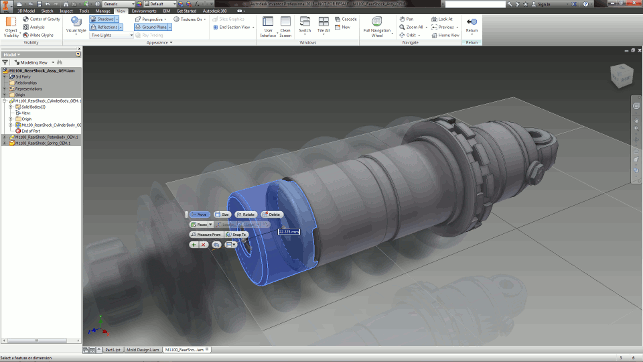
Direct modelling tools enable the quick editing of geometry without hacking back through the history tree or on imported geometry
While it’s hard to get a subdivision surface to be as accurate as a surface built using traditional sketches and surface features, subdivision surfacing is quick and intuitive. The biggest plus is that subdivision surfaces rarely fail, which makes complex part modelling a lot less prone to feature tree explosions.
T-Splines are an extremely clever addition to subdivision modelling that uses ‘T’ points and ‘Star points’ to add detail (i.e. add faces and edges) in areas that require more refined surface curves.
This is more efficient than regular SubD modellers, which need to subdivide the whole surface to add detail.
Freeform bodies are non-parametric, but do exist in the feature tree. On exiting the Freeform environment the T-Splines surface is smoothly converted to a ‘solid’ body and further edits can be carried out using Inventor’s regular solid and surface modelling tools.
Despite the fact that the Freeform environment opens whole new workflows for organic shape design in Inventor, I’m disappointed in how little of the original feature set from Rhino has been implemented.
Autodesk has already successfully implemented T-Splines into its flagship web based CAD package — Fusion 360, so our appetite has been whetted with the possibilities Freeform T-Splines, in this current Inventor implementation, are restricted to closed bodies only — so no open surfaces.
Freeforms can’t be built from sketches and there is no ‘cage’ view. Handy tools such as ‘make uniform’ and divide face by point are missing. What we do have is a functional set of tools that just about make Freeforms useable.
If you’ve never modelled with T-Splines before you’ll get along with Freeform just fine. This introductory tool set is great for new users who need to learn this new way of thinking. Those of you who have been hammering out T-Splines in Fusion 360 for some time may feel a little hampered.
Direct edit
Have you been following the debate around history vs. direct modelling?
SpaceClaim threw down the gauntlet back in 2005 and opened up a whole new market. Direct editing isn’t a new idea, but SpaceClaim showed how it should be done.
SolidWorks, Solid Edge and Creo all have direct modelling strategies, so it is about time Inventor kept up! I really like the way that direct modelling has been implemented in Inventor. It is intuitive and slick with great feature recognition.
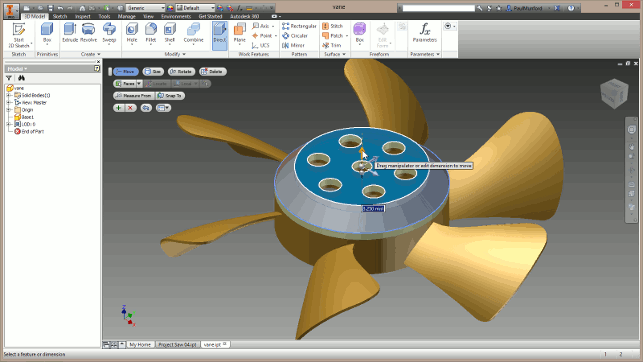
The direct modelling tools give you a lot of control over edits, but also store those edits as part of the history tree for later edits or paramterisation
Direct edits are added to the feature tree and their values can be driven from the parameters manager.
Will direct editing aid your workflow? Or will it be just one more way for your designers to circumnavigate your modelling standards? For those last minute design changes (without blowing up for history rebuild) or working with imported geometry to make tweaks without remodelling features, it’s very handy indeed.
Useful tweaks to old favourites
User Interface: The UI has been optimised (messed about with) featuring more grouped commands. However, there is a nice new feature that allows you to pick the size of your buttons. A must for those with OCD.
The parameters dialogs dynamically re-size (so_you_can_read_your_whole_parameter_name) and the Sketch tools are always visible. There is a great new option in the parameters manager to purge unused parameters.
Sketching: The sketching environment has had a lot of attention. You can now sketch faster in Inventor — points are created on mouse down instead of mouse up (No more skidding off on point creation!).
The offset command has been improved; zero length geometries are deleted as you offset the shape so you always get a workable result.
Geometrical constraints now feature glyphs that pop up to show you which constraint will be applied as you create geometry.
There is no need to turn on constraint display; simply clicking on geometry will highlight its associated constraints. Right mouse button clicking has a new option to delete the constraints associated with the selected geometry.
A new ‘relax mode’ allows you to move constrained geometry without having to work out what it’s constrained to. Any constraints that can’t be honoured by the move are deleted, which is massively helpful.
My favourite sketch improvement (and possibly my favourite feature in Inventor 2015) is the little guides that pop up when you use the Vertical and Horizontal constraint commands. No more click and guess!
Part Modelling: Inventor’s Sweep command now has the option to twist profiles as they sweep along a path. You can now re-name the default work planes, and you get a cute little label on work
planes when you highlight them.
The sheet metal environment has new options to place punch features across bends, create cuts normal to the surface of the unfolded part and unfold zero radius bends. A new option to add an a-side definition identifies the face of the folded part giving greater clarity when working with unfolded sheet metal designs.
Assemblies: You can now edit parts and assemblies while in express mode without having to open them in a new window.
The joint command has been improved with options to place joints between two part faces or with an offset origin. Joints can now be aligned to work features.
Even the frame generator has seen a little love with a new option to re-use frame members, helping you to keep your BOM/parts list correct without having to cheat.
Drawings: New features in the drawing environment include a parent sheet name property for parent views and the option to automatically sort parts lists (that may not sound sexy, but it would have saved me a lot of time over the years).
There is a new ‘Fast open’ option to open drawings without attempting to resolve any files referenced by the drawing. Handy for checking a dimension or generating a quick plot.
Under the hood: The Wrap to surface command is reported to be 50 per cent faster and Express mode has been improved for drawing view creation.
Shelling and Tapered extrusions now handle more complicated geometries with a taper angle anywhere from 0 to 90 degrees.
Cloud collaboration: Inventor 2015 comes pre-installed with plug-ins to send your design to your Mockup360 (Cloud hosted model collaboration) or Configurator 360 (Cloud based design configurator) accounts.
Application manager: The Autodesk application manager will be installed automatically with all Autodesk 2015 products. It sits on your machine monitoring for updates from Autodesk.
When it finds one it prompts you to download and install the update with a single click, in a similar fashion to a Windows update.
Conclusion
I love the attention that the Inventor development team have given to the existing customer base via the Beta Forums, Autodesk Labs and the Inventor IdeaStation.
For those of us that use Inventor every day, it’s the little improvements that we really appreciate (horizontal and vertical sketch constraint indicators alone will save hours of frustrated picking).
T-Splines in Inventor is welcome, but extremely limited next to the far more sophisticated implementation in Fusion 360.
The cynical side of me wonders whether Autodesk could have included more functionality, but decided to hold back so that there would be something for us to look forward to Inventor 2016.
Direct editing in Inventor has been nicely handled, but it feels like Autodesk is responding, to developments in rival CAD packages rather than innovating with this feature set.
My view is that Autodesk has the balance of maintenance and improvement just about perfect, but it might take a couple more releases until the housework is finally caught up with and they have a platform ready for some real innovation.
My disappointments aside, I’ve really enjoyed working with Inventor 2015. I will certainly be installing it for my team, and I really think that they are going to get a big kick out of using it.
Paul Munford is CAD/CAM manager for Halstock cabinet makers in sunny Dorset, UK.

Paul uses digital prototyping techniques to create manufacturing drawings for all the lovely bits of fine furniture that finish off the inside of buildings.
In his spare time Paul talks about CAD far too much if you’ll let him and writes the CADsetterout blog
| Product | Inventor 2015 |
|---|---|
| Company name | Autodesk |
| Price | on application |