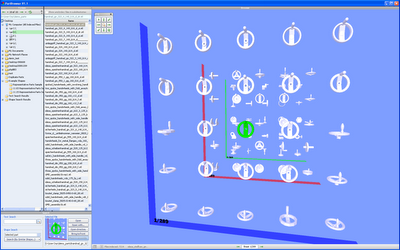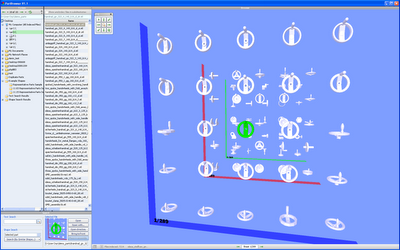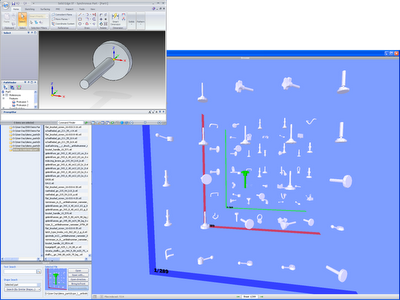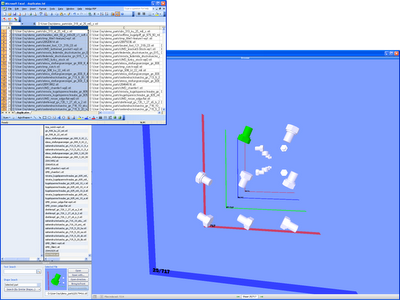Webinar is one of my least favorite words. Sure, connecting to a live demo, over the web, VoIP and all that good stuff saves me traveling hours on end for an hour long demo, but its such an ugly term.
Thing is, when you get to see good stuff, I’ll forgive it’s ugliness – which today I did with the distinct pleasure of sitting in on a session with Andrew Sherlock, Managing Director of ShapeSpace, who gave a guided tour of his team’s product, PartBrowser.
The PartBrowser UI – visualising 3D search results, in a way never seen before (at least by me).
PartBrowser is analogous to the Windows Indexing technology that many of us will be familiar with – with two big differences. Firstly, it doesn’t cripple your workstation while you’re indexing files for the first time. Secondly and more importantly, it works with CAD geometry. Yes. It’s a 3D geometry search tool.
The system uses a proprietary technology (developed at the University of Edinburgh) to search for, locate and index 3D geometry files, alongside more standard text-based indexing of text and file properties, then provide you with tools to things with that information.
The system is driven from a very simple user interface, not unlike Windows Explorer. You have a hierarchical view of data sources, local and network drives, as well as folders for favorite searchs and other functionality. there are several use scenarios. at a base level, you can of course, conduct text-string-based searches to find parts using wildcards and all that good stuff. PartBrowser has been configured to understand engineering language. For example: when you use 50×100, the system understands the mean of the x and the results reflect this.
But the really impressive part is how the system displayed the results. Alongside the system list of results, you also have the PartBrowser window. On initial looks, this looks complex, but its not and is incredible immersive.
Essentially, the system categorized the results by the quality of the match to your search string. The PartBrowser window shows you to a series of planes, with a number of parts, slowly rotating on each. The first plane shows you the parts that most closely match, then each subsequent planes behind it show parts that match less closely. Sounds confusing? Think “Good matches at the front, bad ones by matches none the less at the back.” If you select a part, bounding box dimensions are shown on screen and you can drill into that part’s metadata in the window below.
Using a quick 3D sketch part from your workhorse CAD system, you can find parts that are similar, to save you creating new parts, new manufacturing process approval – all manner of rework.
Now, what about searching using Shape. This is, as with all such technology, amazing. you can either start with a basic shape already in the system and find other that match it. Or you can fire up the CAD system and model one quickly – a rough shape will do (PartBrowser currently works with Solid Edge, SolidWorks, SpaceClaim and STL data) then finds parts that match that part’s shape. Again, matches are presented in order of ‘match quality’. Where it gets interesting (and the browser tag comes in), is that you can pick a closer match and further refine your search. Click through the 3D data. Find the part you want, load it into your assembly. Simple as that.
The Duplicates Part function is very handy indeed for finding multiple similar parts – reports can be generated to excel, to track down that inventory double up.
There’s a couple of other functions that would find a use in many organisations, the most immediately obvious of which is the Duplicate Parts search. This finds shapes which match using a very tight tolerance and presents each match pair or more, on a seperate plane. The system works around different alignment and co-ordinate system and gets you a very quick indeed of how much data, how many part numbers are associated to essentially the same part.
PartBrowser – Find duplicate parts in your parts library from Andrew Sherlock on Vimeo.
PartBrowser is at an early stage, and there are other similar technologies on the market (the best known is probably Geolus, that Siemens now own). But what I haven’t seen before is an intuitive way to present those results in a manner that suits a 3D environment. Sure, better use could be made of both color (which might be useful for material classification, owner or status) and fading between the different results planes, but this is a highly impressive product and technology. There’s currently a product for Solid Edge, with others under development, with an active beta program for SolidWorks.
So here’s a question. How do you find pre-existing parts that might be reused. Guess work, text strings – something more sophisticated? I’d love to know. So, hit the comments, please. and the most interesting comment gets a mystery prize. Honest.