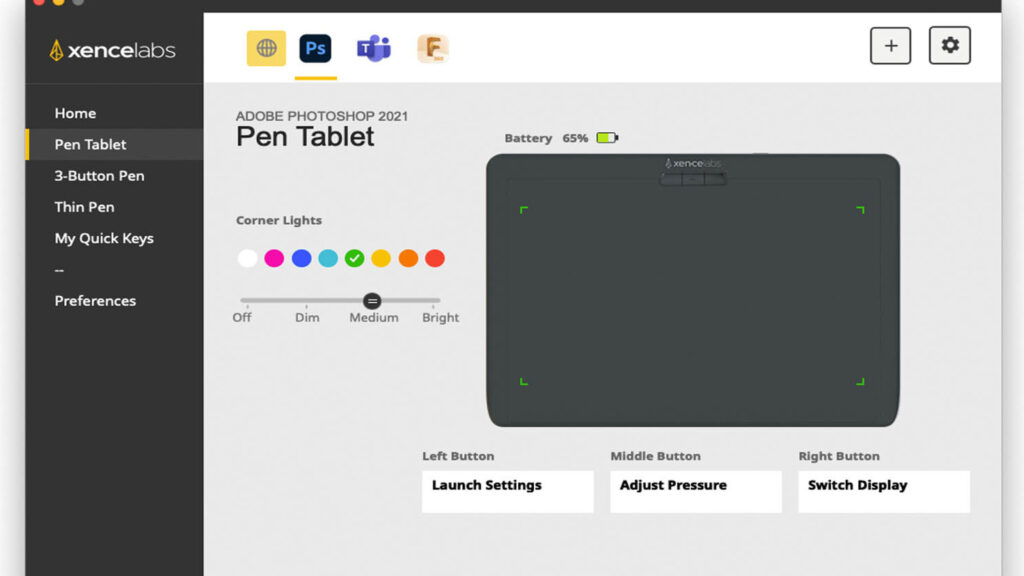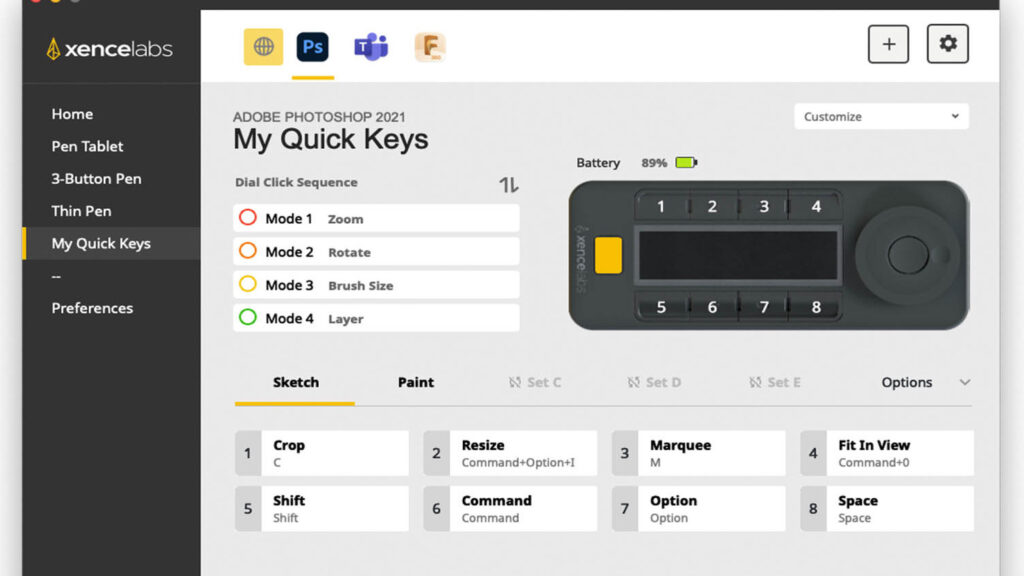There’s a new kid on the block when it comes to pen-based design devices, and it could be a credible challenger to the current market leader, as Al Dean found out when he recently got hands-on with one of Xencelabs’ launch offerings
It’s not often that we get to look at a pen-based input device from a brand-new manufacturer – but recently, I was delighted to be offered exactly that opportunity.
The pen-based input method has been a core part of computing since the inception of computing, particularly in the creative community. Today, available products fall into two broad camps.
First, there are the pen-based devices with which we’re all familiar, such as Windows Surface or the iPad (particularly since the launch of the Apple Pencil).
Second, there are tablet and pen peripherals designed to supplement existing devices, by adding more intuitive methods. Here, Wacom has dominated the professional space for decades, with its Intuos tablet/pens, as well as its Cintiq products with built-in displays.
That said, many new brands have emerged in recent years. One of the most interesting is the newly formed Xencelabs. Formed as a cooperative venture between a large Chinese electronic manufacturer and some key personnel from other vendors, including Wacom, the company recently unveiled its first offerings.
At present, the Xencelabs product range consists of three key devices. The Xencelabs Pen Tablet is a drawing tablet, looking more or less as you would expect, but offering a few interesting differences. It’s available in two sizes. The Pen Tablet Medium, which we tested, is a 320.5mm x 232.5mm x 8mm unit with an active working area of 262mm x 147 mm. It’s effectively a 13” screen with a ratio of 16:9.
With the Pen Tablet Small, the working area is reduced to 262mm x 147mm.
The third device in the line-up is the Quick Keys device, more of which later.
Alongside the Xencelabs Pen Tablet Medium, you’re going to need a pen. Here, Xencelabs is giving you a good range of options. Inside the nifty storage case, you’ve got two pens. One will be familiar to users of other drawing tablets; it’s pretty much the same chunky tablet pen you’d expect, with three customisable buttons and an eraser on the end. The narrower pen is slimmer, with only two buttons.
Nibs for both are common and replaceable. In the box, you have a selection of six standard plastic nibs, with four felt variants for those who prefer a softer touch and a little more friction on the drawing surface. Also in the box are a selection of cables for connectivity and charging, as well as the omnipresent USB dongle and a handy USB-to-USBC converter.

Getting set-up
Set-up is a breeze. Download the software, follow the instructions and get the devices connected. The USB dongle makes life much easier without the clutter of cables, but you can just as easily run these devices with a permanent connection to your workstation. That will also save you from having to charge them. (A full charge takes 2.5 hours for a 16-hour charge.)
In terms of functionality, the basics are as you would expect. You get pressure sensitive sketching and pen-based input, using a drawing tablet. If you’ve not used this type of device before, it’ll take a little adjustment. If you have, this will all feel very familiar from the start.
If you want to talk about pressure sensing, it’s an industry-standard 8,192 levels of pressure, with a pen tilt range of 60 degrees. Since the pens are based on EMR technology, you’ll never have to charge them, because there aren’t any batteries involved.
Pressure sensitivity won’t make much of a difference if you’re working in combination with 2D or 3D CAD or office type applications, but if you’re using digital paint or sketching tools, both bitmap- and vector-based, it will certainly give you the creative freedom you need.
When it comes to customising the core device, you don’t have the usual array of options on the tablet. There are three buttons at the top and that’s it. Rather than surrounding your work area with a bunch of buttons for customisation, Xencelabs has offloaded these to its Quick Keys device. This is a separate unit that can be cabled up or run wirelessly through the same dongle and offers all of the customisation options you could desire.
Customisation for all of the various buttons (on the pen, on the tablet and the Quick Keys device) is carried out through the software, on a per-application basis. While some presets are defined, you have a whole host of options to play with here. While your tablet and pen buttons will typically be assigned to common functions or keyboard modifiers, undo/ redo and so on, you can take it to another level with Quick Keys.
This device features an array of eight buttons alongside an OLED display. You can assign named functions to each of these buttons and have the system hold up to five different layouts, per application. That’s 40 possible shortcuts for each application. If you’re using a CAD system, you could have one for drafting, another for part modelling, another for rendering, and so on.
While the presets are focused on creative applications such as Photoshop and Illustrator, you can name and define your own as you want. I even had one for Teams set-up, giving me a quick key to exit meetings and avoid that awkward moment of fumbling around for the Leave button.
Alongside the buttons is a dial with a central button. This is intended to help with dialling-in values for your applications. It doesn’t work yet with most CAD applications, where it would be great for adjusting dimensional values.
But it’s ideal for adjusting brush sizes and pressure in Photoshop et al, or zoom level. Again, you define what you want it to do in your applications and the central button cycles through those options.
In conclusion
Over the years, I’ve tried out all manner of pen-based input devices and have come to the conclusion that you either love them or hate them. Some folks are able to jump onto these things very quickly and it just feels natural to them; some take a little longer to grow accustomed to the disconnect between the screen and the drawing surface; and some find they just don’t like them at all.
While the Xencelabs device set isn’t likely to win converts in that final camp, for others, it presents an excellent alternative to the dominant vendor in this market, and perhaps something a little more professional and robust than cheap alternatives from China. The build quality is excellent, the device is supplied with everything you need. I particularly like the charging/connectivity options and being able to remove cables when needed.
The Quick Keys device, as a standalone unit, is also really useful, particularly if you invest the time to set it up with your commonly used applications and their inherent commands and operations. Price-wise, the two units are available separately or as a bundle. On its own, the Pen Tablet Medium is $279.99, while the Quick Keys comes in at $89.99, but there’s a bundle that includes both for $359.99.
The Pen Tablet Small tablet is $199.99. Xencelabs might be a newcomer to this market, but based on this first impressive offering, I can’t wait to see where the company heads next.