You can have all the security you like on a laptop – passwords, fingerprint readers and smart cards – but if you also carry around confidential CAD data on an unsecured external USB drive, then it’s all a complete waste of time.

With a shockresistant metal case and the inherent durability of flash memory, Samsung says the T3 can survive a drop of up to two metres
Drive encryption isn’t rocket science, but if you don’t know your BitLocker from your BitTorrent, then it might be something you’ve ignored. With Samsung’s new T3, a 2TB USB 3.0 external Solid State Drive (SSD), however, protecting your data has never been so easy.
Safe as houses
One of the best things about Samsung’s encryption technology is that it works across multiple platforms – Mac OS X (10.7 or higher), Windows (7 or higher) and Android KitKat (version 4.4 or higher). Windows has BitLocker built in and Mac OS X has FileVault, but neither are directly compatible.
Setting up the Samsung Portable SSD T3 for encryption is incredibly easy. On the root of the drive, you’ll find Windows and OS X installation files for the Samsung Portable SSD software. Once installed, it only takes a few clicks to secure the drive with a password. Should the drive fall into the wrong hands, no one will be able to read or write files, let alone see the contents of the drive.
To unlock the encrypted drive, you simply need to enter the password. You will then be able to use the Samsung Portable SSD T3 just in the same way you would any standard external drive.
The drive will remain unlocked during your session, so you don’t get annoying security prompts all the time. You can even reboot your machine without having to re-enter the password. Once finished, simply eject the drive in the normal way.
As the Samsung software is required to unlock the encrypted drive, it needs to be installed on every machine you use.
The Samsung Portable SSD T3 uses AES 256-bit hardware encryption – the same encryption technology used by banks, so literally no one can access your data without your password. Give your choice of password some serious thought – don’t use anything too obvious – but don’t forget it, either. If you do, the Samsung Portable SSD T3 will be rendered unusable and you’ll need to go to a Samsung Service Centre to reset it. All of your data will be permanently deleted.
Once your drive has been encrypted, it doesn’t mean it has to remain so forever. It’s incredibly easy to turn on and off using the Samsung software.
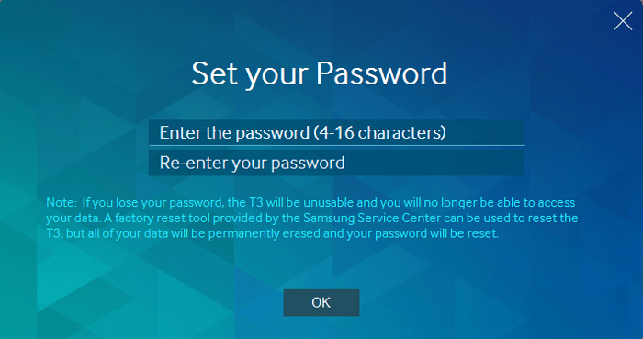
The bundled Samsung Portable SSD software makes it incredibly easy to set up encryption on the T3
Samsung Portable SSD T3 – The drive
The Samsung Portable SSD T3 is tiny – about half the size of an iPhone 5S – but don’t let that fool you into thinking it can’t store huge volumes of CAD data. Available in 250GB, 500GB, 1TB and 2TB capacities, it stands shoulder to shoulder with most portable hard disk drives (HDDs).
Capacity is one thing, but price is another matter altogether and flash memory doesn’t come cheap. While you can pick up a 2TB external HDD for £80, the equivalent capacity T3 comes in at £499. So why would you pay such a premium for your external storage?
The samsung Portable SSD T3 is all about performance and durability. As it uses flash memory, there are no moving parts like there are in a HDD, so it is inherently protected from damage or data loss due to knocks. It features a shock-resistant metal case designed to withstand up to 1500G of force. Samsung says this helps it survive a drop of up to two metres, but you get the feeling you could throw it across a room in anger and it would still work.
The Samsug Portable SSD T3 comes with a 50cm USB 3.1 cable, which can be concertinaed with the strapped-on Velcro to keep it neat and tidy. The drive has a USB Type-C connector (the new reversible type championed by Apple and also available on the HP ZBook Studio), while the other end of the cable is classic USB Type-A so you can plug the drive into any PC.
Samsung Portable SSD T3 – On test
The drive comes factory formatted using the exFAT file system so it can easily support both Windows and OS X. We tested on both operating systems and had no issues moving data between them, with and without encryption.
Transfer speeds are rated at up to 450MB/sec, but this is an idealised figure for large continuous datasets, such as a point clouds or video files, so don’t expect to get these kinds of speeds when copying 1,000s of CAD models.
We tested with a typical CAD dataset — 9GB of SolidWorks files, comprising 14,000 CAD parts and assemblies, ranging from 50k to 60MB.
On average, read performance was around 103MB/sec (it took 87 secs to copy the dataset to our test machine) and write performance was around 67MB/sec (135 secs to copy the dataset from our test machine).
Compressing the data into a single file increased performance considerably. The resulting 6.5GB zip file averaged 361MB/sec (read) and 282MB/sec (write). Performance did not slow down when the drive was encrypted.
For comparison, we also tested a 2TB Seagate Backup Plus Portable HDD (exFAT). The drive averaged 69MB/sec (read) and 31MB/sec (write) for the CAD dataset and 112MB/sec (read and write) for the zip file.
We also did a parallel copy test where we transferred three sets of data in quick succession so all three were being copied at the same time. If, like me, you often grab datasets from different folders as and when you find them, this can create a real bottleneck with mechanical drives.
As expected, the Samsung took this in its stride, and actually completed the test quicker than it would have taken to copy all three in sequence! The Seagate HDD, on the other hand, really struggled, exposing limitations of mechanical drive technology where the read/write head has to physically move to different parts of the storage platter.

The T3 is about half the size of an iPhone 5S
Conclusion
SSDs have long beaten HDDs on performance and durability but, until now, have not been able to compete on capacity. If you wanted external storage for vast quantities of CAD/CAM/CAE data, you had no other option than to go with a traditional drive with moving parts.
This changes with the Samsung Portable SSD T3, which for the first time sees a mainstream external SSD available in capacities up to 2TB.
There is a huge premium, of course — the 2TB model costs £499. If you don’t need huge amounts of storage, but want all the other benefits that the T3 offers, then the 250GB and 500GB models come in at a more affordable £83 and £127.
With performance, durability, size, capacity and incredibly easy-to-use encryption, the T3 has it all.
Keeping your laptop secure
There’s no point in carrying round an encrypted external drive if you don’t secure your laptop’s internal storage as well.
Operating system passwords may prevent opportunists getting their hands on your confidential data, but if your internal drive isn’t encrypted, then it’s really quite easy for an IT-literate thief to access to files and passwords.
Both Windows and Mac OS X include built-in disk encryption technologies that allow you to properly secure your drives.
Microsoft’s BitLocker is included with select editions of the Windows operating system.
This includes the Enterprise and Ultimate releases of Windows Vista and Windows 7 or the Pro and above releases of Windows 8 and Windows 10.
Notably, it is not available on Windows 7 Professional and, considering this remains the OS of choice for most designers and engineers, our advice would be to either upgrade your operating system, use third-party disk encryption software or buy a self-encrypting drive (SED).
Apple’s FileVault was introduced with Mac OS X Panther (10.3), but made more secure in the FileVault 2 update for Mac OS X Lion (10.7).
Both BitLocker and FileVault also allow you to encrypt external drives. However, as Windows cannot unlock FileVault secured drives and Mac OS X cannot unlock BitLocker secured drives, they are not really suitable for use in multi-OS environments.







Pingback: Samsung T3 Encryption - Samsung External Ssd T3 | Samsung External Storage ...